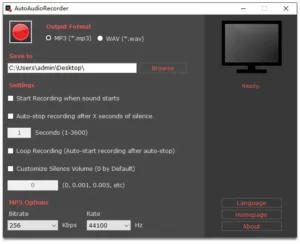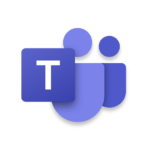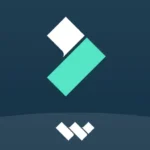AutoAudioRecorder
How to install AutoAudioRecorder?
1. Tap the downloaded AutoAudioRecorder.
2. Touch install.
3. Follow the steps on the screen.
Description
Overview
AutoAudioRecorder captures audio directly from your computer, recording it as MP3 files without any microphone interference. It supports automatic start and stop, making it the easiest way to record songs playing online or any other audio output on your computer.
Designed for crystal-clear recordings, AutoAudioRecorder can capture any audio from your computer, whether it’s audio lessons, online meetings, VoIP calls, live broadcasts, or any other audio sources. By automating the recording process, the software makes it easier to use.
AutoAudioRecorder can be set to start recording automatically when sound is detected, making it perfect for recording online music or live streams. Just enable the “Save data when sound starts” option and press the big red recording button. The program will detect sound and start saving audio data instantly once the music or live stream begins. If there’s no sound, the recording won’t start, saving disk space.
The recording can also be stopped automatically after a custom number of seconds of silence, with the silence volume customizable as well. With AutoAudioRecorder’s loop recording capability, a new recording may be started automatically when the existing one ends.
AutoAudioRecorder eliminates the hassle of editing audio recordings due to microphone interference, providing high-quality audio files that capture the internal sound of your computer. Recording online songs or live streams becomes effortless with AutoAudioRecorder.
Main Features
- Records Crystal-clear Internal Audio without Microphone Interference
- Support Both MP3 and WAV Formats
- Automatic Start/Stop
- Automatic Resume
- Shortcut Key Recording
- Silence Volume Customization
- Multilingual
- Portable ZIP Version Available
Alternatives
- Audacity: Audacity is a freely available open-source program used for recording and editing audio. It allows users to capture internal and external audio, apply various effects, and edit recordings with a comprehensive suite of tools. ideal for users with any degree of expertise.
- OBS Studio: OBS Studio is a feature-rich open-source application for live streaming and audio and video recording. It supports internal audio capture, offering high-quality recordings and a range of features like scene composition, transitions, and advanced audio controls.
- Apowersoft Free Online Audio Recorder: Apowersoft offers a free online audio recorder that can capture internal audio directly from your browser. It’s easy to use, with no installation required, and supports various audio formats. Ideal for quick and hassle-free recordings.
- iShowU Audio Capture (macOS): For macOS users who need to record internal sounds, iShowU sounds Capture was created. It seamlessly integrates with other recording software, ensuring the capture of high-quality audio. Perfect for recording system audio without additional hardware.
- SoundTap Streaming Audio Recorder: SoundTap Streaming Audio Recorder is designed to record any audio playing through your computer, including streaming audio and VoIP calls. It offers clear, high-quality recordings and supports various file formats for saving your audio files.
How to Use AutoAudioRecorder?
- Download and Install: Visit the ApptoFounder and download the software. In order to install AutoAudioRecorder on your computer, follow the installation instructions.
- Launch the Program: Double-clicking the desktop icon or locating AutoAudioRecorder in your list of apps will launch it.
- Set Up Recording Preferences:
- Choose Audio Source: Select the internal audio source you want to record from.
- Select Output Format: Choose the desired audio format (e.g., MP3) and set the quality settings according to your preference.
- Configure Automatic Recording:
- Enable Automatic Start: Check the option for “Save data when sound starts” to enable automatic recording when sound is detected.
- Set Silence Detection: Set the program to record for a certain amount of seconds and then stop. Modify the silence volume threshold as necessary.
- Start Recording:
- Manual Recording: Click the big red recording button to start manually recording.
- Automatic Recording: If automatic start is enabled, the software will begin recording as soon as it detects sound.
- Monitor the Recording: Watch the visual indicators on the interface to monitor the recording status. Using the controls on the interface, you may pause or stop the recording at any moment.
- Save and Manage Recordings: After stopping the recording, the file will be saved automatically in the chosen directory. Use the built-in file management tools to organize, rename, or delete recordings as needed.
- Playback and Edit: Use the playback feature to listen to your recordings. Utilize basic editing tools, if available, to trim or merge audio files.
- Export and Share: Choose the format you prefer when exporting your audio files. Share your audio files via email, cloud storage, or other platforms directly from the software.
Final Words
AutoAudioRecorder is a powerful and user-friendly tool for capturing high-quality internal audio directly from your computer. Its ability to automate recording processes, eliminate microphone interference, and provide crystal-clear audio makes it an excellent choice for recording online music, meetings, VoIP calls, and live streams. Whether you’re a professional needing reliable audio capture or an individual looking for an easy way to record sound, AutoAudioRecorder simplifies the process, ensuring seamless and efficient recordings. Enjoy the convenience and clarity it brings to your audio recording needs.
FAQ’s
Does AutoAudioRecorder support automatic recording?
Yes, AutoAudioRecorder can start recording automatically when it detects sound and stop recording after a specified period of silence.
What audio formats does AutoAudioRecorder support?
AutoAudioRecorder supports various audio formats, including MP3. Based on your demands, you may choose the format and quality parameters.
Can I edit my recordings within AutoAudioRecorder?
Simple editing features like audio file cutting and combining are provided by AutoAudioRecorder. For more advanced editing, you might need additional software.
Can I record for a longer period of time?
AutoAudioRecorder does not have a time restriction on recording. However, the length of your recording may be limited by your available disk space.
What operating systems does AutoAudioRecorder support?
AutoAudioRecorder is compatible with various operating systems, including Windows and macOS.
Images