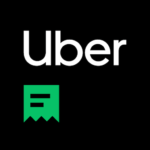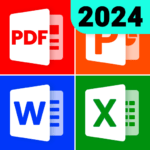NZXT CAM
NZXT
May 20, 2022
1.40 MB
4.10.1
Windows 7, Windows 8, Windows 10
Description
Overview
NZXT CAM is a comprehensive software solution for PC monitoring and control. It offers users the ability to track important system metrics such as temperatures, fan speeds, and CPU/GPU usage in real-time. With an intuitive interface, it provides detailed statistics and alerts for identifying potential issues. Additionally, CAM allows users to customize fan speeds, control RGB lighting effects, and optimize their system performance. It supports integration with various NZXT hardware components, making it a valuable tool for PC enthusiasts and gamers.
Main Features
The main features of NZXT CAM include:
- Real-time Monitoring: NZXT CAM provides real-time monitoring of vital system metrics such as temperatures, fan speeds, CPU/GPU usage, and clock speeds. It allows users to keep track of their system’s performance and identify any potential issues.
- Customizable Dashboard: The software offers a customizable dashboard that allows users to arrange and display the monitoring information according to their preferences. Users can choose the metrics they want to monitor and create a personalized layout.
- Performance Optimization: NZXT CAM helps optimize system performance by providing insights and recommendations based on the monitored data. It can suggest changes to fan speeds, cooling configurations, and other settings to enhance the overall performance and stability of the PC.
- Fan and Lighting Control: The software enables users to adjust fan speeds and control RGB lighting effects on compatible NZXT components. Users can create custom profiles, set fan curves, and create unique lighting configurations to match their preferences and system aesthetics.
- Detailed Statistics and Logs: NZXT CAM generates detailed statistics and logs of system performance over time. Users can review past data, track trends, and identify any issues or patterns that may affect the system’s performance.
- Mobile App Integration: NZXT CAM offers a mobile app that allows users to monitor and control their systems remotely. It enables users to access monitoring data, adjust settings, and receive notifications on their mobile devices.
- Compatibility and Integration: The software is designed to work seamlessly with various NZXT hardware components, including CPU coolers, power supplies, and RGB lighting accessories. It provides integration and control for these components, offering a unified software experience.
Some Pros and Cons
Alternatives
Here are some alternatives to NZXT CAM for system monitoring and control:
- MSI Afterburner: A popular software tool for monitoring and overclocking graphics cards, MSI Afterburner offers detailed GPU monitoring, fan control, and performance optimization features. It is compatible with a wide range of graphics cards from various manufacturers.
- HWiNFO: HWiNFO is a powerful system information and monitoring tool that provides detailed hardware information and real-time monitoring of temperatures, voltages, fan speeds, and more. It supports a wide range of hardware components and offers extensive customization options.
- Corsair iCUE: Corsair iCUE is a software suite designed for controlling and monitoring Corsair’s gaming peripherals and components. It provides customization options for RGB lighting, fan speeds, and system monitoring features for Corsair hardware.
- AIDA64: AIDA64 is a comprehensive system information and benchmarking tool that includes monitoring features for temperatures, voltages, fan speeds, and more. It provides detailed hardware information and diagnostic capabilities for advanced users.
How to use it?
To use NZXT CAM, follow these general steps:
- Download and Install: Visit the AppToFounder and download the NZXT CAM software. Follow the on-screen instructions to install it on your system.
- Launch the Application: After installation, open the NZXT CAM application on your desktop or mobile device.
- Device Detection: NZXT CAM will automatically detect compatible NZXT hardware components connected to your system. Ensure that your NZXT components are properly connected and powered on.
- Explore the Interface: Familiarize yourself with the interface of NZXT CAM. You will find sections for monitoring, control, settings, and customization options.
- Monitoring: The monitoring section provides real-time information about various system metrics such as temperatures, fan speeds, CPU/GPU usage, and more. Take a look at the different tabs or sections to view specific details.
- Control and Customization: Use the control and customization features to adjust fan speeds, create fan curves, and customize RGB lighting effects if your components support these features. Explore the options available and make the desired adjustments.
- Performance Optimization: NZXT CAM may provide recommendations to optimize your system’s performance based on the monitored data. Check for any suggestions or alerts and consider implementing the suggested changes if necessary.
- Mobile App Integration: If you’re using the mobile app version of NZXT CAM, ensure that your mobile device is connected to the same network as your computer. Launch the mobile app and follow the on-screen instructions to connect it to your NZXT CAM desktop application. This will allow you to monitor and control your system remotely.
- Customize Settings: Explore the settings section of NZXT CAM to customize preferences such as temperature units, language, notifications, and more. Adjust the settings according to your preferences.
- Regular Updates: Keep your NZXT CAM software up to date by installing the latest updates and patches released by NZXT.
Final Words
In conclusion, NZXT CAM is a powerful software application that provides comprehensive monitoring and control capabilities for NZXT hardware components. It allows users to track system metrics, customize fan speeds and RGB lighting effects, and optimize system performance. With its user-friendly interface and integration with NZXT products, it offers a convenient solution for PC enthusiasts and gamers.
However, it’s important to consider the potential limitations of NZXT-CAM, such as limited hardware compatibility, resource usage impact, stability issues, and the requirement for an internet connection. Exploring alternative software options may also be beneficial depending on your specific needs and hardware setup.
Remember to stay updated with the latest version of NZXT-CAM and make use of official documentation or support resources provided by NZXT for any assistance or troubleshooting. With proper usage and understanding, NZXT CAM can enhance your PC monitoring and control experience.
FAQs
How do I update NZXT CAM to the latest version?
To update NZXT CAM to the latest version, you can visit the official NZXT website or check for updates within the software itself. Look for the “Check for Updates” option or download the latest version from the official website and follow the installation instructions.
Can I monitor multiple systems with NZXT CAM?
Yes, NZXT CAM allows you to monitor multiple systems. You can install the software on each system and access them individually within the software. This way, you can monitor and control different systems using a single NZXT CAM installation.
Does NZXT CAM offer any overclocking features?
NZXT CAM primarily focuses on system monitoring and control rather than offering extensive overclocking features. For advanced overclocking capabilities, it is recommended to use dedicated overclocking software specifically designed for your CPU or GPU.
Can I sync RGB lighting effects with other brands using NZXT CAM?
While NZXT CAM primarily supports RGB lighting control for NZXT components, it may offer limited compatibility with some third-party RGB lighting ecosystems, such as Philips Hue or Razer Chroma. However, it is recommended to check the official NZXT website or documentation for specific compatibility details and supported integrations.
Images