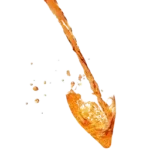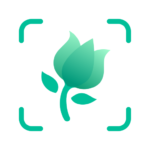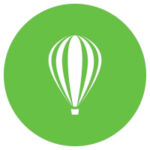Lightshot (Screenshot Tool)
Lightshot
Jan 11, 2023
2.66 MB
5.5.0.7
Windows XP, Vista, Windows 7, Windows 8, Windows 10, Android, Mac
Description
Introduction
Lightshot is a lightweight and user-friendly screenshot capture tool that simplifies the process of taking, editing, and sharing screenshots. Whether you’re a professional needing to capture screen elements for presentations or a casual user wanting to share interesting content with friends, Light-shot caters to all.
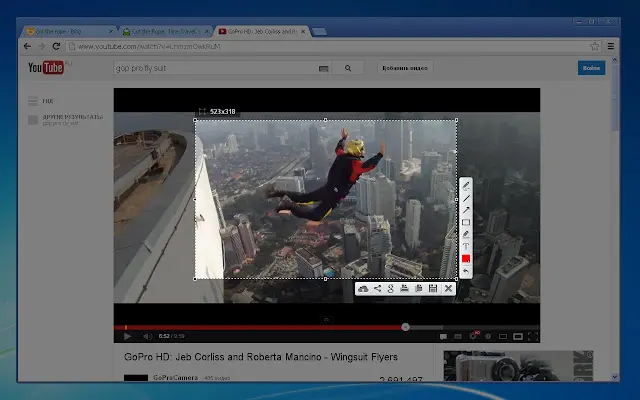
Why Lightshot Stands Out
1. Intuitive User Interface
Lightshot boasts an incredibly intuitive user interface. With a simple press of the “Print Screen” key, you can instantly capture your screen or select a specific area to capture. The interface is uncluttered, making it accessible for users of all levels of technical expertise.
2. Editing Tools
After capturing a screenshot, It provides a range of editing tools. You can add text, draw shapes, highlight specific areas, and even blur sensitive information. This feature is particularly useful for professionals who need to emphasize specific details.
3. Instant Sharing
Lightshot simplifies sharing your screenshots with its quick upload and sharing options. You can instantly share your screenshot on social media or copy the link to your clipboard for easy sharing via email or messaging apps.
Installing
Getting started with Lightshot is a breeze. You can download and install it from the AppToFounder or their official website, and it’s compatible with both Windows and Mac operating systems. Once installed, Light-shot integrates seamlessly with your system, allowing for quick access whenever you need it.
Capturing Screenshots
Lightshot offers versatile screenshot capture options:
Full Screen Capture
Using the “Print Screen” key captures the entirety of your screen. You can then crop or annotate the screenshot using Light-shot’s built-in tools.
Selective Area Capture
Lightshot allows you to select a specific area of your screen to capture. This is handy when you only need to capture a portion of your screen.
Editing Tools
Lightshot’s editing tools include text, arrows, shapes, and even a pixelation tool to hide sensitive information. You can customize your screenshots to suit your needs.
Saving and Sharing Screenshots
Once you’ve captured and edited your screenshot, Light-shot offers various options for saving and sharing:
- Save Locally: Save the screenshot directly to your computer in various formats, including JPEG and PNG.
- Upload and Share: It provides a unique URL for each screenshot you capture. You can share this URL with others to grant them access to your screenshot.
Lightshot vs. Other Screenshot Tools
While there are several screenshot capture tools available, Lightshot stands out for its simplicity and ease of use. It doesn’t overwhelm users with unnecessary features but provides everything you need for efficient screenshot capture and editing.
Tips and Tricks
To make the most consider these tips:
- Learn Keyboard Shortcuts: It offers keyboard shortcuts for various functions, making the capturing and editing process even faster.
- Explore Advanced Features: It’s settings menu offers advanced options, such as changing the default save location and format.
For Professionals
Professionals can benefit greatly from Lightshot’s capabilities. Whether you’re creating tutorials, documenting software issues, or preparing presentations, Light-shot streamlines the process of capturing and annotating screenshots.
For Personal Use
On a personal level, Lightshot is perfect for sharing interesting content, capturing memorable moments from video streams, or saving valuable information for later reference. Its ease of use ensures accessibility for individuals of all backgrounds and skill levels.
Some Pros and Cons
Pros
- User-Friendly Interface: Light-shot’s intuitive interface makes it accessible to users of all technical levels, from beginners to experts.
- Quick Screen Capture: With the press of a keyboard shortcut, you can capture your screen instantly, saving you time and effort.
- Selective Area Capture: Lightshot allows you to capture specific areas of your screen, which is useful when you don’t need to capture the entire screen.
- Editing Tools: It offers a range of editing tools for adding text, shapes, arrows, and more, allowing you to customize your screenshots.
- Instant Sharing: Lightshot simplifies sharing by providing a unique URL for each screenshot, making it easy to share via email, social media, or messaging apps.
- Cross-Platform Compatibility: This is compatible with both Windows and Mac operating systems, ensuring accessibility to a broad user base.
- Free Version: There is a free version of Light-shot with essential features, making it accessible to budget-conscious users.
- Keyboard Shortcuts: They offers keyboard shortcuts for various functions, enhancing efficiency.
Cons
- Limited Advanced Features: While Lightshot’s simplicity is a pro for many users, it may be a con for professionals who require more advanced features and options.
- Storage Limitations: Screenshots are stored online with it, so there may be limitations on the number of screenshots you can save.
- Privacy Concerns: If you’re sharing sensitive information through Light-shot, be cautious about the privacy and security of your data.
- Occasional Bugs: Like any software, It may encounter occasional bugs or compatibility issues with certain systems.
Conclusion
Lightshot is a powerful yet user-friendly screenshot capture tool that caters to both professionals and casual users. Its intuitive interface, editing tools, and seamless sharing options make it a top choice for anyone in need of a reliable screenshot tool. With Light-shot, capturing your screen has never been easier.
FAQs
Is Lightshot compatible with both Windows and Mac?
Yes, Lightshot is compatible with both Windows and Mac operating systems, making it accessible to a wide range of users.
Can I capture screenshots of web pages with Lightshot?
Absolutely! It allows you to capture screenshots of web pages, making it an excellent tool for bloggers, researchers, and anyone who needs to capture online content.
Is Lightshot free to use?
Yes, It offers a free version with essential features. There’s also a paid Pro version with additional capabilities for those who require more advanced functionality.
How do I annotate my screenshots with Lightshot?
After capturing a screenshot, you can use Lightshot’s editing tools to add text, shapes, arrows, and more. It’s a straightforward process that enhances the usability of your screenshots.
Can I capture screenshots using keyboard shortcuts with Lightshot?
Yes, Lightshot provides convenient keyboard shortcuts to streamline the capture and editing process, saving you time and effort.