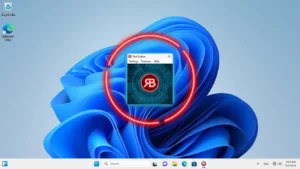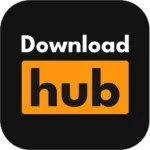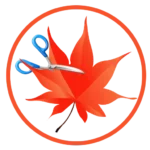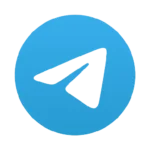Red Button
Description

Red Button: The Ultimate Optimization and Cleaning Tool for Your Windows PC
In an era where technology is integral to our daily lives, maintaining a clean and optimized computer is crucial. Over time, Windows PCs can become cluttered with unnecessary files, registry errors, and other issues that slow down performance. This is where Red Button, a specialized optimization and cleaning tool, comes into play. Designed with both beginners and advanced users in mind, Red Button offers a comprehensive suite of tools to declutter and enhance your system’s performance. Whether you’re looking to free up disk space, boost startup speed, or simply ensure your PC is running at its best, Red Button provides the features and ease of use to get the job done efficiently.
Key Features
- Comprehensive Disk Cleanup: Red Button does a complete hard drive scan, finding and eliminating temporary files, pointless files, and other debris that fills up disk space. This not only frees up space but also helps improve system performance.
- Registry Optimization: The app provides an effective registry cleaner that identifies and fixes registry errors, which are often a cause of system slowdowns and crashes. This feature helps maintain a stable and responsive system.
- Startup Manager: Red Button allows users to manage startup programs easily. By disabling unnecessary startup items, you can significantly reduce your PC’s boot time and enhance overall system performance.
- System Tweaks: The tool offers various system tweaks that optimize Windows settings for better performance. These tweaks can help enhance system speed, stability, and security by adjusting parameters that are usually hidden from the average user.
- Uninstaller Tool: Red Button includes a powerful uninstaller that thoroughly removes unwanted software, ensuring that no residual files or registry entries are left behind. This feature is particularly useful for freeing up additional space and preventing potential software conflicts.
- Security Enhancements: The app also focuses on improving system security by disabling potentially vulnerable system components, managing system restore points, and removing traces of your activity to protect your privacy.
- One-Click Optimization: For users who prefer a hassle-free experience, Red Button offers a one-click optimization feature. This feature automatically performs a comprehensive cleanup and optimization of your system, making it ideal for those who want quick results without delving into advanced settings.
- Customizable Interface: Red Button allows users to customize its interface and features according to their preferences. Whether you want to focus on specific areas of your system or apply all available optimizations, the app provides the flexibility to do so.
How to Use It?
- Download and Installation: Start by downloading the Red Button from the AppToFounder. The installation process is simple and quick. Once installed, launch the app to begin the optimization process.
- Initial Scan: Upon launching Red Button, initiate an initial scan of your system. The app will automatically analyze your disk, registry, and startup programs, identifying areas that need attention.
- Review and Select Options: After the scan, review the results. Red Button will display a list of items that can be cleaned or optimized. You can select or deselect options based on your needs. For a thorough cleanup, it’s recommended to keep all options selected.
- Optimization and Cleanup: Click the “Optimize” or “Clean” button to start the process. Red Button will execute the necessary tasks to clean your disk, fix registry errors, manage startup programs, and apply system tweaks. The process may take a few minutes depending on the number of issues detected.
- Monitor Results: Once the optimization is complete, you’ll see a summary of the actions taken and the improvements made. You can monitor your system’s performance to see the immediate effects of the optimizations.
- Regular Maintenance: For best results, it’s recommended to run Red Button regularly. This ensures your system remains in top condition, free from clutter, and optimized for performance.
Alternatives
- CCleaner: One of the most popular PC cleaning tools, CCleaner offers robust features for disk cleanup, registry repair, and privacy protection. It also includes a real-time monitoring feature that keeps your system optimized automatically.
- Advanced SystemCare: Developed by IObit, Advanced SystemCare provides an all-in-one solution for PC optimization. It includes deep cleaning features, real-time system monitoring, and AI-based optimization that adapts to your usage patterns.
- Glary Utilities: Glary Utilities is a versatile PC maintenance tool that includes over 20 system utilities to improve performance. It offers features like disk cleanup, registry repair, and startup management, making it a strong alternative to Red Button.
- Ashampoo WinOptimizer: Ashampoo WinOptimizer is another powerful tool that focuses on improving system performance through disk cleanup, registry optimization, and system tweaks. To secure your data, it also has privacy protection measures.
- Wise Care 365: Wise Care 365 provides a complete PC maintenance solution with features like disk cleanup, registry repair, and system optimization. It also includes a powerful uninstaller and real-time protection to keep your system in peak condition.
Conclusion
Red Button is a strong and effective utility that fulfills its promise to clean and optimize your Windows computer. Whether you’re a novice user looking for a quick fix or an advanced user seeking detailed control over your system’s performance, Red Button provides the features and flexibility to meet your needs. With its comprehensive suite of tools, from disk cleanup and registry repair to startup management and security enhancements, Red Button ensures your PC runs smoothly, efficiently, and securely. Regular use of this tool can extend the lifespan of your computer, keeping it performing at its best for years to come.
Frequently Asked Questions (FAQs)
Is Red Button safe to use on all Windows PCs?
Yes, Red Button works well with every Windows version. It’s designed to optimize and clean your system without causing harm. However, it’s always a good idea to back up your system before performing any major optimizations.
How often should I use Red Button for optimal performance?
It’s recommended to use Red Button at least once a month for regular maintenance. If you frequently install and uninstall software, or if your system seems to be slowing down, more frequent use may be beneficial.
Can Red Button remove malware or viruses?
No, Red Button is not an antivirus tool. It focuses on cleaning and optimizing your system but does not provide malware or virus protection. For comprehensive security, use a dedicated antivirus program alongside Red Button.
Does Red Button have a free version?
Yes, Red Button offers a free version with basic features. For advanced optimization tools and features, you may need to upgrade to the premium version.
What are the system requirements for Red Button?
Red Button has minimal system requirements, making it compatible with most Windows PCs. It requires a Windows operating system (Windows 7 or later), at least 512MB of RAM, and a few megabytes of disk space.
Images