WinfrGUI
Description
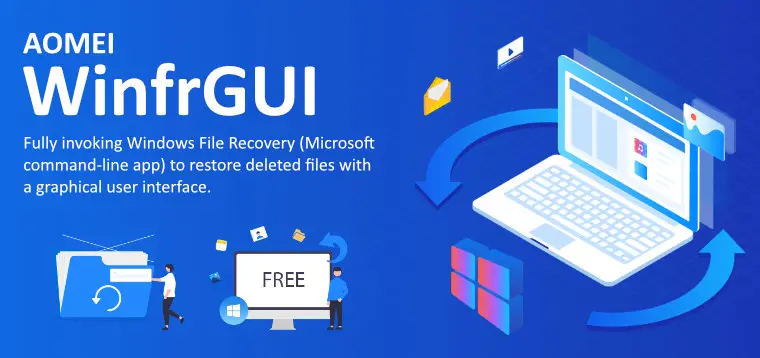
Introduction to WinfrGUI: Revolutionizing Data Recovery on Windows
When it comes to the field of data recovery, WinfrGUI is a ray of relief for users who have lost files that are of significant importance to them. The WinfrGUI, which is a graphical user interface for the Windows File Recovery command-line utility, streamlines the process of recovering lost data, allowing people with different degrees of technical proficiency to access it. Using WinfrGUI to its full potential is the subject of this tutorial, which provides in-depth information on its capabilities, advantages, and detailed instructions.
Understanding WinfrGUI: Bridging the Gap Between Power and Simplicity
Not only does it provide an intuitive user interface that increases the efficiency of the recovery procedure, WinfrGUI takes advantage of the robust recovery capabilities offered by Microsoft’s Windows File Recovery tool. First things first: before delving into the specifics, it is essential to have a solid understanding of how WinfrGUI simplifies the otherwise complex process of data recovery.
Main Features
- Two scan modes are supported: When using the NTFS file system, a quick scan can recover files that have both the directory structure and the file name, whereas a deep search can recover additional files that have both the directory structure and the file name lost.
- Recover all lost files: It is possible to recover media files, office files, ZIP files, and other types of data, such as JPEG, PDF, DOCX, MP3, Excel, and ZIP files.
- Recover from where you lost files: Recover deleted Windows data from solid-state drives (SSD), hard disk drives (HDD), USB drives, and memory cards using Windows 11/10, NTFS, FAT, exFAT, and ReFS.
- Applicable scenarios: Recover files that were erased by mistake, recover data from hard drives that have been formatted, and recover files from hard drives that have been damaged.
- Compatible and Secure: NTFS, FAT, exFAT, and ReFS are all supported by Windows 10/11.
Reasons to choose
Simple
With WinfrGUI, you can quickly recover lost files on Windows 10/11 with a few simple clicks. A free alternative for Windows File Recovery is WinfrGUI, Microsoft’s official file recovery tool. It uses a graphical user interface and step-by-step guidance to liberate you from the need to use complex command lines.
Free
This is a completely free piece of software. Customers are not required to pay for any of the materials or services that are included with the software. The usage of this program does not incur any costs whatsoever, regardless of the scanning technique that is used or the kind of data that is retrieved.
Competent
WinfrGUI is a free Windows file recovery program built by an independent developer. It is designed with superior file recovery technologies. WinfrGUI searches your disk or partition and recovers lost data with a high recovery rate. This is made possible by the outstanding file recovery tools included in Windows.
Installing: A Step-by-Step Guide
There is no difficulty involved in installing WinfrGUI. The purpose of this part is to give customers comprehensive instructions that help them rapidly set up the utility on their Windows PC. These instructions cover everything from downloading the program from its official repository to finishing the installation procedure.
Once WinfrGUI has been installed, the next step is to become proficient in using it. Users are guided through the process of recovery in this section, which focuses on the selection of disk partitions, the specification of file types appropriate for recovery, and the beginning of the recovery process. The use of images and advice that are practical improves both understanding and implementation.
Selecting Recovery Modes
It is of the utmost importance to have a thorough understanding of the various recovery modes, such as Quick Scan and Deep Scan, and how they may be used in different data loss circumstances. This subsection demystifies the available alternatives, enabling users to make more educated choices.
Specifying File Types and Locations
It is possible to do targeted recovery using WinfrGUI, concentrating on certain file types and locations at the same time. To improve the effectiveness of the recovery process, recommendations are offered on how to use these capabilities. These recommendations include examples of typical file type filters and directory requirements.
Advanced Features and Tips for Effective File Recovery with WinfrGUI
WinfrGUI provides additional capabilities that adapt to the requirements of complicated recovery situations, going beyond simple recovery. This section investigates these characteristics, such as comprehending the output directory structure and being able to create custom recovery options. In addition, it discusses how to improve recovery success rates, such as avoiding write operations on the drive that is adversely impacted.
Troubleshooting Common Issues with WinfrGUI
Even though it has a user-friendly interface, users may still have difficulties using WinfrGUI. This section discusses frequent concerns, such as installation hitches and mistakes during the recovery process, and provides remedies and workarounds to guarantee that the subsequent recovery procedure goes smoothly.
WinfrGUI vs. Other Data Recovery Tools: A Comparative Analysis
It is vital to compare WinfrGUI with other well-known programs to contextualize its position within the data recovery ecosystem. This research highlights WinfrGUI’s distinctive features, notably its integration with the strong engine of Windows File Recovery. However, it also acknowledges that competing programs may provide further benefits in certain situations.
User Experiences and Success Stories with WinfrGUI
WinfrGUI’s performance in a variety of recovery situations may be shown via the incorporation of testimony and success stories from actual users, which adds a human touch to the presentation. This part encourages users to endorse the tool, which helps to emphasize the value proposition of the product.
Looking Ahead: The Future of WinfrGUI and Windows File Recovery
The dynamic nature of software development is acknowledged when speculation is made about future updates, feature upgrades, and the development of Windows File Recovery and WinfrGUI. As a result of this foresight, the technology community is engaged, and WinfrGUI is positioned as a tool that grows to suit the demands of users.
Alternatives
- Recuva: Recuva is well known for its capacity to retrieve deleted data from USB devices, external drives, memory cards, and hard disks. It stands out for its user-friendly interface and the capacity to restore files that were lost for a variety of causes, including accidental deletion and disk corruption.
- EaseUS Data Recovery Wizard: This comprehensive tool offers a powerful solution for recovering lost or deleted files, partitions, and even data from formatted drives. Different file formats and storage media are supported. Its straightforward interface, combined with advanced recovery features, makes it suitable for both beginners and professionals.
- Stellar Data Recovery: Stellar is a robust data recovery software that can retrieve lost or deleted files, including those from damaged or formatted hard drives, partitions, and other storage devices. It supports recovery from Windows PCs, laptops, and external storage devices, offering a high success rate and an intuitive user interface.
Conclusion: Why WinfrGUI is an Essential Tool for Windows Users
At the end of the tutorial, an overview of the most important takeaways is included, which highlights the value of WinfrGUI as a data recovery toolbox for every Windows user. The conclusion reaffirms WinfrGUI’s usefulness by underlining its simplicity of use, complete recovery possibilities, and peace of mind.
Frequently Asked Questions (FAQs)
Is WinFRGUI free?
Yes, WinFRGUI is an accessible graphical user interface for Windows File Recovery, a command-line tool provided by Microsoft. It aims to simplify the process of recovering lost files on Windows, offering a user-friendly alternative to the command-line interface without any cost to the user.
Is WinFRGUI working with Windows 7?
No, WinFRGUI is not compatible with Windows 7. It is designed to run on Windows 10 and 11 only.
Does WinFRGUI have a portable version?
Yes, a portable version of WinFRGUI is available. It's designed to help users recover deleted files in Windows 10/11 without the need for complex command-line instructions.
Images
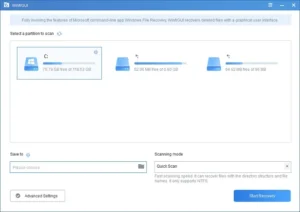
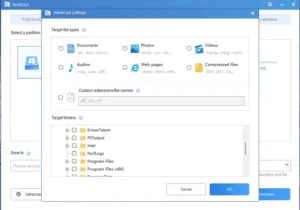
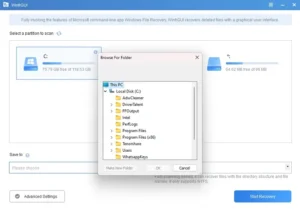

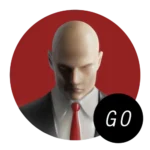
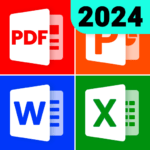





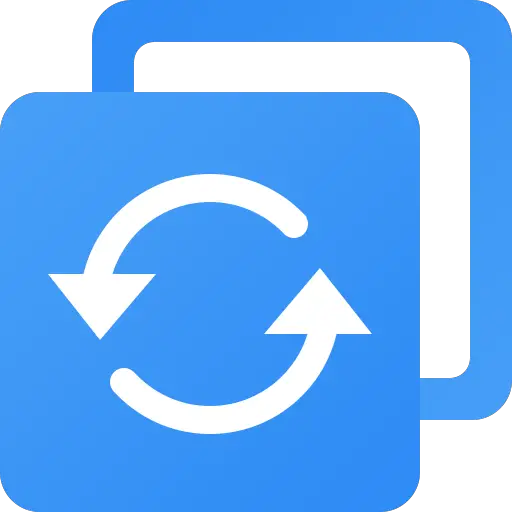
Thank you I have just been searching for information approximately this topic for a while and yours is the best I have found out so far However what in regards to the bottom line Are you certain concerning the supply
Wonderful goods from you, man. I have take into accout your stuff prior to and you are simply extremely wonderful. I actually like what you’ve acquired here, really like what you are saying and the way in which in which you are saying it. You are making it enjoyable and you still take care of to keep it sensible. I can not wait to learn much more from you. This is actually a wonderful site.
I like this weblog very much, Its a real nice billet to read and receive information. “Do not use a cannon to kill a mosquito.” by Confucius.
You should participate in a contest for top-of-the-line blogs on the web. I’ll suggest this website!
I think you have remarked some very interesting details , thanks for the post.
Regards for this fantastic post, I am glad I observed this website on yahoo.
I like this post, enjoyed this one thankyou for posting.
Someone essentially lend a hand to make significantly articles I’d state. That is the first time I frequented your website page and thus far? I amazed with the research you made to create this actual put up amazing. Excellent activity!