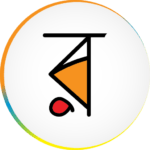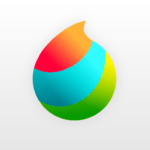XRecorder – Screen Recorder
InShot Inc.
May 10, 2019
Dec 26, 2023
28.2 MB
2.3.5.1
Android 5.0+
Description

XRecorder
XRecorder – Screen Recorder is a dynamic and user-friendly mobile application designed to capture and record screen activity on smartphones and tablets. It stands out for its ability to produce high-quality video recordings of various screen activities, including gaming, video calls, and app usage. With a suite of editing tools and easy-to-use interface, XRecorder enables users to fine-tune their recordings, adding a professional touch to tutorials, demonstrations, or entertainment content. Additionally, the app offers seamless sharing capabilities, making it easy to distribute the recorded content across various platforms or to save it for personal use. Ideal for content creators, educators, and everyday users, XRecorder simplifies the process of screen recording while ensuring quality and versatility. 🌟
Main Features of XRecorder – Screen Recorder
- High-Quality Recording: Captures screen activities in high resolution, ensuring clear and detailed videos.
- Audio Recording: Includes the option to record internal audio (from the device) and external audio (through the microphone), perfect for adding commentary or capturing in-app sounds.
- No Recording Time Limit: Allows users to record for extended periods without time constraints, which is especially useful for lengthy gaming sessions or tutorials.
- Editing Tools: Provides a range of editing options like trimming, adding text, and merging videos to enhance the final output directly within the app.
- Screenshot Capability: Offers the functionality to take quick screenshots alongside video recording.
- Floating Window: Features a floating window or notification bar for convenient control while recording, enabling users to start or stop recordings without interrupting their current activity.
- Countdown Timer: Includes a countdown timer for a delayed start, giving users time to prepare before the recording begins.
- Easy Sharing: Facilitates easy sharing of recorded videos and screenshots to social media platforms, emails, or cloud storage.
Some Pros and Cons of XRecorder – Screen Recorder
Pros
- High-Quality Recording: Delivers clear and sharp video quality, essential for professional-looking recordings.
- User-Friendly Interface: Easy to navigate for both beginners and advanced users, enhancing the user experience.
- No Time Limit on Recording: Allows for extended recording sessions, which is particularly useful for long gameplay, tutorials, or lectures.
- In-Built Editing Tools: Offers convenient editing features within the app, saving time and effort in post-production.
- Versatile Audio Options: Supports both internal and external audio recording, catering to various recording needs.
- Floating Window Feature: Enables easy control of the recording without needing to switch apps.
Cons
- Ads in Free Version: The presence of ads in the free version can be intrusive and may interrupt the user experience.
- Limited Features in Free Version: Some advanced features may only be available in the paid version, limiting functionality for free users.
- Device Compatibility: Performance and available features might vary across different devices, affecting consistency.
Alternatives of XRecorder – Screen Recorder
- AZ Screen Recorder: Known for its ease of use and versatility, AZ Screen Recorder offers high-quality recording, live streaming capabilities, and a variety of editing tools.
- DU Recorder: This app provides screen recording, video editing, and live streaming features. It’s user-friendly and allows for high-quality recordings with internal sound.
- Mobizen Screen Recorder: Mobizen is popular for its clean interface and the ability to record and edit videos. It’s particularly favored for its ability to record in high resolution without watermark.
- ADV Screen Recorder: ADV Screen Recorder is known for its two engines (default and advanced) to record, offering flexibility in recording quality and performance.
How to Use XRecorder – Screen Recorder?
- Download and Install: First, download XRecorder from the Apptofounder. Install it like any other app.
- Open the App: Once installed, open XRecorder. You may need to give it permission to access your device’s camera, microphone, and storage.
- Settings Configuration: Before starting your first recording, it’s a good idea to go into the app’s settings. Here, you can adjust the video resolution, frame rate, and other recording options according to your preference.
- Start Recording: To start recording, tap the ‘Record’ button. You’ll typically see a countdown, after which the recording will begin. XRecorder may also offer a floating window or notification bar control for starting and stopping recordings.
- Recording the Screen: Once recording starts, navigate to the screen or app you want to record. The app records everything that appears on your screen.
- Stop Recording: To stop recording, either pull down the notification shade and tap the stop button or use the stop button in the floating window, if enabled.
- Editing the Recording: After stopping the recording, you can edit the video using XRecorder’s built-in editing tools. These may include options to trim the video, add text or music, and more.
- Saving and Sharing: Once you are satisfied with your recording and editing, you can save the video to your device. XRecorder also provides options to share your recordings directly to social media platforms or other apps.
Final Words of XRecorder – Screen Recorder
XRecorder is a screen recorder app for Android devices that allows you to capture high-quality videos, games, songs, and other content on your phone. It has many features, such as internal audio recording, facecam, video editing, and direct sharing. It is easy to use, free, and does not require rooting your device. However, it does not support in-app streaming and has many ads. In conclusion, XRecorder is a good choice for Android users who want to record their screen activities with ease and quality.
FAQs
How do I start and stop a screen recording on XRecorder?
To start a screen recording on XRecorder, you need to tap the floating ball or the record button in the notification bar. You can also start recording from the button at the bottom of the app. You need to grant the necessary permissions before recording, otherwise it will affect the normal use of the recording function. To stop a screen recording on XRecorder, you can tap the floating ball or the stop button in the notification bar. You can also shake your phone or turn off the screen to stop recording.
To edit your screen recordings on XRecorder, you can go to the video list and tap the edit icon. You can trim, crop, rotate, merge, add music, and adjust speed to your recordings. To share your screen recordings on XRecorder, you can go to the video list and tap the share icon. You can choose to share your recordings to Facebook, YouTube, Instagram, and other social platforms.
How do I record internal audio on XRecorder?
To record internal audio on XRecorder, you need to enable the internal audio option in the settings. You also need to have Android 10 or above on your device. If you have Android 9 or below, you can only record external audio from your microphone.
How do I run XRecorder on my PC?
To run XRecorder on your PC, you need to use a third-party app like BlueStacks, which is an Android emulator that allows you to run Android apps on your PC. You can then use XRecorder to record your PC screen or camera.