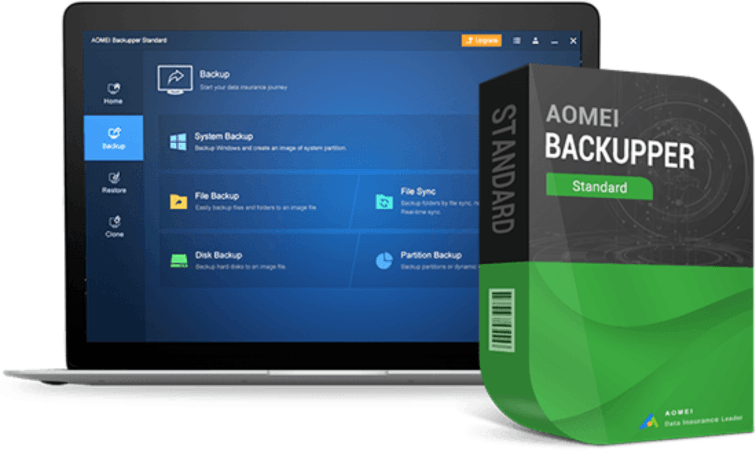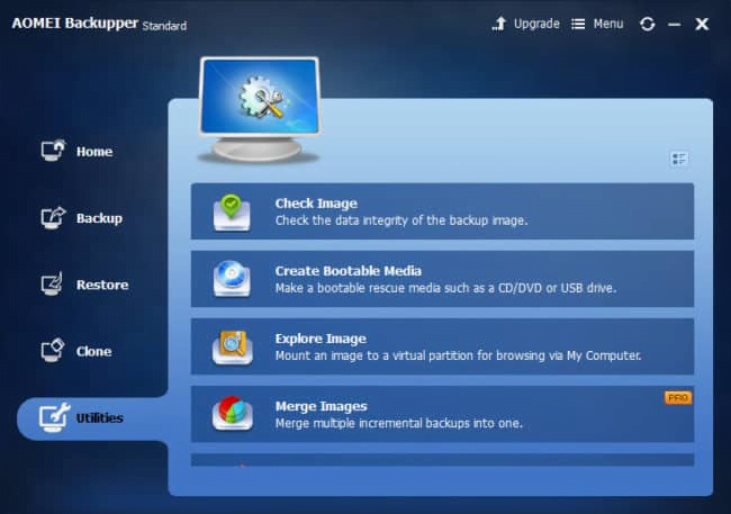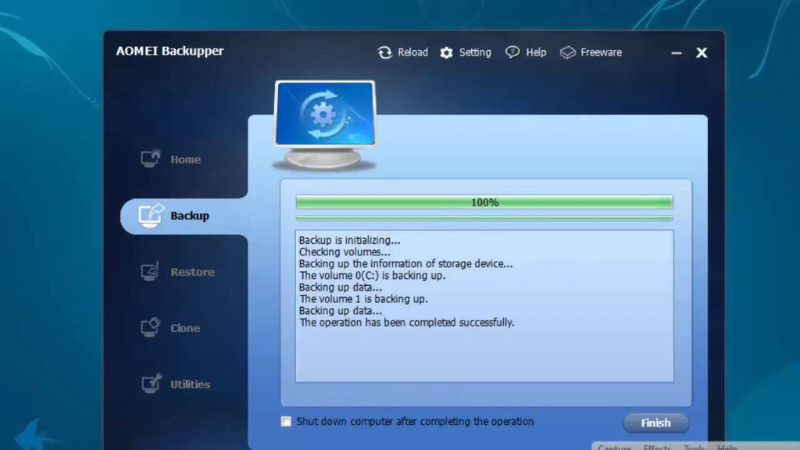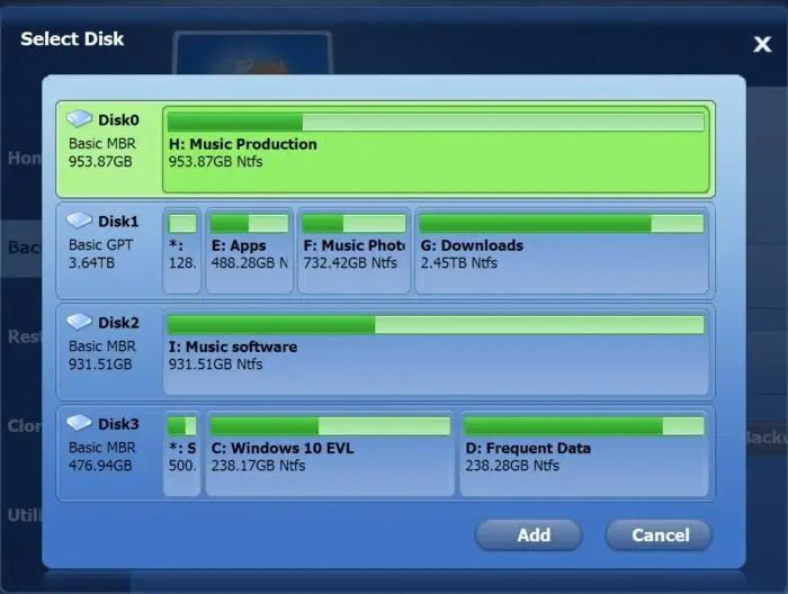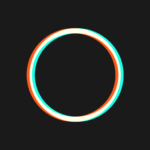AOMEI Backupper
Description
Overview of AOMEI Backupper
AOMEI Backupper is a comprehensive backup and recovery software developed by AOMEI Technology. It provides users with a range of powerful features to protect their data and ensure the safety of their systems. Whether you need to back up important files, create system images, clone disks, or perform system restores, AOMEI Backupper offers a user-friendly interface and robust functionality to simplify the backup and recovery process.
One of the key features of AOMEI Backupper is its ability to create full, incremental, differential, and scheduled backups. This allows users to choose the backup type that best suits their needs, whether they want to back up entire disks, specific partitions, or individual files and folders. By using incremental and differential backups, users can save time and storage space by only backing up the changes made since the last backup.
AOMEI Backupper offers disk cloning functionality, allowing users to clone a hard drive or SSD to another drive, either for data migration or upgrading to a larger storage device. The software also includes tools for creating bootable rescue media, which can be used to recover systems when they are unable to boot.
Main Features of AOMEI Backupper
AOMEI Backupper offers a wide range of features to facilitate data backup restore and clone. Some of its main features include:
System Backup and Restore: Create a complete system image that includes the operating system, applications, and settings, allowing for easy system recovery in case of failures or crashes.
File and Folder Backup: Select specific files or folders to back up, ensuring the protection of important data without the need to back up the entire system.
Disk Imaging and Cloning: Create an exact copy (clone) of a hard drive or SSD to another drive, facilitating data migration, system upgrades, or disk duplication.
Incremental and Differential Backup: Save time and storage space by backing up only the changes made since the last backup, reducing backup times and storage requirements.
Scheduled Backup: Set up automatic backups at specific intervals or times, ensuring regular and consistent data protection without manual intervention.
Disk and Partition Backup: Back up entire disks or individual partitions, providing flexibility in choosing the backup scope according to specific requirements.
Universal Restore: Restore system backups to different hardware configurations, making it possible to migrate the system to new computers or recover from hardware failures.
Disk and Partition Clone: Clone an entire disk or specific partitions to another disk, making it easy to upgrade storage devices or replace faulty drives.
Backup Encryption and Compression: Secure backups with password protection and encryption, ensuring data privacy and integrity. Compress backups to reduce storage space usage.
Bootable Media Creation: Create bootable media, such as a USB drive or CD/DVD, to perform system recovery when the computer cannot boot normally.
Pros and Cons of AOMEI Backupper
Pros
- User-friendly Interface: AOMEI Backupper offers a simple and intuitive user interface, making it easy for users to navigate and perform backup and recovery tasks without technical expertise.
- Comprehensive Backup Options: The software provides a wide range of backup options, including system backup, file and folder backup, disk imaging, and cloning, allowing users to choose the most suitable method for their specific needs.
- Incremental and Differential Backup: AOMEI Backupper supports incremental and differential backup methods, which help save time and storage space by backing up only the changed or new data since the last backup.
- Flexible Scheduling: Users can schedule automatic backups at specific intervals, ensuring regular data protection without manual intervention.
- Universal Restore: The Universal Restore feature enables users to restore system backups to different hardware configurations, making it convenient for system migration or recovering from hardware failures.
- Bootable Media Creation: AOMEI Backupper allows users to create bootable media, such as a USB drive or CD/DVD, which can be used to recover the system when it fails to boot.
- Encryption and Compression: The software offers options to encrypt backups with passwords, ensuring data privacy and security. It also supports compression to reduce backup storage space requirements.
Cons
- Free Version Limitations: While AOMEI Backupper offers a free version with basic features, some advanced functionalities may be limited to the paid versions.
- Limited Cloud Backup Integration: AOMEI Backupper does not provide built-in integration with popular cloud storage services, requiring users to manually upload backups to cloud storage if desired.
- Advanced Features Complexity: Some advanced features of AOMEI Backupper, such as disk cloning and universal restore, may require additional technical knowledge to use effectively.
How to Use AOMEI Backupper?
Download and Install: Visit the AOMEI Technology website and download the appropriate version of AOMEI Backupper for your operating system. Install the software on your computer.
Launch AOMEI Backupper: After installation, open AOMEI Backupper from the desktop or Start menu.
Select Backup Type: From the main interface, choose the type of backup you want to perform. Options include System Backup, File Backup, Disk Backup, Partition Backup, etc. Select the desired backup type based on your needs.
Choose Source and Destination: Specify the source files, folders, disks, or partitions you want to back up. Then select the destination location where you want to store the backup, such as an external hard drive or network location.
Configure Backup Settings: Customize the backup settings as needed. This may include choosing backup options like compression, encryption, splitting large backups, or setting up incremental/differential backups.
Schedule the Backup (optional): If you want to automate backups, you can set up a backup schedule. Specify the frequency and timing of automatic backups according to your requirements.
Start the Backup: Double-check the backup settings and click on the “Start Backup” or similar button to initiate the backup process. AOMEI Backupper will begin creating a backup based on your selected settings.
Monitor Backup Progress: During the backup process, you can monitor the progress on the screen. AOMEI Backupper will display the elapsed time, remaining time, and the overall progress of the backup.
Perform Recovery (if needed): If you need to restore your system or files from a backup, select the corresponding recovery option in AOMEI Backupper. Choose the backup image or files you want to restore, specify the target location, and follow the on-screen instructions to complete the recovery process.
Final Words of AOMEI Backupper
AOMEI Backupper is a comprehensive backup and recovery software that provides a range of powerful features to protect your data and ensure system reliability. Its user-friendly interface, flexible backup options, and scheduling capabilities make it suitable for both individuals and businesses.
The software offers various backup types, including system backup, file and folder backup, disk imaging, and cloning, catering to different data protection needs. The support for incremental and differential backups helps optimize storage space and backup time. The ability to schedule automatic backups adds convenience and ensures regular data protection.
AOMEI Backupper’s Universal Restore feature enables easy system recovery to different hardware configurations, and the creation of bootable media allows for system recovery when the computer fails to boot. The software also provides encryption and compression options to ensure data privacy and reduce storage requirements.
While there are some limitations, such as the free version restrictions, limited cloud backup integration, and primarily Windows compatibility, AOMEI Backupper remains a reliable backup and recovery solution.
By following the steps outlined in the software and referring to the documentation, users can effectively utilize AOMEI Backupper to safeguard their data, restore systems when needed, and maintain the integrity of their digital assets.
FAQ’s
Is AOMEI Backupper compatible with different operating systems?
AOMEI Backupper primarily supports Windows operating systems, including Windows 10, 8.1, 8, 7, Vista, and XP. It may have limited compatibility with Mac operating systems.
Can I use AOMEI Backupper to back up and restore individual files and folders?
Yes, AOMEI Backupper allows you to perform file and folder backups. You can select specific files or folders to back up and restore them when needed.
Does AOMEI Backupper provide cloud backup integration?
AOMEI Backupper does not have built-in integration with popular cloud storage services. However, you can manually upload your backups to cloud storage if desired.
Can I schedule automatic backups with AOMEI Backupper?
Yes, AOMEI Backupper offers a scheduling feature that allows you to set up automatic backups at specific intervals or times. This ensures regular and consistent data protection without manual intervention.
Images