Batch PDF Encryptor
PDFZilla
August 12, 2023
4.6 MB
Batch PDF Encryptor V1.1
Windows 7/8/10/11 or later (32/64 bit) & Windows Server
Description
Introduction
In a world where digital privacy is a growing concern, protecting your sensitive PDF files from unauthorized access is of utmost importance. Batch PDF Encryptor steps in as a reliable solution to ensure your documents remain secure and confidential.
Understanding Batch PDF Encryptor
Batch PDF Encryptor is a software tool designed to encrypt multiple PDF files simultaneously, adding an extra layer of protection to prevent unauthorized viewing or editing. It employs advanced encryption algorithms that render the content unreadable without the correct decryption key.
How Batch PDF Encryptor Works
The software operates by taking your selected batch of PDF files and applying encryption algorithms to each file. This process scrambles the content within the files, making them inaccessible without the appropriate password.
Key Features of Batch PDF Encryptor
Robust Encryption Algorithms
Batch PDF Encryptor employs state-of-the-art encryption methods, including AES (Advanced Encryption Standard), to ensure the highest level of security for your documents.
Batch Processing Capabilities
With its batch processing feature, you can encrypt multiple PDF files in one go, saving you valuable time and effort.
Password Protection Options
The tool offers various password protection options, allowing you to choose between user-level and owner-level passwords for different layers of security.
Integration with PDF Readers
Encrypted PDF files can be seamlessly opened and decrypted using popular PDF readers, ensuring hassle-free access for authorized users.
Advantages of Using Batch PDF Encryptor
Data Security and Confidentiality
By encrypting your PDF files, you guarantee that sensitive information remains confidential and protected from unauthorized access.
Time and Effort Savings
The batch processing feature drastically reduces the time required to encrypt multiple files, enhancing your productivity.
User-Friendly Interface
Even for those not well-versed in technology, Batch PDF Encryptor’s intuitive interface makes the encryption process straightforward and accessible.
Use Cases of Batch PDF Encryptor
Business Document Protection
For businesses dealing with sensitive client information, financial reports, and legal documents, Batch PDF Encryptor ensures that confidential data stays within authorized hands.
Legal and Compliance Documents
Law firms and organizations dealing with legal paperwork can benefit from the tool’s encryption capabilities to maintain attorney-client privilege and data integrity.
Personal Privacy
Individuals can also utilize Batch PDF Encryptor to secure personal documents like financial records, medical history, and personal letters.
Step-by-Step Guide to Using Batch PDF Encryptor
Download and Installation
Begin by downloading and installing Batch PDF Encryptor from the AppToFounder. Proceed with the installation wizard to configure the software on your system.
Adding and Selecting PDF Files
Launch the application and click on the “Add Files” button to import the PDF files you wish to encrypt. You have the option to choose multiple files simultaneously.
Choosing Encryption Settings
Select the encryption options according to your preferences. Decide whether to use user-level or owner-level passwords, and set permissions for viewing and editing.
Initiating Batch Encryption
Once your settings are configured, click the “Encrypt” button to initiate the encryption process. The software will process each file in the batch and apply the selected encryption methods.
For more steps you can visit here.
Alternatives of Batch PDF Encryptor
1. PDF Lock
PDF Lock offers a user-friendly interface with robust encryption features that ensure your PDF files remain secure from prying eyes.
Features
PDF Lock boasts advanced encryption algorithms, including AES and RSA, to provide top-notch security for your files.
User-Friendly Interface
With its intuitive design, PDF Lock makes the encryption process straightforward, making it a suitable option for users of all technical backgrounds.
Encryption Options
PDF Lock allows you to choose from various encryption options, such as password protection, certificate-based encryption, and setting permissions for viewing, printing, and editing.
2. PDFGuard
PDFGuard distinguishes itself with its cloud integration and document tracking features.
Cloud Integration
PDFGuard enables you to store and manage encrypted PDF files securely in the cloud, facilitating access from different devices.
Document Tracking
One unique feature of PDFGuard is the ability to track who accesses your PDF files, enhancing accountability and control.
Access Control
PDFGuard offers granular access control, allowing you to specify who can view, edit, or print your encrypted PDF files.
3. SecurePDF Pro
SecurePDF Pro provides additional layers of security beyond encryption.
Secure Sharing Options
SecurePDF Pro offers secure sharing options, such as expiring links and password-protected files, adding an extra dimension of control over document access.
Watermarking Feature
The tool allows you to add watermarks to your PDF files, deterring unauthorized sharing and enhancing document traceability.
File Expiry Settings
SecurePDF Pro lets you set expiration dates for your encrypted PDF files, ensuring that sensitive information is only accessible for a limited period.
Conclusion
In a world vulnerable to data breaches and unauthorized access, Batch PDF Encryptor stands as a reliable solution to protect your sensitive PDF files. Its robust encryption algorithms, batch processing capabilities, and user-friendly interface make it a must-have tool for individuals and businesses alike.
FAQs
Is Batch PDF Encryptor compatible with all operating systems?
Yes, Batch PDF Encryptor is designed to work seamlessly across various operating systems, including Windows, macOS, and Linux.
Can I decrypt the files without the software?
No, decryption requires Batch PDF Encryptor since it uses specific algorithms to decrypt the content securely.
What level of encryption does the tool offer?
The tool offers high-level encryption, including AES, ensuring strong protection for your PDF files.
How fast is the batch processing?
The speed of batch processing depends on factors such as the number of files and the complexity of encryption settings. However, it’s optimized for efficiency.
Is there a trial version available?
Yes, Batch PDF Encryptor typically offers a trial version with limited features, allowing users to experience its functionality before purchasing the full version.
Images
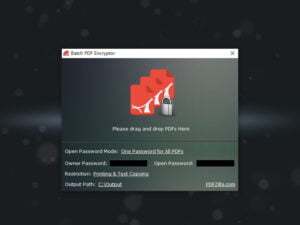

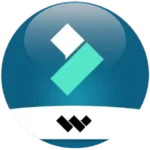





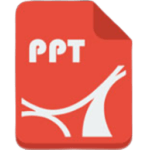
Hey! This is my first visit to your blog! We are a collection of volunteers and starting a new project in a community in the same niche. Your blog provided us useful information to work on. You have done a outstanding job!
Some truly terrific work on behalf of the owner of this web site, absolutely outstanding content.
Thanks , I’ve just been looking for info approximately this subject for a long time and yours is the greatest I’ve found out till now. However, what concerning the bottom line? Are you certain about the source?
Thank you for another informative blog. Where else may just I get that kind of information written in such an ideal manner? I have a challenge that I’m just now running on, and I have been on the look out for such info.
Howdy! This is kind of off topic but I need some advice from an established blog. Is it tough to set up your own blog? I’m not very techincal but I can figure things out pretty fast. I’m thinking about creating my own but I’m not sure where to begin. Do you have any tips or suggestions? Cheers
I like what you guys tend to be up too. This type of clever work and coverage! Keep up the very good works guys I’ve added you guys to my own blogroll.
Once I originally commented I clicked the -Notify me when new comments are added- checkbox and now each time a remark is added I get four emails with the identical comment. Is there any way you’ll be able to take away me from that service? Thanks!
I’m not sure where you’re getting your info, but great topic. I needs to spend some time learning more or understanding more. Thanks for fantastic info I was looking for this information for my mission.
Fantastic website. Plenty of helpful info here. I am sending it to some buddies ans additionally sharing in delicious. And obviously, thanks in your sweat!
Good info. Lucky me I reach on your website by accident, I bookmarked it.
There is noticeably a lot to know about this. I feel you made various nice points in features also.
Hi there very cool blog!! Man .. Beautiful .. Wonderful .. I will bookmark your web site and take the feeds additionally…I am happy to seek out a lot of useful information here within the post, we need develop more strategies in this regard, thank you for sharing. . . . . .
Hey There. I discovered your weblog using msn. This is a very smartly written article. I’ll be sure to bookmark it and return to learn more of your useful info. Thanks for the post. I will definitely comeback.
I have been exploring for a little bit for any high quality articles or weblog posts on this sort of space. Exploring in Yahoo I eventually stumbled upon this website. Studying this information So I’m glad to express that I have an incredibly good uncanny feeling I came upon just what I needed. I so much without a doubt will make sure to don’t forget this site and give it a look on a constant basis.