CapCut – Video Editor
Description
Overview
CapCut provides users with a wide range of features to edit and enhance their videos, including trimming, merging, adding text, filters, effects, music, and more. The app is known for its user-friendly interface, making it accessible and easy to use for both beginners and experienced video editors. CapCut supports various video formats and offers seamless integration with popular social media platforms for easy sharing of edited content.
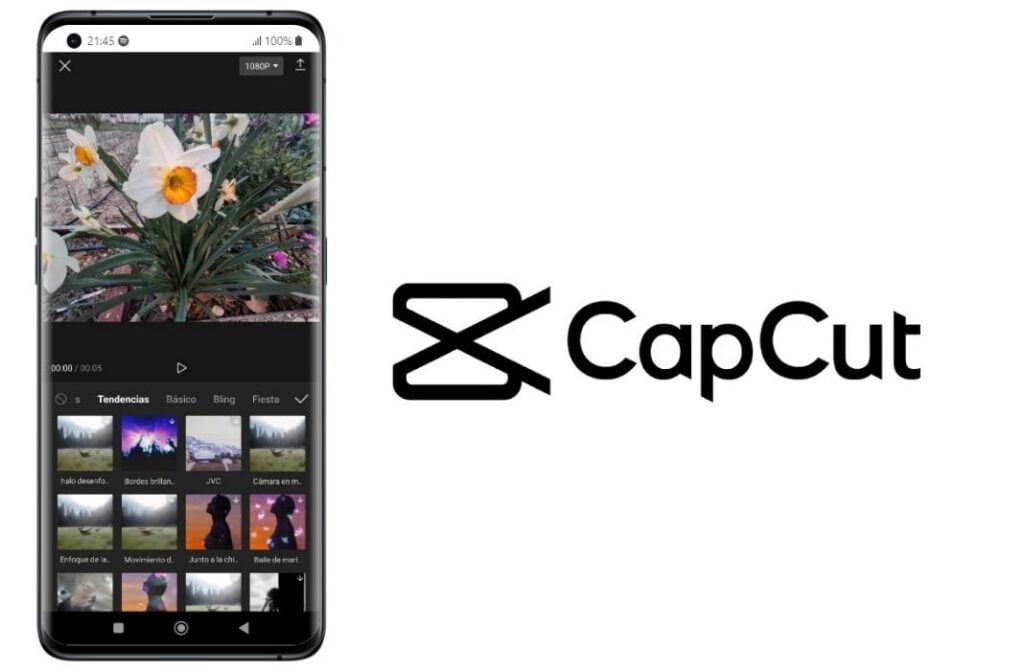
Main Features
CapCut offers a variety of main features to enhance and edit videos on mobile devices. Some of its notable features include:
- Video Editing Tools: CapCut provides essential video editing tools like trimming, splitting, merging and rearranging video clips. Users can easily delete unwanted sections, combine multiple clips and arrange them in any desired order for a seamless and polished video.
- Text and Stickers: Users can add text overlays, captions, and animated stickers to their videos. CapCut offers a range of fonts, styles, and customization options to create engaging and informative text elements.
- Filters and Effects: The app offers a wide selection of filters and effects to enhance the visual appeal of videos. Users can apply various color grading filters, adjust brightness, contrast, and saturation, and add artistic effects to give their videos a unique look.
- Music and Sound Effects: CapCut allows users to add background music to their videos from a library of preloaded tracks or import their own audio files. Additionally, it provides sound effects and the ability to adjust audio levels and timing for a more polished result.
- Video Speed and Transitions: Users can modify the playback speed of their videos, creating slow-motion or time-lapse effects. CapCut also offers a range of transition effects to smoothly transition between video clips and add a professional touch to the overall editing.
- Image Slideshow: Users can create dynamic image slideshows by adding photos to the timeline and applying various transitions, effects, and music. This feature is particularly useful for creating captivating photo presentations or montages.
- Export and Sharing: Once the editing process is complete, users can export their videos in various resolutions and formats. CapCut also provides easy sharing options, allowing users to directly publish their edited videos on social media platforms like TikTok, Instagram, and YouTube.
Pros and Cons
Alternatives
- Adobe Premiere Rush: A mobile and desktop video editing application with a range of powerful features and seamless integration with Adobe Creative Cloud.
- Kinemaster: A mobile video editing app with a user-friendly interface, offering a wide array of editing tools, effects, and multi-layer support.
- iMovie: Apple’s video editing app for iOS devices, providing a simple and intuitive editing experience with features like transitions, filters, and audio editing.
- PowerDirector: A feature-rich video editing app for Android devices, offering a variety of editing tools, effects, and precise timeline editing.
- FilmoraGo: A mobile video editing app with a simple interface, offering features like trimming, transitions, filters, and music overlays.
- VivaVideo: A popular video editing app with a wide range of creative tools, including effects, filters, stickers, and a built-in video camera.
How to use it?
- Download and Install: Search for “CapCut” on AppToFounder (iOS or Android) and download the app. Install it on your device.
- Launch the App: Open CapCut on your device. You’ll be greeted with the home screen or project creation screen.
- Create a New Project: Tap on the “+” button or “Create” to start a new project. You can choose to import videos, photos, or start with a blank canvas.
- Editing Tools: Once your project is created, you’ll enter the editing interface. Here you will find different editing tools and options.
- Trimming and Splitting: Trim and cut your video clips by dragging the handles or using the split tool to divide them into multiple segments.
- Adding Effects and Filters: Explore the effects and filters library to enhance the visual appearance of your videos. Apply them to specific clips or the entire video.
- Text and Stickers: Add text overlays, captions, and stickers to your videos. Customize the font, size, color, and position of the text elements.
- Music and Audio: Import background music from the app’s library or your own collection. Adjust the audio levels and timing to synchronize with your video.
- Transitions: Apply transitions between video clips to create smooth and seamless transitions.
- Speed Adjustment: Adjust the playback speed of your videos to create slow-motion or time-lapse effects.
- Preview and Fine-Tuning: Preview your edited video to check for any adjustments or refinements needed. Make further changes as necessary, such as adjusting clip durations or effects.
- Export and Share: Once you’re satisfied with your edited video, tap on the export button. After rendering, you can share it directly to social media platforms or save it to your device.
Final Words
CapCut is a popular video editing app that offers a range of features to help you create and enhance videos on your mobile device. With its user-friendly interface, you can easily trim, merge, add text, filters, effects, music, and more to your videos. CapCut’s seamless integration with social media platforms makes it convenient to edit and share your creations with others. However, it’s worth exploring alternative apps as well to find the one that best suits your specific editing needs. Enjoy exploring CapCut and unleashing your creativity in video editing!
FAQs
Can I use my own music in CapCut?
Yes, CapCut allows you to import your own music and audio files to use in your videos. You can choose from the app’s library or import music from your device’s storage.
Does CapCut have a watermark on edited videos?
No, CapCut does not add a watermark to the edited videos by default. Your videos will be exported without any CapCut branding or watermarks. However, please note that this information is accurate as of my knowledge cutoff in September 2021, and there may have been changes since then.
Can I edit the video without an internet connection?
Yes, you can edit videos in CapCut without an internet connection. The app does not require an active internet connection for basic video editing functions. However, you will need an internet connection to download the app and access certain online features, such as downloading additional effects or music tracks.





