Filmora
Wondershare
June, 17th 2023
486.78 MB
12.4.1
Windows 7 / Windows 8 / Windows 10 / Windows 11
Description
Overview
Filmora is a versatile video editing software developed by Wondershare, designed to cater to both novice and experienced video creators. With its user-friendly interface and a wide range of editing tools, filters, transitions, and motion graphics, Filmora empowers users to produce professional-looking videos without the need for advanced editing skills. It supports various formats, making it suitable for different platforms and sharing options. Whether it’s for personal projects, social media content, or professional endeavors, Filmora remains a popular choice in the realm of video editing.


Main Features
Filmora, the video editing software by Wondershare, boasts a set of main features that make it popular among users:
- User-friendly Interface: Filmora provides an intuitive and easy-to-navigate interface, making video editing accessible to beginners.
- Basic Video Editing: Users can cut, trim, and merge video clips effortlessly to create a cohesive narrative.
- Filters and Effects: A wide selection of filters, overlays, and effects enhance the visual appeal of videos.
- Transitions: Smooth transitions between clips add a professional touch to the final video.
- Audio Editing: Filmora allows users to adjust audio levels, add music, and apply audio effects for improved sound quality.
- Split-Screen and Green Screen: Users can experiment with split-screen effects and work with green screen footage to change backgrounds.
- Motion Graphics: Pre-built motion graphics elements can be added to videos for dynamic and engaging visuals.
- Export and Sharing: Completed projects can be exported in various formats and shared on social media platforms and video-sharing websites.
Some Pros and Cons
Alternatives
Here are some popular video editing software alternatives to Filmora, along with brief descriptions of each:
- Adobe Premiere Rush: Adobe Premiere Rush is a user-friendly and cross-platform video editing software designed for content creators on the go. It offers simple editing tools, motion graphics templates, and easy sharing options.
- Final Cut Pro X: Designed exclusively for macOS users, Final Cut Pro X is a powerful and user-friendly video editing software with excellent performance and support for high-quality video formats.
- iMovie: Another macOS-exclusive option, iMovie is a free and beginner-friendly video editing software that offers basic editing tools, templates, and easy integration with other Apple devices and services.
- Sony Vegas Pro: Renowned for its intuitive interface and comprehensive editing capabilities, Sony Vegas Pro is a popular choice among video editors, especially for creative projects and content creators.
- CyberLink PowerDirector: Known for its user-friendly interface and quick rendering speeds, PowerDirector offers a range of features suitable for both beginners and experienced editors.
- Camtasia: Primarily used for screen recording and editing, Camtasia is a popular choice for creating software tutorials, online courses, and other educational content.
How to use it?
To use Filmora (Wondershare’s video editing software), follow these general steps:
- Download and Install: Visit the AppToFounder, download the software for your operating system (Windows or macOS), and follow the installation instructions.
- Import Media: Launch Filmora and start a new project. Import your video clips, images, and audio files into the media library by clicking the “Import” button or dragging and dropping files from your computer.
- Arrange Clips: Drag and drop the media files from the media library to the timeline at the bottom of the interface. Organize them in the sequence you prefer for the final video.
- Trim and Split: Use the tools in the timeline to trim the clips or split them into smaller segments. This allows you to remove unwanted parts and create seamless transitions.
- Add Effects and Transitions: Explore the effects library to apply filters, overlays, and transitions to your video clips. Filmora offers a variety of effects to enhance your video’s visual appeal.
- Enhance Audio: Adjust the audio levels of your clips, add background music, or apply audio effects to improve the sound quality.
- Text and Titles: Use the text tools to add titles, captions, or subtitles to your video. Modify the font, size, color, and text position according to your requirements.
- Motion Graphics: If desired, you can add pre-built motion graphics elements to your video to add dynamism and visual interest.
- Green Screen: If you have footage shot against a green screen, use the chroma key (green screen) feature to replace the background with images or videos.
- Preview and Fine-Tuning: Continuously preview your video to check for any errors or areas that need improvement. Make the necessary changes to accomplish the intended result.
- Export: Once you are satisfied with your video, click the “Export” button. Choose the desired output format, resolution, and settings. Filmora will render and save your video to your specified location.
- Share: After exporting, your video is ready to be shared with your audience. You can upload it to video-sharing platforms, social media, or any other platform of your choice.
Final Words
In conclusion, Filmora, developed by Wondershare, is a user-friendly and versatile video editing software that caters to both beginners and experienced creators. With its straightforward interface and a wide range of editing tools, effects, and transitions, Filmora empowers users to produce professional-looking videos with ease. Whether you’re editing personal vlogs, social media content, or more complex projects, Filmora remains a popular choice in the realm of video editing. So, give it a try and unleash your creativity to craft captivating videos that tell your unique stories to the world. Happy editing!
FAQs
Is Filmora available for free?
Filmora provides users with the option of using either a free trial or purchasing the paid version. The free trial provides access to most features, but videos exported with the trial version may have a watermark. To remove the watermark and access all features, users need to purchase a license for the paid version.
Which platforms does Filmora support?
Filmora is available for both Windows and macOS platforms, making it accessible to a wide range of users.
What are the system requirements to run Filmora
The system requirements for Filmora may vary based on the version and features being used. Generally, it requires a modern computer with a decent processor, sufficient RAM, and ample free disk space. For specific details, users can check the official Wondershare website.
Can I edit videos with Filmora on my mobile device?
Yes, Wondershare offers a mobile version of Filmora called “FilmoraGo” for both iOS and Android devices. FilmoraGo is designed to provide basic video editing capabilities on mobile phones and tablets.
Does Filmora support 4K video editing?
Yes, Filmora supports 4K video editing, allowing users to work with high-resolution footage for enhanced video quality.
Can I add custom text or titles to my video using Filmora?
Absolutely! Filmora provides a text tool that enables users to add custom text, titles, captions, and subtitles to their videos. Users can customize the font, size, color, and position of the text to suit their preferences.
Is it possible to export my edited video in various formats?
Yes, Filmora supports a wide range of video formats for exporting your edited videos. Users can choose from various presets or customize the export settings to suit their specific needs.



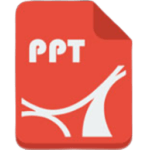

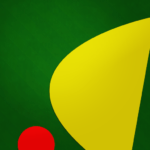
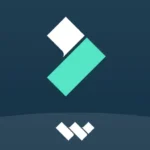
I’m so happy to read this. This is the kind of manual that needs to be given and not the accidental misinformation that is at the other blogs. Appreciate your sharing this greatest doc.
Awsome site! I am loving it!! Will be back later to read some more. I am bookmarking your feeds also
Very interesting topic, appreciate it for putting up. “Wrinkles should merely indicate where smiles have been.” by Mark Twain.
Hello! I just would like to give a huge thumbs up for the great info you have here on this post. I will be coming back to your blog for more soon.
I precisely needed to say thanks all over again. I’m not certain the things that I could possibly have achieved in the absence of these tricks discussed by you about that subject matter. It truly was a real terrifying case for me, nevertheless considering your specialised strategy you solved the issue made me to leap for gladness. I will be grateful for your assistance and thus believe you comprehend what a great job you’re providing teaching many people through your site. I’m certain you haven’t come across any of us.
Hello. remarkable job. I did not imagine this. This is a fantastic story. Thanks!
I found your weblog site on google and verify a few of your early posts. Proceed to maintain up the superb operate. I just further up your RSS feed to my MSN News Reader. Searching for ahead to reading more from you afterward!…
Hey, you used to write wonderful, but the last several posts have been kinda boring… I miss your tremendous writings. Past few posts are just a little out of track! come on!
Very clear internet site, regards for this post.
I’ve recently started a site, the info you provide on this website has helped me tremendously. Thanks for all of your time & work.
I’ve recently started a web site, the information you offer on this site has helped me tremendously. Thank you for all of your time & work.
It?¦s really a nice and useful piece of info. I am glad that you just shared this helpful info with us. Please keep us informed like this. Thank you for sharing.
Outstanding post however , I was wanting to know if you could write a litte more on this topic? I’d be very thankful if you could elaborate a little bit further. Thank you!
Hi, Neat post. There’s a problem with your web site in internet explorer, might check this… IE nonetheless is the market leader and a big part of folks will omit your magnificent writing due to this problem.
I’ve recently started a site, the info you provide on this web site has helped me tremendously. Thanks for all of your time & work.