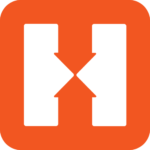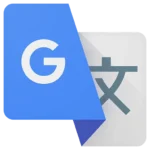Google Chrome: Fast & Secure
Google LLC
Sep 15, 2023
20.5 MB
117.0.5938.60
Android 10.0+, Windows, macOS
Description
Overview
Google Chrome, created by Google, stands as one of the most prominent web browsers globally. Its reputation is built on its lightning-fast performance, robust security features, and intuitive design. With cross-platform synchronization, a vast library of extensions, and frequent updates, Google Chrome continues to be a preferred choice for users seeking a reliable and versatile web browsing experience.
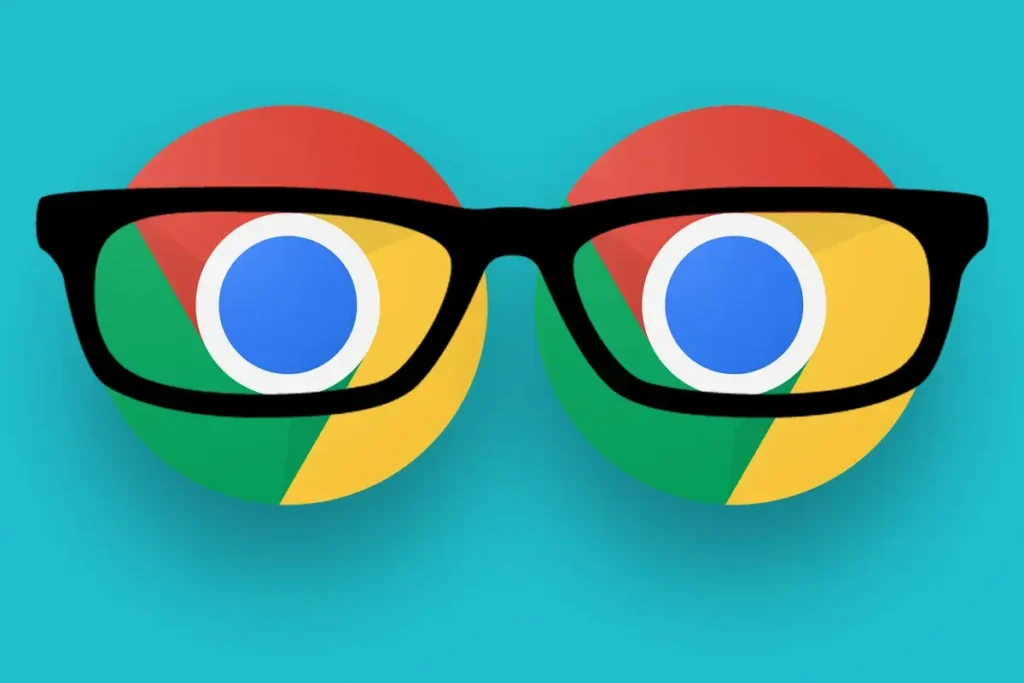
Main Features
Google Chrome offers several main features that contribute to its popularity:
- Speed: Chrome is renowned for its fast browsing speed, thanks to its efficient rendering engine.
- Security: It automatically updates to protect users from the latest security threats and includes features like Safe Browsing.
- Synchronization: Users can sync their bookmarks, history, and settings across multiple devices by signing in with their Google account.
- Extensions: A wide range of extensions and add-ons are available to customize and enhance the browsing experience.
- Incognito Mode: This feature allows private browsing without saving history or cookies.
- Cross-Platform: Chrome is available on various operating systems, ensuring accessibility on multiple devices.
- Developer Tools: Robust tools for web developers to inspect and debug web pages.
- Frequent Updates: Regular updates introduce new features, security enhancements, and bug fixes.
- Customization: Users can personalize Chrome through themes, settings, and organization of bookmarks and extensions.
Some Pros and Cons
Pros
- Speed: Chrome is known for its fast loading times and efficient performance, making it a great choice for users who prioritize speed.
- Security: Google Chrome places a strong emphasis on security, with automatic updates, built-in protection against malicious websites, and sandboxing of individual tabs to prevent one tab from affecting others.
- Synchronization: Users can sync their browsing data across devices, including bookmarks, history, passwords, and settings, which can be very convenient for those who use multiple devices.
- Extensions: Chrome has a vast library of extensions and add-ons that can enhance functionality and tailor the browser to individual preferences.
- Cross-Platform: It’s available on various operating systems, including Windows, macOS, Linux, Android, and iOS, ensuring accessibility on a wide range of devices.
- Developer Tools: Google Chrome provides robust tools for web developers, making it a preferred choice for professionals in the field.
Cons
- Resource Intensive: Chrome is known for its high RAM usage, which can lead to slower performance on systems with limited resources.
- Privacy Concerns: Some users are concerned about Google’s data collection practices, as Chrome is developed by Google and may collect user data for advertising purposes. However, many privacy settings can be customized to address these concerns.
- Battery Drain: On mobile devices, Chrome can sometimes consume more battery compared to other browsers, which can be an issue for users looking to conserve battery life.
- Limited Integration: It may not integrate as seamlessly with certain operating systems or ecosystems as some other browsers, such as Safari on macOS or Microsoft Edge on Windows.
Alternatives
There are several alternatives to Google Chrome, each with its own set of features and advantages. Here are some popular web browsers you can consider:
- Mozilla Firefox: Firefox is known for its privacy-focused approach and extensive library of add-ons. It’s an open-source browser that values user customization and security.
- Microsoft Edge: Microsoft Edge is the default browser in Windows 10 and later versions. It offers good performance, integration with Windows features, and built-in tools like Collections for organizing web content.
- Apple Safari: Apple Safari serves as the default web browser for both macOS and iOS devices. It’s known for its speed and energy efficiency on Apple hardware. Safari also prioritizes user privacy.
- Opera: Opera is a feature-rich browser that includes a built-in ad blocker, free VPN, and a customizable sidebar for quick access to bookmarks and tools. It’s available on various platforms.
- Brave: Brave is a privacy-focused browser that blocks ads and trackers by default, offering faster browsing while protecting user data. Additionally, it includes an integrated cryptocurrency wallet.
- Tor Browser: The Tor Browser prioritizes anonymity and privacy by routing internet traffic through the Tor network, which conceals the user’s IP address. It’s designed for users who require maximum privacy.
How to use it?
- Download and Install: If you don’t already have Google Chrome installed, you can download it from the AppToFounder or official Chrome website. Follow the installation instructions for your specific operating system (e.g., Windows, macOS, Linux, Android, iOS).
- Launch Chrome: Once installed, you can launch Google Chrome by clicking on its icon in your computer’s application menu or by tapping its icon on your mobile device.
- Navigation: Use the address bar (often called the “Omnibox”) at the top of the browser window to type in website URLs or search queries. Press Enter to visit a website or initiate a search.
- Tabs: Open multiple websites simultaneously by using tabs. Click the ‘+’ icon next to an open tab to open a new one.
- Bookmarks: Bookmark your preferred websites to simplify their accessibility. Click the star icon in the address bar to bookmark a page.
- History: Access your browsing history by clicking the three vertical dots in the top-right corner, selecting “History,” and then choosing a specific page from your history.
- Settings: Customize your browsing experience by clicking the three vertical dots and selecting “Settings.” Here, you can configure various options, including privacy settings, appearance, and extensions.
- Extensions: If desired, you can install extensions and add-ons to enhance Chrome’s functionality. Visit the Chrome Web Store to browse and install extensions.
- Incognito Mode: For private browsing, open an Incognito window by clicking the three vertical dots and selecting “New Incognito Window.” In this mode, Chrome won’t save your browsing history, cookies, or site data.
- Sync Across Devices: Sign in to Google Chrome with your Google account to sync your bookmarks, history, passwords, and settings across multiple devices.
- Updates: Chrome typically updates automatically. However, you can manually check for updates by clicking the three vertical dots, selecting “Help,” and then “About Google Chrome.”
- Advanced Features: Explore advanced features like developer tools (F12 or Ctrl+Shift+I on Windows, Cmd+Option+I on macOS) for web development and troubleshooting.
Final Words
In the world of web browsers, Google Chrome stands as a popular and feature-rich choice, known for its speed, security, and versatility. Whether you’re a casual user or a web developer, Chrome offers a user-friendly experience with customization options, extensive add-ons, and cross-platform syncing.
However, the right web browser for you ultimately depends on your preferences and needs. There are several alternatives available, each with its own strengths, whether it’s Firefox for privacy, Edge for Windows integration, or Safari for Apple ecosystems.
As technology evolves, so do browsers, so it’s a good idea to periodically explore your options to ensure you’re using the best tool for your online experiences. Regardless of your choice, always prioritize safe and responsible browsing practices for a secure and enjoyable internet journey. Should you have further inquiries or require assistance in the future, please feel free to reach out. Happy browsing!
FAQs
What is a web browser?
A web browser is a software program that enables users to access and explore the World Wide Web. It interprets and displays web content, including text, images, videos, and interactive elements, retrieved from websites.
Is Google Chrome free to use?
Certainly, Google Chrome is available for free download and use. It’s available for various operating systems, including Windows, macOS, Linux, Android, and iOS.
How can I update Google Chrome?
Chrome typically updates automatically. However, you can manually check for updates by clicking the three vertical dots in the top-right corner, selecting “Help,” and then choosing “About Google Chrome.”
Are there privacy concerns with Google Chrome?
Some users have privacy concerns related to Google Chrome because it’s developed by Google, a company known for collecting user data for advertising purposes. However, you can adjust privacy settings and use extensions to enhance privacy.
What are browser extensions, and how do I install them in Chrome?
Browser extensions are small software programs that add functionality to your browser. In Chrome, you can install extensions from the Chrome Web Store by searching for the extension you want and clicking the “Add to Chrome” button.
How do I import bookmarks from another browser to Chrome?
To import bookmarks from another browser to Chrome, open Chrome, click the three vertical dots, select “Bookmarks,” then choose “Import bookmarks and settings.” Follow the prompts to select the browser from which you want to import bookmarks.
How do I clear my browsing history in Chrome?
To clear your browsing history in Chrome, click the three vertical dots, go to “History,” and then select “History.” Click “Clear browsing data” on the left, choose the time range, and select the data you want to delete, such as browsing history, cookies, and cache.