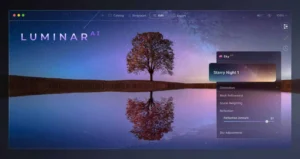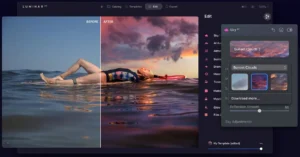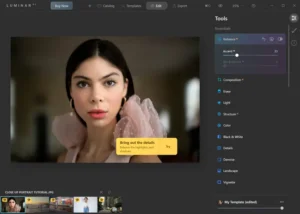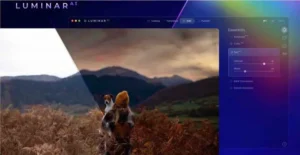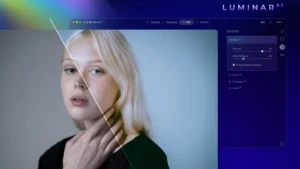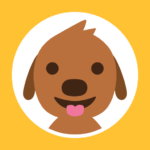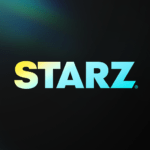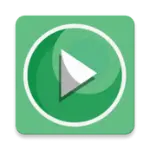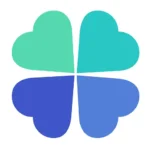Luminar AI
Description
Overview of Luminar AI
Luminar AI is an innovative photo editing software developed by Skylum, available for both Mac and Windows platforms. It stands out in the market for its heavy reliance on artificial intelligence (AI) to simplify and enhance the photo editing process. This software is designed to cater to both professional photographers and hobbyists, offering a range of AI-driven tools and features that automate complex editing tasks, while still providing flexibility and control over the creative process.

The key appeal of Luminar AI lies in its ability to make advanced photo editing more accessible and less time-consuming. Its AI algorithms can analyze and edit photos with minimal input, making it possible for users to achieve professional-grade results with ease. Features like AI Sky Replacement, AI Portrait Enhancer, and various customizable templates allow users to transform their photos quickly and intuitively.
Luminar AI’s user-friendly interface and non-destructive editing approach ensure that users can experiment with different styles and adjustments without losing the original quality of their photos. This blend of advanced technology and user-centric design makes Luminar AI a unique and powerful tool in the realm of digital photography.
Main Features of Luminar AI
- AI-Powered Editing: At the heart of Luminar AI are its advanced AI tools that automate complex editing tasks. This includes auto-correction of images, intelligent adjustments based on the content of the photo, and AI-driven enhancements for landscapes, portraits, and other subjects.
- Templates: Luminar AI offers a collection of AI-generated templates that provide instant, professional-looking edits tailored to the specifics of each photo. These templates adapt to the content of the image, ensuring appropriate and effective enhancements.
- Sky AI: One of the standout features is the Sky AI, which allows users to replace skies in their photos realistically. This tool automatically adjusts the lighting and colors of the rest of the photo to match the new sky.
- Portrait AI: The software includes sophisticated tools for portrait editing, such as skin smoothing, face reshaping, eye enlargement, and teeth whitening. These adjustments are made while maintaining a natural look.
- Structure AI: Enhance details in your images without overdoing it. Structure AI intelligently identifies areas that could benefit from additional clarity and sharpness.
- Atmosphere AI: This tool adds realistic atmospheric effects like fog, mist, haze, or drizzle, enhancing the mood and depth of photos.
- Body AI and Face AI: These features allow for subtle reshaping and toning of bodies and faces in portraits, providing a way to enhance physical features respectfully and realistically.
- Non-Destructive Editing: All edits in Luminar AI are non-destructive, meaning you can revert to the original image or make changes to your edits at any time without permanent alterations.
- RAW Support: Luminar AI supports editing RAW files, giving photographers a high degree of control over the final image quality.
- Plugin Compatibility: It can be used as a standalone application or as a plugin with popular photo editing software like Adobe Photoshop and Lightroom.
Some Pros and Cons of Luminar AI
Pros
- AI-Powered Tools: Luminar AI’s use of artificial intelligence for editing tasks is a significant advantage. It simplifies complex processes like sky replacement, portrait retouching, and scenery enhancements, making them accessible even to beginners.
- Time-Saving Templates: The software provides various AI-driven templates that make quick and professional editing possible with just a few clicks.
- Intuitive User Interface: Designed for both professionals and hobbyists, Luminar AI features a user-friendly interface that is easy to navigate, making the editing process more efficient and enjoyable.
- Non-Destructive Editing: It allows for non-destructive editing, meaning all changes can be undone or modified without permanently altering the original image, which is crucial for professional workflows.
- RAW File Support: The ability to edit RAW files is a big plus for professional photographers, offering greater control over image quality.
Cons
- Performance Issues: Some users report that Luminar AI can be slow or resource-intensive, especially on older or less powerful computers.
- Plugin Limitations: When used as a plugin rather than a standalone application, some features of Luminar AI may not be fully available or as seamlessly integrated as in other software.
How to Use Luminar AI?
Installation and Setup
- Download and Install: First, purchase and download Luminar AI from the Apptofounder. Follow the installation instructions for your operating system (Mac or Windows).
- Open the Software: Once installed, open Luminar AI. You may need to enter your license key upon first launch.
- Initial Setup: The software might prompt you to set preferences and default settings. This can include specifying a default photo folder or import settings.
Importing Photos
- Import Images: You can import images by clicking on the ‘Add Photos’ button or dragging and dropping photos into the Luminar AI window.
- Browse Your Library: Once imported, you can browse through your photos in the library and select the one you want to edit.
Basic Editing
- Choose a Template: For quick edits, select a template that Luminar AI suggests or browse through different categories of templates. These are pre-configured edits that the software applies to your photo.
- Fine-Tune Adjustments: If needed, adjust the intensity of the template or make manual adjustments in the ‘Edit’ tab. You can tweak exposure, contrast, saturation, and more.
Advanced AI Features
- Explore AI Tools: Utilize AI-based features like AI Enhance, Sky AI, and Portrait AI for advanced edits. These tools can automatically adjust landscapes, replace skies, or enhance portraits.
- Custom Adjustments: Make custom adjustments using sliders in different editing tabs. Each tab offers different editing options like light, color, details, and more.
Exporting Your Photo
- Export Your Edited Photo: Once you’re satisfied with the edits, export the photo by clicking on the ‘Export’ button. Choose the file format, quality, and destination folder for the exported image.
Tips for Using Luminar AI
- Experiment with AI: Don’t hesitate to experiment with different AI tools and features. They are designed to be user-friendly and can significantly enhance your photos.
- Non-Destructive Editing: Remember that all edits in Luminar AI are non-destructive. You can always revert back to the original image or adjust your edits.
- Use Shortcuts: Familiarize yourself with keyboard shortcuts for a faster workflow.
- Explore Tutorials: Skylum offers various tutorials and guides for Luminar AI. These can be extremely helpful, especially if you are new to the software or want to learn advanced techniques.
- Stay Updated: Keep your Luminar AI software up to date to benefit from the latest features and improvements.
Alternatives
- Adobe Photoshop: Widely regarded as the industry standard, Photoshop offers comprehensive photo editing tools, including advanced layering, graphic design elements, and a vast array of filters and effects. It’s ideal for professionals and those seeking granular control over their edits.
- Adobe Lightroom: Focused more on photo management and editing, Lightroom provides powerful tools for color correction, RAW image processing, and batch editing. It’s great for photographers who need to manage large collections of photos.
- Affinity Photo: A one-time purchase software, Affinity Photo is a strong competitor to Photoshop, offering similar advanced editing tools, layer control, and a variety of filters. It’s a good choice for those who prefer a non-subscription model.
- ON1 Photo RAW: This software combines photo editing and organization in one package. It offers AI-powered features, layers, and advanced masking, making it a versatile choice for both editing and cataloging images.
- GIMP: As a free and open-source option, GIMP provides a range of editing tools similar to Photoshop. While its interface may be less intuitive, it’s a powerful tool for those who want a no-cost solution.
Final Words of Luminar AI
In conclusion, Luminar AI is a compelling choice for those looking to leverage the latest AI technology in photo editing. It stands out for its ability to deliver high-quality results with minimal effort and time, making it a valuable tool in the toolkit of any digital photographer or hobbyist. As with any software, weighing its features against personal needs and preferences is key to determining its suitability for your specific photo editing requirements.
FAQs
What Makes Luminar AI Different from Other Photo Editing Software?
Luminar AI sets itself apart with its advanced AI-driven editing capabilities. It automates complex tasks like sky replacement, portrait retouching, and scene enhancement, making professional-grade editing accessible and quick. Its unique AI tools are designed to deliver high-quality results with minimal manual effort.
Can Luminar AI Be Used as a Plugin with Other Software?
Yes, Luminar AI can function both as a standalone application and as a plugin. It is compatible with popular photo editing software like Adobe Photoshop and Lightroom, allowing users to integrate Luminar AI’s features into their existing editing workflow.
Is Luminar AI Suitable for Professional Photographers?
Luminar AI is designed to cater to a wide range of users, including professional photographers. Its AI-driven tools, non-destructive editing, and RAW file support make it a powerful tool for professionals. However, some may find certain manual controls and batch processing features less comprehensive compared to other professional-grade software.
Does Luminar AI Require a Subscription?
No, Luminar AI does not operate on a subscription model. It is available for purchase as a one-time payment, which includes the software and its basic updates. However, major upgrades or new versions may require an additional purchase.
How User-Friendly is Luminar AI for Beginners?
Luminar AI is highly user-friendly and is an excellent choice for beginners. The interface is intuitive, and the AI-driven editing reduces the learning curve typically associated with advanced photo editing. Templates and automated tools allow beginners to achieve professional-looking results with ease.
Images