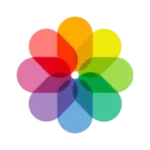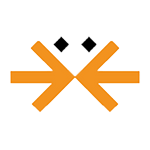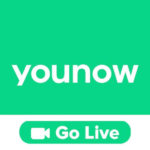GIMP (GNU Image Manipulation Program)
GIMP
Apr 6, 2022
Nov 5, 2023
306 MB
2.10.36
Windows 7 or Later
Description
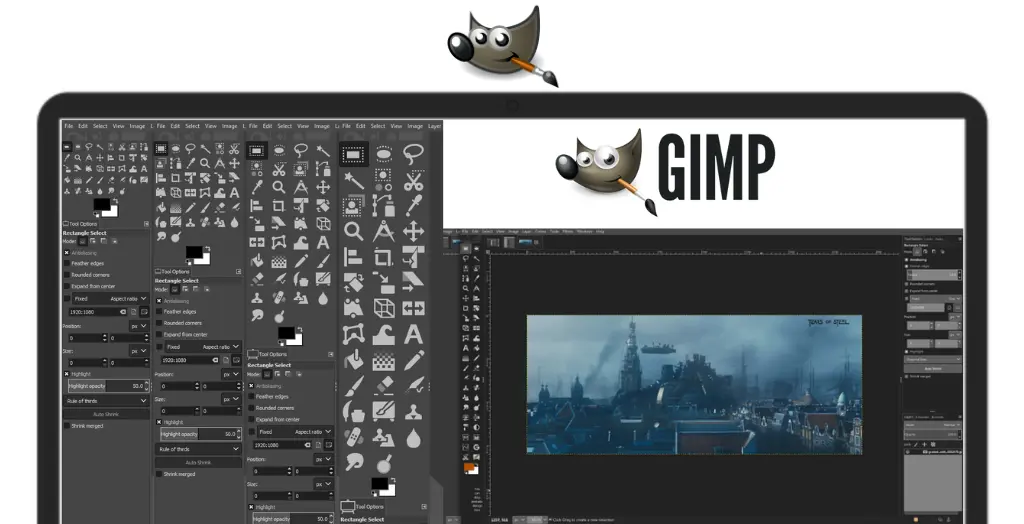
GIMP Meaning
GIMP, short for GNU Image Manipulation Program, is a powerful, open-source graphics editing software. It offers a comprehensive suite of tools for detailed image manipulation, including photo retouching, image composition, and image authoring. Created by Spencer Kimball and Peter Mattis, GIMP was first released in 1996. It operates across various operating systems like Windows, macOS, and Linux. Being a free alternative to premium software like Adobe Photoshop, GIMP is popular among graphic designers, photographers, illustrators, and hobbyists for its extensive features and customization options. Its ability to be enhanced with numerous plugins and extensions further adds to its versatility.
Main Features
- Image Editing and Retouching: It offers robust tools for high-quality image manipulation. Your creativity is the only restriction when it comes to retouching, restoration, and unique composites.
- Customizable Interface: Users can change the view and behavior of GIMP. It offers several customization options, like layouts, icon sizes, and tool sets, to fit different workflows.
- Digital Painting: GIMP includes a full suite of painting tools including brushes, a pencil, an airbrush, cloning, etc., and support for custom brushes and patterns.
- High-Quality Photo Manipulation: The tools required for excellent picture alteration are provided by GIMP. From retouching to restoring to creative composites, it has a wide range of capabilities.
- Hardware Support: It works with various input devices, including USB and MIDI controllers, pressure and tilt sensitive tablets, and many types of cameras.
- File Formats: The software supports various file formats such as JPEG, GIF, PNG, TIFF, and also supports specialized formats like multi-color depth and icon formats.
- Extensibility & Flexibility: GIMP can be extended with plugins and extensions to do just about anything. Everything from the simplest tasks to the most intricate image alteration operations may be simply written thanks to the sophisticated scripting interface.
- Animation: You can create animations in GIMP using layers. Each layer is a frame of the animation, and you can play them back using various animation plugins.
- Layers and Masks: Layers and masks are essential for advanced image editing, and It provides sophisticated features for working with them.
- Advanced Scripting Capabilities: GIMP allows for advanced scripting through languages like Scheme, Python, and Perl, making it possible to automate tasks and create custom tools and functionality.
- Multi-Language Support: GIMP is available in many languages, making it accessible to a wide range of users worldwide.
- Open Source and Free: Being open-source, GIMP is freely available for everyone to use, modify, and distribute. It is thus a well-liked option for both private citizens and small enterprises.
Some Pros and Cons
GNU Image Manipulation Program is a free and open-source image editing software that has been around since 1996. Here are some of the pros and cons of using it:
Pros
- This is free and open-source, which makes it an excellent alternative to expensive image editing software.
- It is accessible on a number of operating systems, such as Linux, macOS, and Windows.
- It has a wide range of essential editing tools that are quite impressive.
- JPEG, PNG, GIF, and TIFF are just a few of the many file types it supports.
- There is a sizable user base for GIMP that supports and advances the program.
Cons
- GIMP’s user interface is not as polished as some of the other image editing software.
- The typography and layers features have room for improvement.
- There is no dedicated tech support helpline that you can call when you run into trouble.
How to Use It?
- Download and Install: Go to Apptofounder. Search for “GIMP” to download and install the GNU Image Manipulation Program app on your preferred device. Observe the guidelines provided by your operating system during installation.
- Getting Started: When you open this app, you’ll see a workspace with various windows, including the toolbox, layers, and brushes. The toolbox contains tools for selecting, painting, transforming, and more. The layers window allows you to manage different layers in your image, similar to Photoshop.
- Open an Image: To open an image in GIMP, go to File > Open and select the image file you want to work on.
- Basic Editing: Use tools like the Brush Tool, Eraser Tool, and Clone Tool to edit your image. Adjust the size, hardness, and opacity of the brush using the options in the toolbox.
- Layers: GIMP uses layers to stack different elements of your image. You can add a new layer by clicking the “New Layer” button in the layers window. Each layer can have its own opacity, blending mode, and other properties.
- Filters and Effects: It has a wide range of filters and effects that you can apply to your images. You can find these under the Filters menu.
- Save Your Work: Once you’re done editing your image, you can save it in various formats such as JPEG, PNG, or GIMP’s native XCF format.
- Advanced Features: GIMP also supports more advanced features like paths (similar to vectors), masks, and scripting for automation.
- Learn and Explore: GIMP has a steep learning curve, so take your time to explore its features and experiment with different tools and options. There are many tutorials and resources available online to help you learn more about using GIMP.
- Customization: GIMP is highly customizable, and you can adjust its interface and functionality to suit your workflow. Explore the preferences and settings to tailor GIMP to your needs.
Alternatives
- Affinity Photo: Affinity Photo is a powerful alternative to Photoshop that offers professional-grade editing tools and features. It has a one-time purchase price, making it more affordable for some users compared to Adobe’s subscription model.
- Pixlr: A web-based program for modifying photos, Pixlr has several functions that are comparable to Photoshop. It is available in both free and premium versions, with the free version offering basic editing tools and the premium version providing more advanced features.
- Krita: Krita is a free and open-source digital painting application that also offers powerful image editing capabilities. It is especially popular among digital artists and illustrators but can be used for photo editing as well.
Final Words
In conclusion, GIMP has been a valuable tool for many users seeking a free and capable image editing solution. Its impact on the open-source community and the world of digital art and design has been significant, and it continues to be a viable option for those looking for a powerful image editing software without the hefty price tag.
Frequently Asked Questions (FAQs)
Is GIMP really free?
Yes, GIMP is free to download and use. It is released under the GNU General Public License, which means it can be freely used, modified, and distributed.
Can GIMP be used as a Photoshop alternative?
GIMP can be a good alternative to Adobe Photoshop for many users, especially those looking for a free and open-source image editing solution. While it may not have all the advanced features of Photoshop, it offers a wide range of tools for image manipulation and editing.
What file formats does GIMP support?
GIMP supports a wide range of file formats for both opening and exporting images, including popular formats such as JPEG, PNG, GIF, TIFF, PSD (Adobe Photoshop), and more. It also supports its native XCF format, which preserves layers and other editing information.