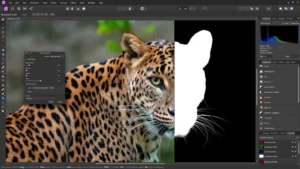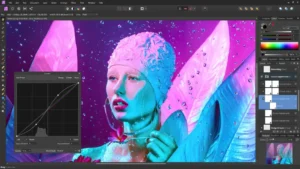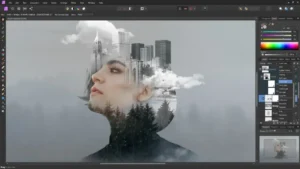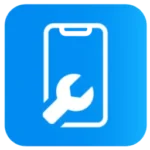Affinity Photo
Description
Affinity Photo Review
Affinity Photo has garnered praise for its comprehensive and powerful toolset, catering to both photographers and graphic designers. Users appreciate its one-time purchase model, contrasting favorably with subscription-based alternatives. Its interface is sleek and user-friendly, though it might present a slight learning curve for those transitioning from other software.
Performance-wise, Affinity Photo is lauded for its speed and efficiency, especially on less powerful computers. It excels in detailed image editing, offering a wide range of features like RAW processing, layer editing, and digital painting tools. The software supports non-destructive editing, allowing for creative flexibility.
However, some users note limitations in certain advanced features compared to its primary competitors. Also, its cataloging and photo management capabilities are not as robust, which could be a downside for those needing extensive asset management.
Overall, Affinity Photo is often recommended as a cost-effective, powerful alternative for high-level photo editing, especially for those seeking a software without ongoing subscription fees. 🌟
Main Features of Affinity Photo
- RAW Editing: Provides comprehensive tools for processing RAW images, allowing for high-quality adjustments from the initial stages of editing.
- Layer-Based Editing: Offers sophisticated layer management, including layer groups, adjustments, filters, and masks, enabling complex compositing and manipulation.
- Non-Destructive Workflow: Allows for reversible edits and adjustments without permanently altering the original image file.
- Retouching Tools: Includes a range of brushes and tools for detailed retouching, such as clone, heal, and dodge and burn.
- Digital Painting: Comes with a full set of digital painting tools, making it suitable for illustrators and artists.
- HDR Merge: Enables combining multiple exposure brackets into a single high dynamic range image, with tone mapping tools for fine-tuning.
- Panorama Stitching: Allows for the creation of seamless panoramic images from multiple photographs.
- Focus Stacking: Helps in combining images with different focus distances to increase depth of field.
- Live Filter Layers: Offers real-time effects that can be applied as non-destructive layers.
- Advanced Color Editing: Includes sophisticated color correction tools and support for various color spaces.
- Vector Tools: Provides vector drawing capabilities alongside photo editing, adding flexibility for design tasks.
- PSD Support: Ensures compatibility with Adobe Photoshop files, including layered PSDs.
- 360° Image Editing: Supports editing of 360-degree images, offering a comprehensive toolset for this emerging format.
- Customizable Workspace: Features a customizable interface that can be tailored to individual workflow preferences.
Some Pros and Cons of Affinity Photo
Pros
- Powerful Editing Tools: Provides a comprehensive suite of professional-grade photo editing tools, including advanced layer management, RAW processing, and non-destructive editing.
- Performance: Known for its speed and efficiency, it works well on a variety of computer systems, including those with lower specs.
- PSD Compatibility: Supports Adobe Photoshop files, making it easier for users to transition from Photoshop.
- No Subscription Required: A major plus for those who prefer to avoid ongoing fees.
- Regular Updates: Continuously updated with new features and improvements without additional cost.
Cons
- Limited Photo Management: Doesn’t offer the same level of photo cataloging and management as some of its competitors.
- Fewer Plugins and Integrations: Has fewer third-party plugins and integrations compared to more established software like Adobe Photoshop.
- Advanced Features: While powerful, some advanced features might not be as comprehensive as those in more established professional software.
How to Use Affinity Photo?
Using Affinity Photo effectively requires a blend of understanding its interface, exploring its diverse tools, and experimenting with its features. Here’s a step-by-step guide:
1. Understanding the Interface
- Explore the Workspace: Familiarize yourself with the layout, which includes the main toolbar, various panels (like layers, adjustments, brushes), and the workspace area.
- Personas: Affinity Photo divides its features into ‘Personas’ like Photo, Develop, Liquify, etc., each tailored for specific tasks.
2. Opening and Setting up Images
- Open Images: Use ‘File’ > ‘Open’ or drag and drop images into the workspace.
- Using the Develop Persona: RAW files open in this persona, allowing for initial adjustments like exposure, white balance, and more.
3. Basic Adjustments
- Adjusting Exposure and Color: Use sliders for tweaking exposure, contrast, saturation, etc.
- Cropping and Straightening: Adjust composition using the crop tool.
4. Working with Layers
- Understanding Layers: Layers are crucial for non-destructive editing. You can create, hide, and adjust layers.
- Types of Layers: Familiarize yourself with different layers, such as adjustment layers, text layers, and mask layers.
5. Retouching Tools
- Healing and Cloning: Use these tools to remove unwanted elements or replicate areas of your image.
- Dodging and Burning: These are traditional darkroom techniques for lightening or darkening areas of the image.
6. Applying Filters and Effects
- Utilize Filters: Explore various filters for effects like blur, sharpen, distort, etc.
- Live Filter Layers: Apply filters as separate layers for non-destructive editing.
7. Advanced Features
- HDR Merge and Focus Stacking: Use these for advanced photographic techniques.
- Panorama Stitching: Combine multiple images into one panoramic photo.
8. Exporting and Saving
- Saving Your Work: Save your project in Affinity Photo’s format to retain layer information.
- Exporting: Export your final image in various formats like JPEG, PNG, TIFF, etc., suitable for your intended use.
Additional Tips
- Learn Through Tutorials: Affinity Photo has a steep learning curve, so tutorials and guides are invaluable.
- Experiment: Don’t hesitate to try out different tools and features to see what they do.
- Customize the Workspace: Tailor the interface to suit your workflow for efficiency.
Affinity Photo is a robust tool, and mastering it will take time and practice. Keep exploring and experimenting with its features to fully utilize its potential in your photo editing and creative projects. 🖌️
Alternatives
- Capture One: Particularly popular among photographers for its RAW processing capabilities. It offers advanced color editing tools and a professional workflow.
- Luminar: Known for its AI-powered editing tools, Luminar is gaining popularity for its innovative features like sky replacement and portrait enhancer.
- ON1 Photo RAW: This is an all-in-one photo organizer, editor, raw processor, and effects app. It’s known for its powerful processing engine and a wide range of features.
- Sketch: Primarily a vector graphics editor, it’s popular among UI/UX designers and is exclusive to macOS.
Final Words of Affinity Photo
Overall, Affinity Photo is a strong contender in the realm of photo editing software, striking a balance between affordability, professional-grade features, and user accessibility. Whether you’re a seasoned photographer, a graphic designer, or an enthusiast starting in digital arts, Affinity Photo offers a comprehensive toolkit to bring your creative visions to life. 🌟
Frequently Asked Questions (FAQs)
Is Affinity Photo a one-time purchase?
Yes, Affinity Photo offers a one-time purchase model, meaning you pay once and own the software without a recurring subscription.
Does Affinity Photo support RAW files?
Yes, Affinity Photo has robust RAW editing capabilities, allowing users to process RAW images directly in the software.
Does Affinity Photo offer vector tools?
Yes, in addition to photo editing, Affinity Photo includes a range of vector drawing tools, making it versatile for both photo editing and graphic design tasks.
Can Affinity Photo be used for digital painting?
Absolutely, Affinity Photo comes with a set of painting and brush tools, making it suitable for digital artists and illustrators.
Is there a trial version of Affinity Photo available?
Yes, Affinity Photo usually offers a trial version, allowing users to test the software before purchasing.
Does Affinity Photo work on both Windows and Mac?
Yes, Affinity Photo is available for both Windows and macOS, and there is also a version for iPad.
Images