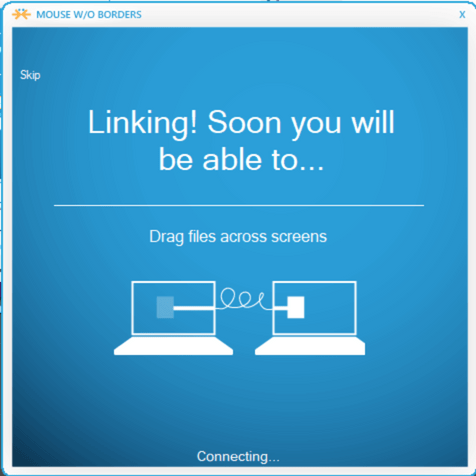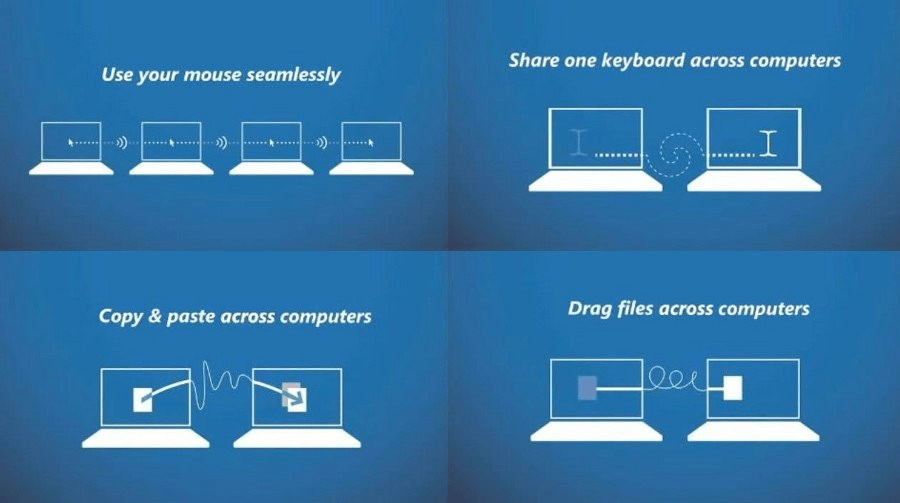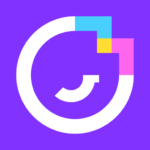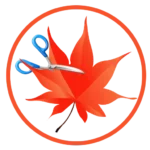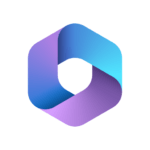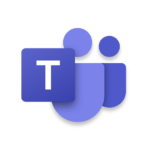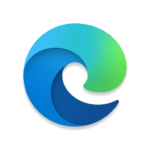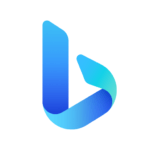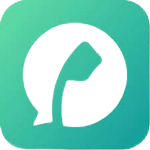Mouse Without Borders
Microsoft Corporation
April 28, 2021
1.30 MB
2.2.1.327
Windows Vista, Linux
Description
Overview
Mouse without Borders is a free software utility developed by Microsoft that allows users to control multiple computers with a single mouse and keyboard. With “Mouse without Borders,” users can seamlessly move their mouse between up to four different computers, each with their own monitor, and use a single keyboard to type across those computers. This can be useful for users who work with multiple computers or need to switch between computers quickly without having to physically move between them or use additional peripherals. Mouse without Borders is easy to set up and use and has additional features like file drag-and-drop and clipboard sharing between the connected computers.
Main Features
- Multi-Computer Control: Mouse without Borders allows users to control up to four computers with a single mouse and keyboard, making it easy to work with multiple computers.
- Seamless Mouse Movement: The software allows users to seamlessly move the mouse between multiple computers, each with its own monitor, as if they were connected to a single computer.
- File Drag-and-Drop: With Mouse without Borders, users can drag and drop files between connected computers, making it easy to transfer files and work across multiple devices.
- Clipboard Sharing: The software also allows users to share the clipboard between connected computers, making it easy to copy and paste text and other content across devices.
- Easy Set-Up: Mouse without Borders is easy to set up and use, with a simple installation process that requires no special hardware or network configuration.
- Customizable Keyboard Shortcuts: The software allows users to customize keyboard shortcuts for specific tasks, making it easy to switch between computers and perform other actions quickly.
Some Pros and Cons of using Mouse without Borders
Pros
- Multi-Computer Control: The software allows users to control multiple computers from a single keyboard and mouse, making it easy to work with multiple devices.
- Easy Setup: The installation process is straightforward and requires no special hardware or network configuration.
- Seamless Mouse Movement: The software allows users to move the mouse between multiple computers, each with its own monitor, as if they were connected to a single computer.
- File Drag-and-Drop: With Mouse without Borders, users can easily drag and drop files between connected computers, making it easy to transfer files and work across multiple devices.
- Clipboard Sharing: The software allows users to share the clipboard between connected computers, making it easy to copy and paste text and other content across devices.
- Customizable Keyboard Shortcuts: Users can customize keyboard shortcuts for specific tasks, making it easy to switch between computers and perform other actions quickly.
Cons
- Limited Platforms: Mouse without Borders is only available for Windows operating system, limiting its use for those with other operating systems.
- Requires Network Connection: The software requires all connected computers to be on the same local network, making it difficult to use when working remotely or with devices on different networks.
- Lag: There may be a slight lag or delay when using Mouse without Borders, especially when transferring files or performing other data-intensive tasks.
- Incompatible with Some Applications: Some applications may not work properly with Mouse without Borders, causing issues with productivity and workflow.
Alternatives
Synergy: Synergy is a software application that allows you to share a keyboard and mouse across multiple computers. With Synergy, you can use a single set of input devices to control multiple computers on the same network, regardless of the operating system they are running. This means that you can seamlessly move your mouse and keyboard from one computer to another, without having to switch between different input devices. Synergy also supports clipboard sharing, which allows you to copy and paste text between computers.
ShareMouse: ShareMouse is a software program that allows you to share a single mouse and keyboard across multiple computers on the same network. With ShareMouse, you can easily control up to nine computers with a single mouse and keyboard, regardless of whether they are running Windows or Mac OS. ShareMouse also supports drag-and-drop file sharing and clipboard sharing, which makes it easy to move files and data between computers. One of the unique features of ShareMouse is its ability to automatically switch the keyboard and mouse to the appropriate computer when you move the mouse to the edge of the screen. This makes it a convenient tool for users who need to work across multiple computers simultaneously.
Barrier: Barrier is an open-source software program that allows you to share a single mouse and keyboard across multiple computers on the same network. It is similar to other programs like Synergy and ShareMouse. With Barrier, you can easily control up to four computers with a single mouse and keyboard, regardless of whether they are running Windows, macOS, or Linux. Barrier also supports drag-and-drop file sharing and clipboard sharing, which makes it easy to move files and data between computers. One of the unique features of Barrier is its ability to share the keyboard and mouse seamlessly between computers without any noticeable lag or delay. This makes it a convenient tool for users who need to work across multiple computers simultaneously.
How to use
- Download and install Mouse without Borders on all the computers you want to control.
- Launch Mouse without Borders on the primary computer (the one with the mouse and keyboard you want to use).
- Take note of the security code displayed on the primary computer’s Mouse without Borders window.
- Launch Mouse without Borders on the secondary computer(s) and enter the security code to link them to the primary computer.
- Once the computers are linked, you can control the secondary computer(s) using the mouse and keyboard of the primary computer.
- To move the mouse from one computer to another. Simply move it to the edge of the screen in the direction of the secondary computer(s).
- You can also drag and drop files between computers and copy and paste text using the shared clipboard.
Final Words
Mouse without Borders is a powerful software. That allows you to seamlessly control multiple computers with a single keyboard and mouse. With its intuitive interface and easy setup, it enhances productivity and streamlines workflows across devices. Say goodbye to switching between machines and embrace the convenience of Mouse without Borders for a smoother computing experience.
FAQ’s
How does Mouse without Borders work?
Mouse without Borders utilizes your local network to connect multiple computers. You install the software on each computer and configure them to be part of the same network. Once connected, you can seamlessly move your mouse cursor and use your keyboard across the different computers, as if they were a single system.
What are the system requirements for Mouse without Borders?
To use Mouse without Borders, you need computers running Windows 10, Windows 8.1, Windows 8, or Windows 7. The computers must be connected to the same local network or subnet. Additionally, you need to have the .NET Framework 4.0 or later installed on the computers.
Can I transfer files between computers using Mouse without Borders?
Mouse without Borders primarily focuses on sharing mouse and keyboard inputs across computers. While it does not provide built-in file transfer capabilities, you can still use other methods, such as network sharing or cloud storage, to transfer files between the connected computers.
Images