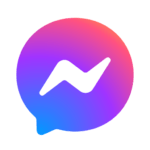Procreate Pocket
How to install Procreate Pocket?
1. Tap the downloaded Procreate Pocket.
2. Touch install.
3. Follow the steps on the screen.
Description
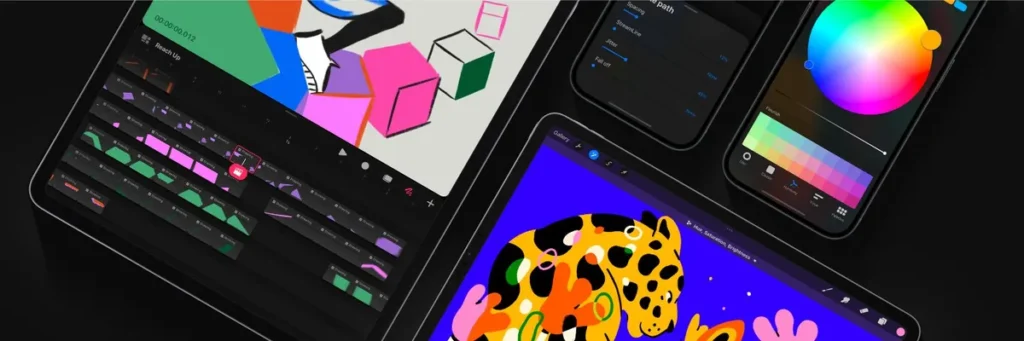
Preface
In today’s fast-paced world, creativity doesn’t wait for a desk or a studio. Procreate Pocket, developed by Savage Interactive, brings the power of professional-grade digital art to your iPhone. Initially launched as a streamlined version of the award-winning iPad app, Procreate, this pocket-sized art studio has evolved into a robust tool for sketching, painting, and illustrating anywhere inspiration strikes. Whether you’re a professional artist or a hobbyist, Procreate Pocket offers a portable canvas to bring your ideas to life. This article explores its features, alternatives, pros and cons, usage guide, and more to help you decide if it’s the right tool for your creative journey.
Key Features of Procreate Pocket
- Hundreds of Customizable Brushes: Access a vast library of brushes for sketching, painting, and inking, with over 100 settings to tweak for unique effects. Import Adobe Photoshop brushes or create your own in Brush Studio.
- Advanced Layering System: Manage complex compositions with layer and clipping masks, over 25 blend modes, and group functionality for non-destructive editing.
- Valkyrie Graphics Engine: Powered by a lightning-fast 64-bit engine, ensuring smooth performance even on high-resolution canvases (up to 16k by 4k on compatible devices).
- QuickShape Tool: Draw imperfect shapes and hold to snap them into perfect circles, squares, or lines, ideal for precise designs.
- Color Tools: Use ColorDrop, SwatchDrop, and panels like Harmony and Palette for vibrant, accurate color application in 64-bit color.
- Time-Lapse Recording: Automatically record your creative process for sharing or analyzing your workflow.
- Continuous Auto-Save: Never lose your work with real-time saving and up to 250 levels of undo/redo.
- Gesture-Based Interface: Intuitive controls optimized for iPhone, supporting finger or stylus input, including pressure sensitivity on compatible devices.
Best Alternatives
- Adobe Fresco: A free-to-use app with premium features, offering live brushes and vector tools. Available on iOS, iPadOS, and Windows. Ideal for artists familiar with Adobe’s ecosystem but lacks Procreate’s simplicity.
- ArtFlow: A robust Android alternative with stylus support, over 100 brushes, and a GPU-accelerated engine. It supports high-resolution canvases and palm rejection, though it requires a subscription for full features.
- Infinite Painter: Available on Android and iOS, it offers 160+ natural brush presets, layer support, and tools like perspective guides. Its subscription model may deter some users.
- Krita: A free, open-source option for Android and Windows, perfect for concept art and comics. It supports vector illustrations but has a steeper learning curve.
- Concepts: A vector-based app for Android and iOS with an infinite canvas and flexible layering. Great for precise sketching but less intuitive for painting.
Some Pros & Cons of Procreate Pocket
Pros
- Portable Creativity: Compact design makes it ideal for creating art anywhere, from commutes to coffee shops.
- Affordable: A one-time purchase of $5.99, no subscription required, offering excellent value.
- Intuitive Interface: Gesture-based controls and a clean UI make it accessible for beginners and pros alike.
- Powerful Features: Rivals desktop software with advanced layering, brushes, and high-resolution support.
- Time-Lapse Export: Easily share your creative process on social media or for professional portfolios.
Cons
- No Apple Pencil Support: Relies on finger or third-party stylus input, reducing precision for some users.
- iOS-Only: Not available for Android or other platforms, limiting accessibility.
- Data Loss Risk: No cloud backup or account sign-in, so deleting the app may erase your work.
How to Use Procreate Pocket?
- Download and Install: Purchase and download Procreate Pocket from the App Store for $5.99.
- Create a Canvas: Open the app, tap “+” to start a new canvas, and choose a preset size or custom dimensions.
- Select a Brush: Navigate to the Brush Library, pick a brush, and adjust settings like opacity or size via sliders.
- Draw and Layer: Use your finger or a stylus to sketch. Add layers via the Layers panel for complex compositions.
- Use QuickShape: Draw a shape, hold your finger down, and watch it snap into a perfect form.
- Apply Colors: Tap the color circle to access panels like Harmony or Palette, then use ColorDrop to fill areas.
- Save and Export: Your work auto-saves. Export as PNG, JPEG, PSD, or time-lapse video via the Actions menu.
- Learn Gestures: Pinch to zoom, two-finger tap to undo, or three-finger tap to redo for efficient navigation.
Supporting OS
Procreate Pocket is exclusively available on iOS and iPadOS, optimized for iPhone models running iOS 15.4 or later. It does not support Android, Windows, or macOS, though the full Procreate app is available for iPad. Compatible devices include iPhone X and newer, with pressure sensitivity on models like iPhone XS.
Final Words
Procreate Pocket is a game-changer for mobile artists, offering a feature-rich, affordable platform to create professional-grade art on the go. Despite limitations like the iPhone’s small screen and missing iPad features, its intuitive design, powerful tools, and one-time cost make it a top choice for iOS users. For Android users, alternatives like ArtFlow or Krita provide similar functionality. Whether sketching ideas or crafting polished illustrations, Procreate Pocket empowers creativity anywhere, anytime.
Frequently Asked Questions (FAQs)
Can I use Procreate Pocket without a stylus?
Absolutely, it supports finger drawing with pressure sensitivity on compatible iPhones, though a stylus enhances precision.
Does Procreate Pocket sync with the iPad version?
No, it’s a standalone app, but you can transfer files via AirDrop or iCloud to continue work on Procreate for iPad.
Why are some features missing compared to Procreate for iPad?
The iPhone’s smaller screen and hardware limitations restrict features like Liquify and advanced guides to maintain performance.
Can I recover artwork if I delete the app?
No, without manual backups to iCloud or another device, deleting the app may result in lost artwork.