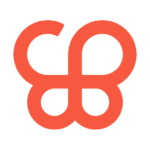Krita
Stichting Krita Foundation
Dec 7, 2023
145.99 MB
5.2.2
Windows 8.1 or Higher, OSX 10.13, Linux
Description

Overview
Krita is a powerful, open-source digital painting application designed to cater to the needs of illustrators, concept artists, comic book creators, and anyone interested in digital art. It stands out with its comprehensive suite of artistic tools, including a vast array of brushes, texture options, and layer management features. Developed by a passionate community, Krita emphasizes user experience, offering a highly customizable interface and workflow, making it accessible for both beginners and professionals. With its robust capabilities in painting, sketching, and animation, It has become a popular choice in the digital art world, offering a high-quality, cost-effective alternative to commercial software. 🎨
Main Features
- Advanced Brush Engine: Krita offers a wide variety of brush types, including pixel, smudge, duplicate, filter, hairy, hatching, texture, chalk, color smudge, curve, deform, dyna, experiment (Alchemy), grid, particle, sketch, and spray brushes. This diversity allows for a high degree of creativity and customization.
- Layer Management: Artists can work with multiple layers, offering options like layer masks, blending modes, and group layers, which enhance the complexity and depth of artwork.
- Vector Tools: Krita supports vector illustration, allowing for non-destructive editing and flexibility in design.
- HDR Painting: It’s equipped to handle HDR painting for a more vivid, dynamic range of images.
- Wrap-around Mode: This unique feature makes creating seamless textures and patterns easier.
- Color Management: Krita includes a full-color management system through LCMS for ICC and OpenColorIO for EXR, allowing for precise color handling.
- PSD Support: The software supports reading and writing PSD files, making it compatible with workflows that use Adobe Photoshop.
- Krita Animation: This is not just a painting application but also includes animation capabilities, letting users create frame-by-frame animations.
- Customizable Interface: The interface is highly customizable, allowing users to tailor the layout, toolbars, and shortcuts to their preferences.
Some Pros and Cons
Pros
- Free and Open Source: Krita is completely free, making it accessible to everyone without any financial barrier.
- Advanced Brush Engine: Offers a wide range of brushes and the ability to customize them, ideal for various artistic styles.
- Animation Tools: In addition to digital painting, Krita provides frame-by-frame animation tools.
- PSD Compatibility: Supports PSD files, which is great for those transitioning from or working alongside Adobe Photoshop.
- Regular Updates: Being open-source, it receives frequent updates and improvements from its community.
Cons
- Performance Issues: On some systems, especially older or less powerful ones, Krita can be slow or laggy.
- Text Tool Limitations: The text tools in Krita are not as advanced as those in some other graphic software.
- Limited Vector Tools: While it supports vector graphics, its capabilities are not as extensive as specialized vector graphic software.
How to Use a It?
Setting Up
- Download and Install: Go to Apptofounder. Find “Krita” and install the application. Install the app on your device.
- Customize the Workspace: Upon launching, you can customize the workspace to your liking. You can rearrange dockers, toolbars, and choose a theme that suits your preference.
Familiarizing with the Interface
- Canvas Area: The central part of Krita where you create your artwork.
- Toolbox: Contains tools like brushes, selection tools, and shapes.
- Options Bar: At the top, it changes based on the selected tool, providing specific options for that tool.
- Layers Docker: Here, you can manage layers, which are crucial for non-destructive editing.
- Brush Presets: Offers a variety of brushes; you can also create and save your own custom brushes.
Creating Artwork
- Start a New Project: Go to ‘File’ -> ‘New’ and select your desired canvas size and properties.
- Selecting Brushes: Choose a brush from the brush presets. Experiment with different brushes to understand their effects.
- Layer Management: Use layers to separate different elements of your artwork. Add new layers for different parts of your drawing.
- Color Selection: Use the color wheel, palettes, or specific color codes to choose colors.
- Drawing and Painting: Start sketching or painting. Use the toolbox to switch between tools for different effects.
Advanced Features
- Using Vector Tools: Experiment with vector layers for non-destructive, scalable elements.
- Animation: Access the animation timeline through the ‘Window’ menu if you’re interested in frame-by-frame animation.
- Filters and Effects: Explore various filters and effects to enhance your artwork.
Saving and Exporting
- Save Your Work: Regularly save your work in Krita’s native format (.kra) to preserve layers and settings.
- Exporting: For sharing or printing, export your artwork to different formats like JPEG, PNG, or PSD.
Practice and Experimentation
- The best way to learn Krita is through regular use and experimentation. Try different tools, watch tutorials, and engage with the Krita community for tips and inspiration.
Alternatives
- Adobe Photoshop: Widely used for digital painting, graphic design, and photo editing. Known for its extensive features and professional tools.
- GIMP (GNU Image Manipulation Program): A free and open-source option, similar to Photoshop, suitable for image editing and graphic design tasks.
- Procreate: Exclusive to iOS, this is a highly regarded app for digital painting, especially known for its intuitive interface and brush library.
- Affinity Photo: A powerful photo editing and digital painting software, known for its one-time purchase model as opposed to a subscription.
- Rebelle: Unique for its realistic watercolor and acrylic simulation, ideal for artists who prefer natural media feel.
Final Words
Krita is a free and open-source software for digital painting and 2D animation that offers many features and tools for artists of different levels and styles. Krita is suitable for creating illustrations, concept art, matte painting, textures, comics, and animations. It also supports importing and exporting various file formats, including Photoshop brushes and layers. This is a powerful and versatile tool that can help you express your creativity and imagination. However, Krita may not be the best choice for drawing manga or webtoon, or for achieving absolute precision on your lines. Krita is more than just a raster graphics editor. It is a community-driven project that aims to provide high-quality and accessible software for everyone.
Frequently Asked Questions (FAQs)
What tablets does Krita support?
Krita supports most tablets that are compatible with Windows, Linux, or macOS. However, some tablets may require additional drivers or settings to work properly. You can check the list of supported tablets and troubleshooting tips on the Krita website.
Can Krita load Photoshop Brushes?
Krita can import and use Photoshop brushes and patterns, as long as they are in the .abr format. However, some features and settings of Photoshop brushes may not be fully supported by Krita. You can also create your own brushes and presets in Krita.