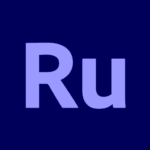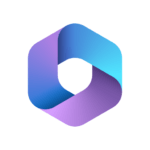Streamlabs: Live Streaming
Stream labs
Jul 26, 2017
Jan 31, 2024
11.16 MB
3.10.9
Android
Description
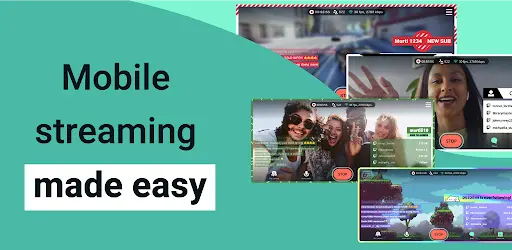
Preface
Streamlabs: Live Streaming is a dynamic and user-friendly software solution tailored for digital content creators who wish to broadcast their content live to audiences across multiple streaming platforms, including Twitch, YouTube, and Facebook. It simplifies the streaming process by integrating essential tools into one convenient package. It offers a suite of features designed to enhance the live streaming experience for both the streamer and their audience. These features include customizable alerts, widgets for displaying viewer interactions, a dedicated chat interface, and tools for managing donations and subscribers.
Additionally, Streamlabs provides a variety of overlays and themes that streamers can use to personalize their streams and make them more visually appealing. Its ease of use, combined with powerful analytics and integration capabilities, makes Streamlabs an ideal choice for both novice and experienced streamers aiming to grow their audience and create more engaging and professional live broadcasts.
Streamlabs Dashboard
The Streamlabs Dashboard is a centralized control panel designed for streamers to efficiently manage and customize their live streaming experience. It serves as the nerve center where users can access a wide array of features and settings to tailor their streams. The dashboard includes:
- Alert Box: Customize alerts for donations, subscribers, followers, and more, allowing streamers to acknowledge and interact with their viewers in real-time.
- Themes and Overlays: Offers a variety of visual themes and overlays to enhance the aesthetic appeal of the stream. These can be easily customized to fit the streamer’s brand and personality.
- Widget Gallery: Provides access to a range of interactive widgets, such as chat boxes, donation tickers, goal counters, and more, to engage the audience and display information dynamically.
- Donation Management: Streamers can manage donations received during the stream, enabling them to keep track of supporter contributions and messages.
- Analytics: Delivers comprehensive insights into streaming performance, including viewer statistics, engagement metrics, and revenue information, helping streamers to analyze and grow their channel.
- Account Settings: Allows users to adjust account settings, set up streaming platforms, and configure stream keys and broadcast settings for optimal streaming quality.
- Merch Store: Streamers can set up and manage their merchandise store directly from the dashboard, offering branded goods to their audience.
Streamlabs Chatbot
The Streamlabs Chatbot is a versatile and powerful tool designed to enhance the interaction between streamers and their audiences during live broadcasts. It functions as an automated moderator and interactive element within the chat, helping to manage conversations, engage viewers, and increase the overall interactivity of the stream. Here are some of the key features and functionalities of the Streamlabs Chatbot:
- Automated Moderation: Helps to maintain a positive and welcoming chat environment by automatically filtering and removing inappropriate messages, spam, and links according to the streamer’s settings.
- Custom Commands: Streamers can create custom chat commands that trigger specific responses or actions, allowing for interactive and engaging experiences. These commands can provide information, run mini-games, and more.
- Timers: Automatically post messages or reminders at set intervals, which is useful for promoting social media links, upcoming events, or sponsors.
- Loyalty System: Engages and rewards viewers for watching the stream by assigning points for time spent in the chat. These points can be used for games, raffles, or to redeem rewards.
- Song Requests: Allows viewers to request songs to be played during the stream, adding a personalized and interactive element to the broadcasting experience.
- Polls and Giveaways: Facilitates the creation of polls and giveaways directly in chat, making it easier for streamers to interact with their audience and keep them engaged.
Main Features
- Customizable Alerts and Widgets: Streamers can personalize their streams with customizable alerts for new followers, donations, subscribers, and more. Widgets add interactive elements like chat boxes, donation goals, event lists, and viewer count, enhancing viewer engagement.
- Themes and Overlays: Offers a wide range of themes and overlays that streamers can use to customize the look of their stream. These visual elements help streamers create a professional and cohesive appearance that aligns with their brand.
- Multi-Platform Streaming: Enables streamers to broadcast simultaneously to multiple platforms, such as Twitch, YouTube, and Facebook Live, expanding their reach and audience engagement across different communities.
- Integrated Chat: Provides an integrated chat interface that allows streamers to interact with their viewers across all platforms from a single window, streamlining communication and engagement.
- Merch Store: Streamlabs offers a merch store feature, allowing streamers to design, promote, and sell their branded merchandise directly to their audience, providing a source of revenue and brand promotion.
- Donation Management: Streamers can receive and manage donations directly through the platform, with support for multiple payment options. Streamlabs does not take a cut of these donations, ensuring streamers maximize their earnings.
- Cloud-Based Stream Settings: Allows streamers to save their streaming settings in the cloud, making it easy to stream from different devices without the need to reconfigure settings each time.
- Advanced Analytics: Provides detailed analytics and insights into streaming performance, including viewer statistics, engagement metrics, and revenue information, helping streamers to understand their audience and grow their channel.
- Video Encoding Optimization: Streamlabs optimizes video encoding settings to ensure high-quality streams with minimal buffering, adjusting dynamically to the streamer’s hardware and internet speed.
- Streamlabs Mobile App: Offers a mobile app that enables streamers to broadcast live directly from their smartphone, offering flexibility for IRL (In Real Life) streaming and content creation on the go.
- Streamlabs Chatbot: An integrated chatbot that enhances viewer interaction through automated moderation, custom commands, loyalty systems, and interactive games.
Pros
- All-in-One Solution: Streamlabs offers a wide range of features, including alerts, widgets, overlays, and donation management, making it a convenient all-in-one platform for streamers.
- User-Friendly Interface: Designed with a focus on ease of use, it provides a straightforward and intuitive interface that is accessible for both beginners and experienced streamers.
- Customization Options: With extensive customization options for alerts, overlays, and widgets, streamers can personalize their broadcast to match their brand and enhance the viewer experience.
- Multi-Platform Streaming: The ability to stream simultaneously to multiple platforms, such as Twitch, YouTube, and Facebook, helps streamers expand their reach and engage with a wider audience.
- Integrated Chat and Engagement Tools: Streamlabs’ integrated chat feature and engagement tools like polls, giveaways, and the chatbot enhance interaction with the audience.
- Free to Use: The core features of Streamlabs are free, making it accessible for streamers at all levels. Premium features are available through a subscription, but the free version is quite robust.
Cons
- Resource Intensive: Streamlabs can be demanding on system resources, which may lead to performance issues on lower-end systems, especially during high-quality streaming.
- Occasional Bugs and Glitches: Users have reported encountering bugs and glitches with Streamlabs, which can disrupt the streaming experience. However, updates and fixes are regularly released.
- Limited Advanced Features in Free Version: Some advanced features and customization options are locked behind the premium subscription, which might be a limitation for streamers looking for more control without additional cost.
Alternatives
- OBS Studio (Open Broadcaster Software): A popular open-source streaming software known for its customization options and resource efficiency. It’s favored by experienced streamers but has a steeper learning curve.
- XSplit: Offers a user-friendly interface, built-in editor, and support for multiple streaming platforms. However, advanced features are behind a subscription paywall.
- StreamElements: Provides overlays, widgets, and chatbot functionality similar to Streamlabs. It’s a good alternative with a focus on enhancing viewer engagement.
- Wirecast: A professional-grade streaming software with advanced features, suitable for users willing to invest in a premium solution. It’s known for its reliability and versatility.
- vMix: Offers a wide range of features and supports multiple inputs, making it suitable for more complex streaming setups. However, it comes with a one-time purchase cost.
How to use It?
- Download and Install Streamlabs: Visit the Apptofounder and download the Streamlabs OBS software for your operating system (Windows or macOS). Installing the program on your computer is as simple as following the installation instructions.
- Create a Streamlabs Account: Launch Streamlabs OBS and create a Streamlabs account if you don’t have one. You’ll need this account to access additional features and settings.
- Configure Stream Settings: After signing in, you’ll be prompted to configure your stream settings. Choose your preferred streaming platform (e.g., Twitch, YouTube, Facebook) and log in to your account on that platform. Streamlabs will automatically detect your stream key and server, simplifying the setup process.
- Customize Your Stream: Explore the Streamlabs Dashboard to customize your stream’s appearance. You can choose themes, overlays, and alerts that match your branding. Add widgets such as chat boxes, donation tickers, and event lists to your stream layout for enhanced viewer interaction.
- Set Up Alerts: Customize alerts for various actions like new followers, subscribers, donations, and more. You can personalize the visuals and sounds of these alerts to engage your audience.
- Configure Scenes and Sources: Create scenes to organize your content, transitions, and overlays. Add sources within scenes, such as your webcam, game capture, or desktop display.
- Test Your Stream: Before going live, use the “Test Stream” option to check your audio, video, and stream settings. Make any necessary adjustments to ensure everything is working correctly.
- Go Live: Once you’re satisfied with your setup, click the “Go Live” button to start your stream. Streamlabs will handle the streaming process to your selected platform.
- Interact with Your Audience: Engage with your viewers through the integrated chat and widgets provided by Streamlabs. Respond to messages, acknowledge new followers, and encourage audience participation.
- Monitor Analytics: Keep an eye on Streamlabs’ analytics to track viewer statistics, engagement metrics, and revenue information. This data can help you understand your audience and grow your channel.
- End Your Stream: When you’re ready to conclude your stream, click the “End Stream” button. Streamlabs will wrap up the stream and provide you with statistics on your broadcast.
- Save Your Settings: It’s a good practice to save your stream settings and profiles for future broadcasts, especially if you have a consistent stream setup.
Final Words
In conclusion, Streamlabs: Live Streaming is a valuable tool for content creators looking to enhance their live broadcasting experience. With its user-friendly interface, customization options, and integrated features, it simplifies the process of engaging with viewers and creating visually appealing streams. While it has its pros and cons, as do any software solutions, Streamlabs remains a popular choice for streamers of all levels.
Remember that successful streaming goes beyond just the software. Building a loyal audience, creating engaging content, and maintaining consistency are equally important factors. Whether you choose Streamlabs or one of its alternatives, your passion and creativity as a content creator will be the key to your streaming success.
FAQs
What platforms can I stream using Streamlabs?
Streamlabs supports streaming to various platforms, including Twitch, YouTube, Facebook Live, and more. You can choose your preferred platform during the setup process.
Is Streamlabs free to use?
Yes, Streamlabs offers a free version with core features, making it accessible to streamers at no cost. However, it also offers a premium subscription with additional features.
How do I monitor my stream’s performance and analytics in Streamlabs?
Streamlabs offers comprehensive analytics and statistics to track viewer engagement, revenue, and other metrics. You can access this data from the Streamlabs Dashboard.
Can I use Streamlabs on a Mac?
Yes, Streamlabs OBS is available for both Windows and macOS, allowing Mac users to create and stream content.
How do I end a stream in Streamlabs?
To end a stream, click the “End Stream” button in the Streamlabs interface. Streamlabs will wrap up the stream and provide statistics on your broadcast.