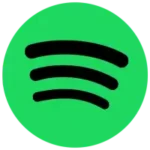UC Browser-Safe, Fast, Private
UCWeb Singapore Pte. Ltd.
Sep 14, 2023
32.9 MB
9912.0.0.1088
Android 8.0+ / Windows 7 / Windows 8 / Windows 10
Description
Overview
UC Browser is a mobile web browser developed by UCWeb, designed to provide users with a secure, fast, and private browsing experience on their smartphones. With a focus on safety, speed, and privacy, UC offers features like anti-phishing tools, data compression for quicker loading, and private browsing modes, ensuring a well-rounded web browsing experience for users.

Main Features
The main features of UC include:
- Safe Browsing: UC Browser provides security features like anti-phishing tools and warnings about potentially harmful websites to keep users safe while browsing.
- Fast Loading: It uses data compression technology to load web pages quickly, even on slower internet connections, which can save data usage and reduce page loading times.
- Private Browsing: UC Browser offers a private browsing mode that doesn’t save browsing history, cookies, or personal information, enhancing user privacy.
- Data Saver: The browser can reduce data consumption by compressing web data, making it cost-effective, especially for users with limited data plans.
- Ad Blocker: Some versions of UC Browser include an ad blocker that can help users enjoy a cleaner and faster browsing experience by blocking unwanted ads.
- Customization: Users can personalize their browser experience with themes, wallpapers, and various add-ons.
- Multi-tab Management: UC Browser supports multiple tabs, making it easy to switch between different web pages without losing your place.
- Cloud Sync: It allows users to sync bookmarks and other data across multiple devices for a seamless browsing experience.
- Night Mode: A night mode feature reduces eye strain in low-light conditions by adjusting screen brightness and contrast.
- Download Manager: UC Browser includes a download manager that lets users easily download files from the internet, with the ability to pause and resume downloads.
- Gesture Controls: Users can navigate and perform various actions using gestures, making the browsing experience more intuitive.
- QR Code Scanner: UC Browser often includes a built-in QR code scanner for quickly accessing websites or information by scanning QR codes.
- Voice Search: Some versions offer voice search capabilities, allowing users to search the web using their voice commands.
Some Pros and Cons
Pros
- Fast Browsing: UC Browser is known for its speedy page loading, thanks to data compression technology, making it suitable for users with slower internet connections.
- Data Saving: The data compression feature helps reduce data usage, making it cost-effective for users with limited data plans.
- Security Features: It offers anti-phishing tools and warnings about potentially harmful websites, enhancing user safety.
- Privacy: UC Browser includes a private browsing mode for users who want to surf the web without leaving a trace.
- Customization: Users can personalize their browser with themes and add-ons, tailoring it to their preferences.
- Ad Blocking: Some versions include an ad blocker, providing a cleaner and faster browsing experience by blocking unwanted ads.
Cons
- Privacy Concerns: UC Browser has faced privacy controversies in the past, with reports of data leakage and questionable data practices.
- Limited Ecosystem: Unlike popular browsers like Google Chrome or Mozilla Firefox, UC Browser may have a more limited ecosystem of extensions and add-ons.
- Variable Quality: The user experience and features can vary significantly between different versions and platforms, making it important to choose a trusted and up-to-date version.
- Lack of Cross-Platform Syncing: While it offers cloud syncing, it may not be as seamlessly integrated with other devices and platforms as some other browsers.
Alternatives
There are several alternatives to UC Browser, each with its own set of features and strengths. Here are some popular mobile web browsers you can consider:
- Google Chrome: Google’s own browser offers a seamless syncing experience across devices, a vast library of extensions, and strong security features.
- Mozilla Firefox: Known for its commitment to user privacy, Firefox offers a range of extensions, a private browsing mode, and enhanced tracking protection.
- Opera Browser: Opera is known for its built-in ad blocker, free VPN, and data-saving features, making it a good choice for users looking to conserve data and enhance privacy.
- Microsoft Edge: Microsoft’s browser offers a smooth experience on both Windows and mobile devices, with features like Collections for organizing web content.
- Brave Browser: This privacy-focused browser blocks ads and trackers by default, enhancing user privacy and speeding up page load times.
- Safari: If you’re an Apple user, Safari is the default browser on iOS devices. It integrates well with the Apple ecosystem and offers strong privacy features.
- DuckDuckGo Browser: Designed with privacy in mind, DuckDuckGo’s browser blocks trackers and provides a privacy grade for websites.
How to use it?
To use UC Browser on your mobile device, follow these general steps:
- Download and Install UC Browser: Go to the AppToFounder. Search for “UC Browser.” Tap the “Download” button to download and install it.
- Launch UC Browser: After installation, find the UC Browser icon on your device’s home screen or app drawer and tap it to launch the browser.
- Getting Started: Upon first launch, you may be prompted to set your default search engine and adjust other basic settings. Follow the on-screen instructions to configure the browser to your liking.
- Browsing: To visit a website, tap the address bar at the top of the screen, enter the URL (web address) you want to visit, and then tap “Go” or the arrow icon.
- Tabs: To open a new tab, tap the tab icon (usually looks like a square or stacked rectangles) and then tap the “+” icon to create a new tab. You can switch between tabs by tapping them.
- Bookmarks: To bookmark a webpage, tap the star icon or the bookmark symbol in the address bar. You have the option to reach your bookmarks through the browser’s menu.
- Private Browsing: To browse privately, tap the menu (usually represented by three vertical dots) and select “New Incognito Tab” or a similar option. This mode doesn’t save your browsing history.
- Settings: Access the browser’s settings by tapping the menu and selecting “Settings.” Here, you can customize various aspects of the browser, including privacy settings, search engine preferences, and more.
- Downloads: To manage downloads, tap the menu and select “Downloads” or a similar option. This is where you can view and manage files you’ve downloaded through UC Browser.
- Security and Privacy: Explore the security and privacy settings to adjust features like pop-up blockers, notifications, and cookie handling according to your preferences.
- Extensions and Add-Ons (if available): Check if UC Browser supports extensions or add-ons, and install them if desired to enhance your browsing experience.
- Updates: Regularly update UC Browser to ensure you have the latest security patches and features. You can typically do this through your device’s app store.
Final Words
In conclusion, UC Browser is a mobile web browser that aims to provide users with a fast, secure, and private browsing experience. It offers features such as data compression, security tools, private browsing, and customization options. However, it’s essential to be aware of potential privacy concerns associated with this browser and to choose a version that aligns with your preferences and needs.
When using any browser, including UC Browser, always prioritize your online safety and privacy. Regularly update the browser to benefit from the latest security enhancements, and consider alternatives if you have specific requirements or concerns. Your choice of a mobile browser should ultimately align with your browsing habits, security expectations, and device compatibility.
FAQs
Is UC Browser safe to use?
UC Browser offers security features, but it has faced privacy controversies in the past. Users should exercise caution and consider their privacy preferences when using it. Staying updated with the latest version is also important for security.
Can I use UC Browser on my computer?
While UC Browser is primarily designed for mobile devices, there are versions available for some desktop operating systems, including Windows and macOS.
How do I update UC Browser?
To update UC Browser, visit your device’s app store (Google Play Store for Android or the App Store for iOS), find UC Browser, and tap the “Update” button if an update is available.
Does UC Browser support extensions?
Some versions of UC Browser support extensions or add-ons, which can enhance its functionality. Check the specific version you are using for extension support.
How do I clear my browsing history in UC Browser?
You can usually clear your browsing history in UC Browser by accessing the browser’s settings or menu, finding the “History” or “Browsing Data” option, and choosing the data you wish to remove, including your browsing history, cookies, and cached images.
Does UC Browser have a private browsing mode?
Yes, UC Browser typically offers a private browsing mode, often referred to as “Incognito” mode or “Privacy Mode.” When enabled, it does not save your browsing history, cookies, or other data.