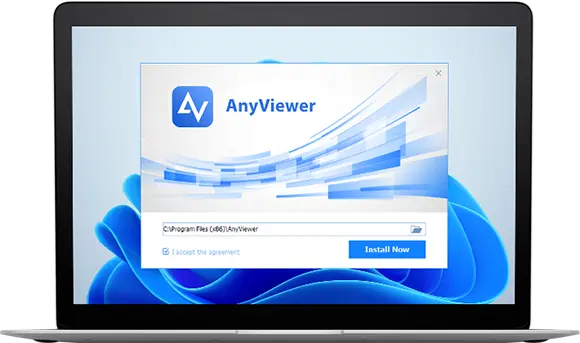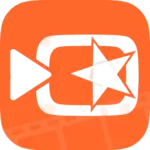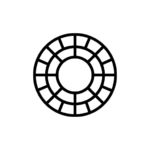AnyViewer Remote Desktop
AnyViewer
Sep 5, 2023
40.17 MB
4.0.0
Windows 7 / Windows 8 / Windows 10 / Windows 11 / Android 6.0+
Description
Overview
With the help of the Windows remote access program AnyViewer, you may quickly and securely connect to computers, laptops, and servers from any location over the internet or a local area network (LAN). AnyViewer is the option you won’t regret if you’re looking for a free and reliable solution for remote desktop connections on Windows PCs and Windows Servers.
Elliptic Curve Cryptography (ECC) encryption is used by Any-Viewer to protect your data from potential intrusions because security is a top priority while using remote connections. It was created by a skilled technological team and guarantees steady and quick remote connections between computers, whether it’s controlling many PCs at once or moving from one PC to another, all the while preserving high-quality picture transmission.
The software boasts an intuitive and straightforward interface, guiding you seamlessly through the process of remote computer access. Additionally, Any-Viewer’s remote desktop manager offers flexible connection methods, automatic updates, and support for multiple languages, enhancing its usability and versatility for users worldwide.
What is AnyViewer used for?
AnyViewer gives individual users a simple way to handle a workstation in an office remotely from the comfort of their home, just as if they were there in person. Additionally, it makes it possible to connect remotely to your friend’s computer and provide software-related support. It also guarantees safe file transfers between your local system and distant machine. You may also play PC games on your iOS or Android smartphone at your convenience thanks to AnyViewer’s mobile app.
It can be used by business owners to complete urgent tasks outside the office, collaborate with your team to complete complicated tasks more quickly, lower the risk of data loss when transferring large files over long distances, help coworkers and clients with technical issues, and even manage Windows machines from mobile devices.
Main Features
AnyViewer is a powerful remote access tool that can help business owners in a variety of ways.
- Perform urgent work duties while out of the office: Any Viewer empowers you to remotely manage your work computer from anywhere on the globe, ensuring you can efficiently handle your tasks even when you’re not at the office.
- Collaborate with your team more efficiently: AnyViewer makes it easy to share your screen and give control to other team members, so you can work on projects together in real time.
- Lower risks of data loss while transferring big files: Any Viewer uses secure file transfer protocols to protect your data from being intercepted or corrupted.
- Assist colleagues and customers with technical issues: Any-Viewer allows you to remotely troubleshoot problems on colleagues’ and customers’ computers, so you can help them get back to work quickly.
- Control Windows machines from mobile devices: Any-Viewer has a mobile app, so you can remotely control your Windows computers from your smartphone or tablet.
Alternatives
Here are some alternatives to AnyViewer:
- TeamViewer: Popular remote desktop program TeamViewer is renowned for its dependability and simplicity of use. A number of capabilities are available, such as remote control, file transfer, screen recording, and remote printing. Both free and premium membership options are available with TeamViewer.
- Chrome Remote Desktop: A free remote desktop add-on for the Chrome web browser is called Chrome Remote Desktop. You may use it from anywhere in the globe to control another computer remotely. Chrome Remote Desktop is straightforward to use and doesn’t need to be installed.
- AnyDesk: Cross-platform compatibility, quick and dependable remote access, and robust security measures are all strengths of AnyDesk.
- Zoho Assist: Businesses may use Zoho Assist, a remote access and support service, which includes chat assistance and file transfer capabilities.
AnyViewer: Key Features
AnyViewer is a free, secure, and fast remote desktop software that allows you to remotely control another computer as if you were sitting in front of it. It is easy to use and offers a variety of key features, including:
- Remote control: AnyViewer allows you to remotely control another computer’s mouse and keyboard, as well as view and interact with its screen.
- File transfer: AnyViewer allows you to transfer files between your local computer and the remote computer.
- Screen recording: Any-Viewer allows you to record the screen of the remote computer.
- Remote printing: Any-Viewer allows you to print files to the remote computer’s printer.
- Chat: AnyViewer allows you to chat with the user of the remote computer.
In addition to these key features, Any-Viewer also offers a number of other features that make it a powerful and versatile remote desktop software, including:
- Address book: AnyViewer allows you to create and manage an address book of remote computers, making it easy to connect to your frequently used remote computers without having to remember their addresses.
- Wake on LAN: AnyViewer allows you to wake up a remote computer from sleep mode or power off state. This is useful for accessing remote computers that are not turned on.
- Multiple connections: AnyViewer allows you to connect to multiple remote computers at the same time. This is useful for managing multiple computers or collaborating with multiple people.
- Portable: AnyViewer is portable, so you can run it from a USB drive without having to install it. This is useful for providing remote support to others or for accessing remote computers from public computers.
Final Words
It is crucial to have a dependable solution that enables you to safely access a distant machine in the modern world when remote work is increasingly the standard for many people. A user-friendly and straightforward remote desktop software program called AnyViewer provides all the necessary functions, such as VPN service, file transfer, and remote control of Windows workstations.
FAQs
Is AnyViewer free?
Yes, AnyViewer offers a free plan with a generous set of features.
Is AnyViewer secure?
Yes, AnyViewer uses end-to-end encryption to keep your data safe.
What platforms does AnyViewer support?
AnyViewer is compatible with a wide range of platforms, including Windows, Mac, Linux, Android, and iOS.
How do I use AnyViewer?
To use AnyViewer, you will need to create an Any-Viewer account and download the Any-Viewer software on both your local computer and the remote computer that you want to control. Once you have created an Any-Viewer account and downloaded the software, you can follow these steps to connect to a remote computer:
1. On your local computer, open AnyViewer and log in to your account.
2. On the remote computer, open AnyViewer and log in to the same account that you used on your local computer.
3. On your local computer, enter the remote computer’s ID and click the Connect button.
4. On the remote computer, click the Allow button to give permission to your local computer to connect.
5. Once the connection is established, you will be able to control the remote computer as if you were sitting in front of it. You can use your mouse and keyboard to interact with the remote computer’s screen, and you can also transfer files between your local computer and the remote computer.
Where can I get more help with AnyViewer?
If you have any problems using AnyViewer, you can contact the AnyViewer support team for assistance.