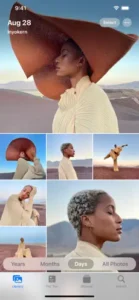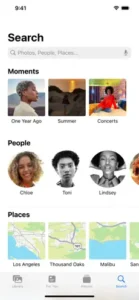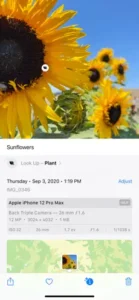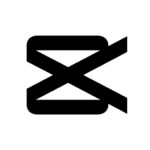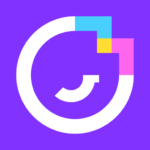Apple Photos
Description
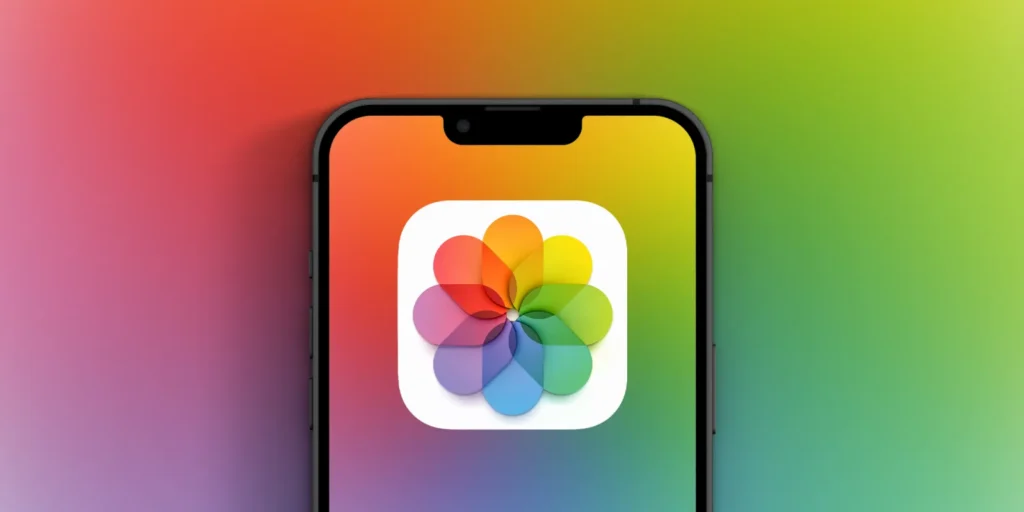
Apple Photos
Apple Photos was introduced in 2015 as a part of OS X Yosemite 10.10.3, marking Apple’s commitment to revolutionize personal photo management. It succeeded iPhoto and Aperture, combining the simplicity of the former with the advanced editing capabilities of the latter. Designed to offer a more intuitive and integrated experience, Apple Photos leveraged iCloud for seamless photo and video syncing across all Apple devices. Over the years, it has evolved significantly, introducing features such as machine learning-based search capabilities, Memories for highlighting photo collections, and enhanced editing tools. This evolution reflects Apple’s ongoing efforts to enhance user interaction with digital memories, making Apple Photos a central hub for photo organization and creativity on Apple devices.
Main Features of Apple Photos
- iCloud Integration: Photos are stored in iCloud, allowing for seamless syncing across all Apple devices. This ensures that any changes made on one device are automatically updated on others.
- Advanced Organization: The software uses powerful algorithms for facial recognition, object, and scene recognition to categorize images into Moments, Collections, and Years. Additionally, users may add keywords to facilitate search and build unique albums.
- Editing Tools: Apple Photos offers a comprehensive suite of editing tools, ranging from simple filters and auto-enhancement options to more advanced adjustments like color balance, levels, and curves. Users can also edit videos, including trimming and applying filters.
- Sharing Options: It provides various sharing options, including shared albums with other iCloud users, integration with social media platforms, and the ability to create custom photo books, calendars, and prints directly from the app.
- Memories: The Memories feature automatically curates collections of photos and videos around specific themes, places, or events, offering a personalized storytelling experience.
- Live Photos and RAW Support: Users can edit and share Live Photos, which capture a few seconds of video around a still image, and it offers support for editing RAW images for more professional photo editing.
- Privacy and Security: Apple prioritizes user privacy and security, with end-to-end encryption for photos stored in iCloud and on-device processing for facial recognition.
- Cross-platform Compatibility: While primarily designed for iOS and macOS, Apple Photos also allows for limited viewing and management of photo libraries via iCloud.com for users on other platforms.
Some Pros and Cons of Apple Photos
Pros
- Seamless Integration with Apple Ecosystem: Apple Photos offers tight integration across all Apple devices, ensuring a smooth and consistent user experience. Changes made on one device are automatically reflected on others through iCloud.
- Intuitive User Interface: The software is designed with a user-friendly interface, making it easy for users of all skill levels to organize, edit, and share their photos.
- Advanced Editing Tools: Apple Photos includes a range of editing tools, from basic adjustments like brightness and contrast to more sophisticated edits like filters, cropping, and retouching.
- Intelligent Organization: Utilizing machine learning, it can categorize photos by faces, locations, and objects, making it easier for users to find specific images. The “Memories” feature also creates curated collections based on various criteria.
- Privacy and Security: Photos stored in iCloud are encrypted, and Apple’s emphasis on user privacy means that data used to improve the Photos app’s functionality is processed on-device rather than being sent to servers.
Cons
- iCloud Storage Limitations: While iCloud integration is a pro, the limited free storage space (5GB) can be quickly consumed by photos and videos, requiring users to purchase additional storage.
- Platform Dependency: Apple Photos is designed to work within the Apple ecosystem, making it less suitable for users who use devices across multiple operating systems.
- Over-reliance on Automation: The automatic organization and editing suggestions are convenient but can sometimes lead to misidentification or overly generic categorizations, requiring manual correction.
How to Use Apple Photos?
Using Apple Photos efficiently involves understanding its core features and functionalities. Here’s a guide to help you navigate and make the most out of Apple Photos:
Setting Up iCloud Photos
- Enable iCloud Photos: Ensure iCloud Photos is turned on in your device’s settings. This syncs your photos across all devices signed in with the same Apple ID.
- On iOS: Go to Settings > [your name] > iCloud > Photos, and turn on iCloud Photos.
- On Mac: Open Photos, then choose Photos > Preferences from the menu bar. Choose iCloud Photos by clicking the iCloud tab.
Importing Photos
- Import Photos from Devices:
- Connect your device (camera or smartphone) to your Mac using a USB cable.
- Open Photos, and the app should automatically display an import screen with your device’s photos. After choosing which pictures to import, select “Import Selected” or “Import All New Photos.”
Organizing Photos
- Create Albums:
- Click on the “+” button next to “Albums” in the sidebar and select “New Album.” Give it a name and add your desired photos.
- Use the Search Functionality:
- Utilize the search bar to find photos based on dates, locations, people, or objects identified by Photos’ intelligent categorization.
Editing Photos
- Edit Your Photos:
- Select a photo and click the “Edit” button. Here, you can adjust light, color, use filters, crop, and more. The changes are non-destructive, so you can revert to the original photo at any time.
Sharing Photos
- Share Albums with Others:
- Select an album, click on the “People” button, and choose “Invite People.” You can invite others via their iCloud email address. They’ll be able to view and add photos to the album if you allow it.
Creating Projects
- Create Projects: (Note: Depending on your region, this feature might have limitations)
- You can create books, cards, and calendars directly within Photos by selecting photos and clicking on “Create” in the toolbar, then choosing your project type.
Managing Storage
- Optimize Mac Storage:
- If you’re running low on space, you can choose to store full-resolution photos and videos in iCloud and keep smaller, space-saving versions on your device. This option is available in Photos > Preferences > iCloud.
Exploring Additional Features
- Memories & Highlights:
- Explore the “Memories” section to see automatically created albums based on time, location, people, and more. It’s a great way to revisit and rediscover forgotten moments.
- Viewing and Editing Live Photos:
- Live Photos can be edited similarly to still photos, but you can also choose a different key photo and add effects like Loop or Bounce.
Alternatives
- Google Photos: A cloud-based photo storage and sharing service offering unlimited high-quality photo backups, automatic organization, and powerful search capabilities. Google Photos is known for its AI-driven features like facial recognition and photo editing tools, making it accessible across multiple platforms.
- Adobe Lightroom: Aimed at professional photographers and enthusiasts, Adobe Lightroom offers advanced editing and cataloging tools. It excels in raw photo processing, color grading, and detailed adjustments, supported by cloud storage for seamless access across devices. Lightroom is part of the Adobe Creative Cloud suite, which requires a subscription.
- Capture One: Preferred by professional photographers for its color management, tethered shooting, and detailed editing capabilities, Capture One provides a comprehensive set of tools for image editing and cataloging. It supports a wide range of camera raw formats and offers customization options, making it a powerful alternative for studio photography and high-end image editing.
Final Words of Apple Photos
Apple Photos stands as a robust and user-centric platform, integrating seamless photo management with advanced editing capabilities. Its integration across the Apple ecosystem, combined with intelligent organization and privacy-focused design, makes it an indispensable tool for Apple users. While it may have its limitations, particularly for professional photo editors or those outside the Apple ecosystem, its convenience, and range of features cater to a broad spectrum of photo management needs, making it a central hub for personal digital memories.
Frequently Asked Questions (FAQs)
Can I use Apple Photos on a Windows PC?
Yes, you can access your Apple Photos library on a Windows PC via iCloud for Windows. By installing iCloud on your Windows computer and enabling iCloud Photos, you can download and upload photos and videos to access your library. Unfortunately, Windows does not support the full version of the Apple Photos software, which includes editing and organizing capabilities.
How do I free up space without losing my photos in Apple Photos?
On your smartphone, you may "Optimize Storage" to save up space without erasing your photos. With this option, you may keep smaller, less-capable copies of your high-resolution pictures and movies on your device and save your full-resolution files in iCloud. Ensure your iCloud has enough storage to accommodate your library. To enable this feature, go to Settings > Photos on an iOS device or System Preferences > iCloud > Photos Options on a Mac, and select "Optimize [device] Storage."
Can I edit RAW images in Apple Photos?
Yes, Apple Photos supports editing RAW images. When you import RAW files into Photos, it uses the JPEG preview (if available) for browsing but allows you to edit the RAW file directly. Keep in mind that editing and working with RAW files might require more processing power and storage space.
How does Apple Photos organize photos automatically?
Apple Photos use sophisticated machine learning techniques to intelligently arrange images according to a number of parameters, including time and date, place, subjects, and even objects or scenes in the picture. This enables features like the People album, which groups photos by faces, and the Memories feature, which curates photos into themed collections. This process is done locally on your device to maintain privacy.
Yes, you can share albums with people who don't use Apple Photos through iCloud Photo Sharing. When you share an album, you can create a public website that anyone with the link can view, even if they don't have an Apple device. To do this, create a shared album, add the photos you wish to share, and then enable "Public Website" in the album's settings. This generates a link you can share with anyone.
Images