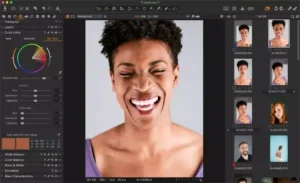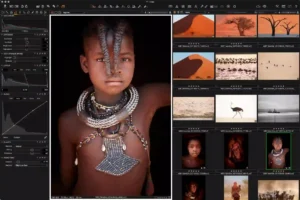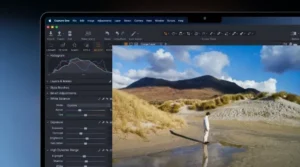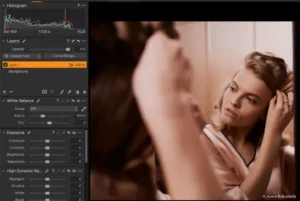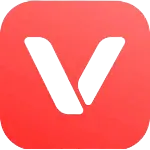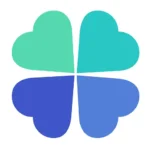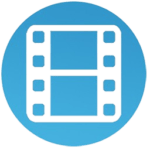Capture One
Description
Capture One Review
Capture One stands out in the realm of photo editing software due to its exceptional color management and raw file processing capabilities. It caters predominantly to professional photographers who demand the utmost control over image quality and detail. The interface, while complex, offers unparalleled customization and a wide array of advanced editing features, including layers, masks, and tethered shooting options. Its performance is robust, handling large files and batches efficiently, making it a go-to choice for studio and landscape photographers alike. Despite its steep learning curve and premium pricing, the investment in Capture One is justified for those seeking to maximize their photographic work’s potential through meticulous post-processing and editing precision.
Main Features of Capture One
- Raw File Processing: Exceptional raw image processing capabilities, allowing users to extract the highest possible quality from their raw files.
- Color Editing and Management: Advanced color editing tools, including the Color Balance Tool and the Color Editor, enable precise color grading and adjustments. Capture One is particularly noted for its accurate color reproduction and color management options.
- Tethering: Robust tethered shooting functionality with instant image review, allowing photographers to capture and view images directly from their computer. This is particularly useful in studio environments.
- Layered Adjustments: Non-destructive editing with layers, enabling users to apply adjustments and effects on different layers for better control over the final image.
- Image Quality and Detail: High-quality image sharpening and noise reduction tools to enhance detail without compromising the overall image quality.
- Customization: Highly customizable interface and workspace, allowing users to tailor the software to their workflow. Users can save their custom workspace setups and shortcuts.
- Lens Corrections and Profiles: Automatic lens corrections for a wide range of lens profiles, including chromatic aberration, distortion, and vignetting adjustments.
- Keystone Correction: Tools to correct perspective and keystone distortion, essential for architectural and interior photography.
- Workflow and Organization: Effective asset management through the use of metadata tools, categorization, and keywords. A smooth workflow is supported by the program from import to output.
- Export and Output: Flexible export options, including batch processing and output settings for different media types and purposes, ensuring that users can efficiently deliver their work in the desired format.
Some Pros and Cons of Capture One
Pros of Capture One:
- Superior Image Quality: Capture One is celebrated for its outstanding image processing quality, particularly for raw files, offering greater detail, dynamic range, and color accuracy.
- Advanced Color Editing Tools: The software provides comprehensive color grading tools, including the Color Balance Tool and Color Editor, enabling precise control over colors and tones, making it ideal for detailed color work.
- Customizable Interface and Workflow: With its highly customizable interface, users can tailor their workflow to their specific needs, enhancing efficiency and productivity. This includes customizable tool tabs, shortcuts, and workspace layouts.
- Robust Tethering Capabilities: Capture One offers powerful tethered shooting capabilities with fast, reliable performance, making it a favorite among studio photographers for instant image review and adjustment.
- Non-Destructive Layered Editing: The software supports non-destructive editing with layers, allowing users to apply local adjustments, effects, and styles without altering the original image file.
Cons of Capture One:
- Steep Learning Curve: Due to its comprehensive set of advanced features, Capture One can be overwhelming for beginners, requiring a significant time investment to master.
- High Cost: Capture One comes with a premium price tag, especially when compared to some other photo editing software options, making it a significant investment.
- Performance with Large Libraries: While generally efficient, Capture One can experience performance slowdowns when handling very large image libraries or catalogs, which might affect workflow speed for some users.
How to Use Capture One?
1. Importing Images
- Launch Capture One and create a new catalog or session to organize your images.
- Import images by clicking on the ‘Import’ button. Data from a computer folder, memory card, or camera may all be imported. During import, you can apply styles or presets, and define the storage location for your project.
- Familiarize yourself with the workspace layout. Capture One’s interface includes the tools tab, browser area, and viewer. You can customize the workspace to suit your workflow.
- Explore the various tools available for image adjustment, such as exposure, color balance, sharpening, and noise reduction, typically organized in tabs for easy access.
3. Making Adjustments
- Basic Adjustments: Start with exposure, contrast, and white balance changes. These can be found under the ‘Exposure’ tool tab.
- Color Correction: Use the ‘Color’ tab for color editing. The Color Editor and Color Balance tools are powerful features for precise color grading.
- Detail and Noise Reduction: Enhance image sharpness and reduce noise using tools in the ‘Details’ tab.
- Local Adjustments: For targeted adjustments, use the ‘Layers’ panel to create adjustment layers. You can use brushes or gradients to apply effects to specific parts of the image.
4. Tethered Shooting (Optional)
If you’re shooting in a studio, connect your camera to your computer via USB. Capture One will automatically detect the camera, allowing you to shoot directly into the software. Tethered shooting is ideal for real-time image review and adjustment.
5. Exporting Images
- Once you’re satisfied with your edits, it’s time to export your images. Go to the ‘Export’ dialog, where you can set file type, resolution, compression, and naming conventions.
- You can also apply output sharpening tailored to the intended use of the image (e.g., web, print).
Alternatives
- Adobe Lightroom: Adobe Lightroom is a cloud-based photo editing and organization software that’s widely used by photographers of all levels. It features a range of editing tools, presets, and seamless connection with Photoshop for more complex modifications. Its strength lies in its intuitive interface, powerful cataloging features, and cloud storage, allowing for easy access and sharing of photos across devices.
- Affinity Photo: Professional photo-editing software Affinity Photo is intended for photographers and digital artists who want a one-time purchase option. It provides extensive editing capabilities, including raw processing, HDR merge, panorama stitching, and digital painting tools. Affinity Photo is known for its performance, affordability, and no subscription model, appealing to those against ongoing fees.
- DxO PhotoLab: DxO PhotoLab excels in image quality and lens corrections, offering advanced raw editing, noise reduction with its PRIME technology, and unique optical corrections. It’s particularly valued for its automatic corrections based on camera and lens profiles, making it a favorite for photographers focused on image purity and minimal distortion.
- ON1 Photo RAW: ON1 photo RAW is a picture editing program that integrates photo organizing, editing, and effects all in one package. It offers a comprehensive set of editing tools, including advanced masking, layers, and AI-powered features like sky replacement and portrait editing. ON1 Photo RAW is designed for photographers seeking an all-in-one solution with a perpetual license option.
Final Words of Capture One
Capture One stands out in the crowded field of photo editing software with its superior raw processing capabilities, advanced color correction tools, and customizable workflow options. Catering to professional photographers and serious enthusiasts, it offers a level of detail and control unmatched by many of its competitors. Despite its steep learning curve and premium pricing, Capture One remains a top choice for those who prioritize image quality and precision in their post-processing work.
Frequently Asked Questions (FAQs)
What brands of cameras can I use with Capture One files?
Capture One supports a wide range of camera brands and models, offering tailored profiles for various camera sensors to ensure optimal raw file processing and color accuracy. However, it's recommended to check the official Capture One website for the latest compatibility list.
Is Capture One a subscription-based software or can it be purchased outright?
Capture One provides a perpetual license option in addition to subscription-based programs. Users can choose the model that best suits their needs, whether preferring ongoing updates and cloud storage features or a one-time purchase.
How does Capture One compare to Adobe Lightroom in terms of features?
Both Capture One and Adobe Lightroom offer comprehensive photo editing tools, but Capture One is often praised for its superior color editing capabilities, detailed tethering options, and customizable interface. Lightroom, on the other hand, offers cloud integration, a more intuitive interface for beginners, and seamless Photoshop integration.
Can I edit JPEGs and TIFFs in Capture One, or is it limited to raw files?
Capture One is not limited to raw files; it also supports editing JPEG, TIFF, and other popular image formats. While it excels in raw processing, its extensive editing tools are available for use with any supported file type.
Does Capture One offer any tutorials for beginners?
Yes, Capture One provides a variety of learning resources, including tutorials, webinars, and a comprehensive help center. These resources cover everything from basic editing techniques to advanced color grading and are designed to help users at all levels improve their skills with the software.
Images