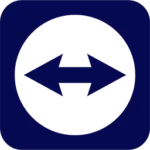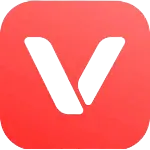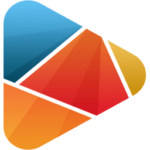WonderFox DVD Video Converter
WonderFox Soft
Sep 23, 2024
92.7 MB
30.7
Windows 11/10/8/7 and lower
Description

WonderFox DVD Video Converter
In the digital age, media consumption is more diverse than ever, spanning multiple formats and devices. WonderFox DVD Video Converter steps in as an all-in-one tool that caters to these needs. Designed to convert DVDs and various video and audio files into numerous formats, this software supports more than 300 devices and media formats. With its powerful performance, user-friendly interface, and rich set of features, WonderFox DVD Video Converter is a popular choice for anyone looking to handle digital media efficiently.
Key Features of WonderFox DVD Video Converter
📀Wide Format Support: Transcode DVDs and movies into more than 300 different file types, such as MP4, AVI, MKV, MOV, WMV, and more. WAV, MP3, AAC, and FLAC are only a few of the many more audio formats that are supported.
🚀High-Speed Conversion: With advanced hardware acceleration, the software provides lightning-fast conversion speeds without compromising quality, saving users time on large files.
🎬Built-In Video Editor: Offers basic editing tools like trimming, cropping, adding subtitles, and special effects, allowing users to enhance their media before conversion.
🖥️Batch Processing: Convert multiple files simultaneously with batch processing, making it convenient for users to handle large media libraries efficiently.
🔓DVD Decryption and Backup: Supports removing encryption from DVDs, allowing users to backup their DVD collections by converting them to digital formats.
📱Device Optimization: Optimize videos for playback on a wide range of devices, including smartphones, tablets, gaming consoles, and smart TVs, ensuring compatibility across different platforms.
🖼️High-Quality Output: Retains original quality during conversion, with options to adjust resolution, bitrate, frame rate, and more for optimal output quality.
🌐Download Online Videos: Allows users to download videos from over 300 websites, including YouTube, Facebook, and Vimeo, and convert them to various formats.
📄Subtitle Integration: Add or extract subtitles in various formats, such as SRT, ASS, or SSA, enhancing the viewing experience for multilingual audiences.
🎵Audio Extraction: Extract audio from videos or DVDs to create ringtones, music files, or podcasts, making it a versatile tool for media enthusiasts.
🖱️User-Friendly Interface: Designed with simplicity in mind, it features a straightforward interface that is easy for beginners to navigate while still offering advanced options for experienced users.
🔄Lifetime Free Updates: Offers free updates for life, ensuring that users always have access to the latest features and compatibility improvements.
Alternatives of WonderFox DVD Video Converter
- Any Video Converter: Offers a wide range of video and audio formats for conversion, along with video downloading capabilities. It supports DVD burning but lacks some of the advanced editing features of WonderFox.
- Leawo DVD Ripper: Specializes in converting DVDs into other formats and ripping them. It offers powerful customization features, but the interface can be more complex compared to WonderFox.
- WinX DVD Ripper Platinum: A trustworthy program that supports hardware acceleration for ripping and transcoding DVDs. It offers fast speeds and high-quality output but has a slightly steeper learning curve.
Supporting OS
WonderFox DVD Video Converter is compatible with Windows OS, specifically Windows 11, 10, 8.1, 8, 7, and Vista. Unfortunately, it does not support macOS or Linux platforms at this time.
How to Use WonderFox DVD Video Converter?
Using WonderFox DVD Video Converter is straightforward, even for beginners. Throughout the process, this thorough guide will assist you in understanding:
Step 1: Download and Install
- Visit the Website: Go to the AppToFounder.
- Download the Software: Click the “Free Download” button to download the installer for the software.
- Install the Software: Run the downloaded file and follow the on-screen instructions to install the converter on your computer.
Step 2: Launch the Program
- Open the Application: Double-click on the WonderFox DVD Video Converter icon on your desktop or find it in your Start menu.
- Activate the Full Version (Optional): If you’ve purchased a license, enter your activation code to unlock the full features. If not, you are free to utilize the feature-limited trial edition.
Step 3: Load Your Media
- Insert a DVD or Add Files:
- To convert a DVD, insert it into your DVD drive and click on the “Load DVD” button in the software.
- To convert videos or audio files, click the “Add Files” button and select the files you want to convert from your computer.
- Choose the Output Format:
- On the interface’s right side, select the “Output Format” panel by clicking on it.
- Select your desired output format from the list. You can choose from a variety of formats like MP4, AVI, MKV, MOV, and more.
Step 4: Customize Settings (Optional)
- Edit Your Video:
- Click on the “Edit” button next to the loaded file to access editing tools. You may apply special effects, crop, add subtitles, change the volume, and cut.
- Adjust Output Settings:
- To personalize the output quality to your tastes, you may change the resolution, bitrate, frame rate, and other options under the “Settings” tab.
Step 5: Start the Conversion
- Choose an Output Folder: Click on the “…” button at the bottom of the interface to select a destination folder where you want to save the converted files.
- Start the Conversion: Hit the “Run” button to begin the conversion process. The software will start converting the files to your chosen format.
- Monitor the Progress: A progress bar will appear, indicating the conversion status. The quantity and size of the files will affect how long the procedure takes.
Step 6: Download Online Videos (Optional)
- Copy the Video URL: To download an online video, copy the video URL from the website (e.g., YouTube).
- Paste the URL: Once the URL has been pasted, choose the “Download Video” tab and press the “Analyze” button.
- Select the Desired Format and Quality: Choose the format and quality of the video you wish to download.
- Download the Video: Click “Download” to start the procedure. The downloaded video will appear in the output folder.
Step 7: Enjoy Your Converted Media
- Access Your Files: Once the conversion or download is complete, navigate to the output folder you selected earlier.
- Play or Transfer Files: You can now play the files on your computer or transfer them to other devices, such as smartphones, tablets, or TVs.
Final Words of WonderFox DVD Video Converter
WonderFox DVD Video Converter stands out as a comprehensive solution for anyone looking to convert, edit, and manage their media files. With support for a wide range of formats, high-speed conversion, and additional features like DVD decryption, video downloading, and subtitle integration, it caters to diverse media needs. Although it is limited to Windows users, its performance and versatility make it a valuable tool for digital media enthusiasts and professionals alike.
Frequently Asked Questions (FAQs)
What formats does WonderFox DVD Video Converter support?
WonderFox DVD Video Converter supports over 300 formats, including popular video formats like MP4, AVI, MKV, and audio formats like MP3, WAV, and FLAC.
Can I use WonderFox DVD Video Converter on macOS?
No, WonderFox DVD Video Converter is currently only available for Windows operating systems.
Is there a free version of WonderFox DVD Video Converter?
WonderFox DVD Video Converter offers a free trial version with limited features. The full version must be purchased to access all functionalities.
Does WonderFox DVD Video Converter support batch processing?
Yes, it allows users to convert multiple files at once, making it convenient for handling large media libraries.
Is it possible to alter videos before using WonderFox DVD Video Converter to convert them?
Yes, the software includes built-in editing tools such as trimming, cropping, adding subtitles, and applying effects to videos before conversion.