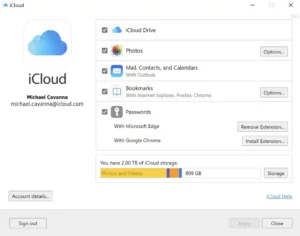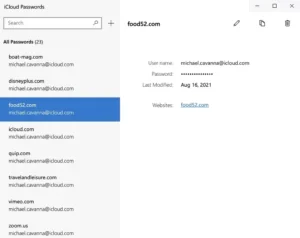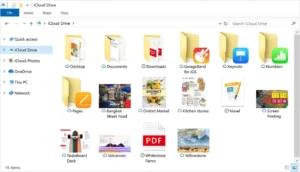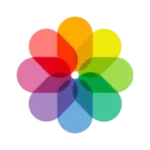iCloud
Apple Inc.
Feb 19, 2024
325.08 MB
15.0.215.0
iOS, Windows 10/11, macOS
Description
Overview
iCloud is a comprehensive cloud service offered by Apple Inc., designed to facilitate data storage, management, and synchronization across iOS, macOS, and Windows devices. Users can effortlessly store documents, photos, music, and more on iCloud’s secure servers, enabling access from anywhere with an internet connection. Beyond Storage, i-Cloud offers features like Find My iPhone, which helps locate lost devices, and i-Cloud Drive, which allows for seamless file sharing and collaboration. i-Cloud Photo Library and Family Sharing are other notable features that enhance the user experience by keeping memories and purchases accessible and shareable among family members. This integration across Apple’s ecosystem ensures that users’ data remains up-to-date and accessible, streamlining the digital experience across devices.
Main Features
- iCloud Drive: Offers secure cloud storage for files, documents, and data, enabling users to access and sync their content across iPhone, iPad, Mac, and Windows PCs. It supports various file formats, allowing for seamless file sharing and collaboration.
- Photos and iCloud Photo Library: This app automatically uploads and stores a user’s photos and videos, making them accessible from any Apple device or via the web. It includes features for organizing, sharing, and editing photos.
- iCloud BackupBackup and Restore: This feature automatically backs up iOS devices via Wi-Fi, guaranteeing that information such as messages, images, device settings, and app data is safely saved and may be promptly recovered or moved to a different device.
- Find My iPhone/iPad/Mac: Helps locate lost or stolen Apple devices using a map. It also allows users to lock the device remotely, display a message, or erase all data to protect privacy.
- iCloud Keychain: Safely stores a user’s passwords, credit card information, Wi-Fi networks, and Internet accounts, making them available across all authorized devices, thus facilitating secure and easy access to online services.
- Family Sharing: With this feature, family members of up to six may share purchases made via the App Store, subscriptions to Apple services (such as Apple Music, Apple TV+, and iCloud storage), and even locations without sharing accounts.
- Mail, Contacts, Calendars, and Reminders: Keeps email, contacts, calendars, and reminders updated across all devices. Any change made on one device is automatically reflected on all other devices.
- iCloud Pages, Numbers, and Keynote allow users to create, edit, and share documents, spreadsheets, and presentations in the browser. The same changes are applied to all of the user’s devices logged in with their Apple ID.
iCloud for windows
iCloud for Windows enables Windows users to access their iCloud data directly from their PC, including photos, videos, emails, contacts, and calendar events. This integration ensures that the iCloud service synchronizes essential information across all devices. Installing the iCloud application on a Windows PC allows users to manage their iCloud Storage, upload and download documents from iCloud Drive, and keep their bookmarks synced across their browsers. It’s beneficial for those who use Apple devices alongside their Windows PC, maintaining a cohesive experience and ensuring data accessibility regardless of the platform. iCloud for Windows bridges the gap between Apple’s ecosystem and Windows, providing a seamless way to access and manage iCloud content on a PC.
Some Pros and Cons
Pros
- Seamless Integration Across Devices: iCloud offers a highly integrated experience for Apple users, ensuring that photos, documents, contacts, and more are synchronized across all devices effortlessly. This integration enhances productivity and ease of use.
- BackupBackup and Restore Functionality: iCloud automatically backs up users’ iOS devices when connected to Wi-Fi, safeguarding data like photos, app data, and messages. This feature is crucial for data recovery and setting up new devices, making it a hassle-free process.
- Family Sharing: This function allows up to six family members to share iCloud storage plans, subscriptions, and App Store purchases without requiring account sharing. It’s an efficient way to manage content and subscriptions for a family.
- iCloud Drive and File Sharing: Users can store all documents in i-Cloud Drive and access them from any device. Sharing folders and files with anyone also makes collaboration easy and secure.
- Enhanced Security and Privacy: iCloud uses strong encryption to protect data both in transit and at rest. Two-factor authentication adds another degree of protection for user information.
Cons
- Limited Free Storage: iCloud only offers 5GB of free Storage, which is quickly consumed by backups, photos, and documents. Users often need to purchase additional Storage to meet their needs.
- Complex Photo Management: Some users need help with the i-Cloud Photo Library’s management and syncing process, particularly when organizing or deleting photos across devices.
- Performance and Syncing Issues: Users occasionally experience syncing problems across devices, which can lead to delays or failures in updating photos, documents, and other data seamlessly.
How to Use It?
Setting Up iCloud
- Log up with your Apple ID: To start using i-Cloud, sign in to your Apple device with your Apple ID. If you don’t have one, you’ll need to create it. This ID is critical to accessing Apple services, including iCloud.
- Enable iCloud: On an iOS device, go to Settings, tap on your name at the top, and then tap “iCloud” to toggle on the services you want to use. On a Mac, go to System Preferences, click “Apple ID,” and select “iCloud.”
Using Key Features
- iCloud Drive: Store and access documents across devices. Turn on iCloud Drive in the i-Cloud settings and add files to it either via the Files app on iOS or the Finder on Mac. You can create folders, move files around, and share them with others.
- Photos: Activate iCloud Photos to sync your photo library across all devices. This ensures that any image you take on your iPhone is available on your iPad, Mac, and iCloud.com. You can organize, share, and edit images from any device.
- BackupBackup and Restore: Ensure iCloud BackupBackup is turned on in your i-Cloud settings for iOS devices. When connected to Wi-Fi and charging, your device will automatically back up to iCloud. Log in with your Apple ID on a fresh device and choose “Restore from an iCloud backup” to begin the restoration process.
- Find My iPhone: Enable this feature in iCloud settings to track the location of your Apple devices. It is helpful if a device is lost or stolen, and it also allows you to play a sound on the device, display a message, remotely lock the device, or erase its data.
- Contacts, Calendars, and Reminders: Turn these on in your i-Cloud settings to synchronize personal information across all your devices. Any change made on one device will be reflected on others.
- Family Sharing: Set up Family Sharing to share purchases, Apple subscriptions, and an iCloud storage plan with your family. Up to six family members can share content directly from their device settings without sharing accounts.
Managing Storage
- View Storage: To see how much i-Cloud Storage you’re using, go to the i-Cloud settings on your device. Apple provides 5GB of free Storage, but you can buy more.
- Optimize Storage: Use features like i-Cloud Photo Library’s “Optimize Storage” to keep more miniature photos on your device while the full-resolution versions are stored in iCloud.
Security
- Two-Factor Authentication (2FA): Enable 2FA for your Apple ID to protect your iCloud account.
Troubleshooting
- If you have problems with syncing, make sure you have a steady internet connection and are logged in with the same Apple ID on all of your devices. Sometimes, signing out and back into i-Cloud can resolve syncing problems.
Alternatives
- Google Drive: One easy way to save, share, and collaborate on files and documents is via Google Drive. With tight integration with Google Workspace (formerly G Suite), it’s a powerful tool for personal and professional use. Users start with 15GB of free Storage, shared across Google Drive, Gmail, and Google Photos. Its collaborative capabilities, especially with Google Docs, Sheets, and Slides, make it a popular choice for teams and educational institutions.
- Microsoft OneDrive: OneDrive is Microsoft’s cloud storage solution, deeply integrated with Windows 10 and Office 365. It provides Windows users with a seamless cloud storage experience, automatically backing up files and photos. Users get 5GB of free Storage, with additional Storage available for purchase. OneDrive is particularly beneficial for those embedded in the Microsoft ecosystem, offering excellent collaboration tools through Office Online.
- Dropbox: Dropbox is one of the pioneers of cloud storage and file sharing, known for its simplicity and reliability. It offers 2GB of free Storage, with various plans for more space and additional features like advanced sharing controls, remote wipes, and document watermarking. Dropbox is a flexible choice for consumers with devices running different operating systems, as it is platform-agnostic and offers applications for all major operating systems.
- Amazon Drive: Amazon Drive provides secure cloud storage, file backupbackup, sharing, and photo printing. Users subscribed to Amazon Prime automatically get 5GB of Storage for files and videos and unlimited photo storage. Amazon Drive is a good choice for those already invested in the Amazon ecosystem, though its features and functionality may not be as comprehensive as those of its competitors.
- Box: Box targets businesses and enterprises, offering secure cloud storage, file sharing, collaboration, and workflow management. It provides 10GB of free Storage for personal use and focuses on security and compliance features for enterprise users. Box’s robust collaboration tools and integration with third-party apps suit businesses looking for scalable cloud storage solutions.
Final Words
A key element of Apple’s ecosystem, iCloud combines software and hardware to provide a unified and simple-to-use interface. By offering cloud storage and services that sync across all devices, iCloud enables users to access their information anywhere, at any time. Its features, from i-Cloud Drive to Photos and Find My iPhone, cater to a broad range of needs, ensuring data is not only accessible but also secure. i-Cloud for Windows extends this functionality to PC users, bridging the gap between Apple and non-Apple devices and enhancing productivity and convenience for a wider audience.
Despite its numerous advantages, iCloud’s limitations, such as the modest 5GB of free Storage and ecosystem lock-in, prompt users to carefully consider their digital habits and Storage needs. However, the overarching benefit lies in its ability to connect various facets of users’ digital lives, making iCloud a service and an integral part of the Apple experience. As technology progresses, i-Cloud’s role as a central hub for personal, professional, and shared digital content will likely expand, continuing to shape how we interact with our devices and the cloud.
Frequently Asked Questions (FAQs)
How much free Storage does iCloud offer?
iCloud offers all users 5GB of free Storage, which can be used for backupsbackups, documents, photos, and more. If more Storage is needed, Apple offers several paid plans to accommodate more extensive storage requirements.
Can I access iCloud on devices other than Apple products?
Yes, you can access iCloud from a Windows PC through the iCloud for Windows application, which allows you to manage your iCloud content, including photos, emails, and files, from your Windows device. Additionally, iCloud's web interface can be accessed from any web browser, offering limited functionality on non-Apple devices.
How do I back up my iPhone or iPad to iCloud?
To back up your iOS device to iCloud, go to Settings > [your name] > iCloud > iCloud BackupBackup, and ensure that iCloud BackupBackup is turned on. From there, you can choose "Back Up Now" to start a manual backup to iCloud whenever both the power supply and Wi-Fi are connected to your device.
Yes, Managing storage resources among family members is made simpler and more affordable with Apple's Family Sharing feature, which lets you share your iCloud storage account with up to five additional family members.
How secure is iCloud?
iCloud uses robust encryption methods to protect your data. Information is encrypted in transit and, in most cases, when stored on servers. Apple also employs two-factor authentication to enhance account security, requiring a password and a code sent to another device.
How can I manage my iCloud storage?
You can manage your iCloud Storage by going to Settings > [your name] > iCloud > Manage Storage on an iOS device or System Preferences > Apple ID > iCloud > Manage on a Mac. Here, you can see how much Storage is being used and for what purposes, and you can upgrade your storage plan if needed.
What happens if I stop using iCloud or my Storage is full?
If you stop using iCloud or your Storage is complete, you won't lose any existing data, but your devices will stop backing up to iCloud. Apps can only store new data in iCloud once you free up space or purchase additional Storage. You'll need to manage your Storage to ensure critical data is backed up.
Can I use iCloud to find my lost device?
Yes, iCloud's Find My iPhone feature allows you to locate your lost device on a map, lock it remotely, display a message, or erase all its data to protect your information.
Images