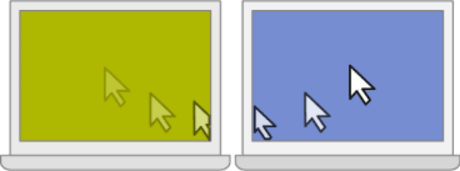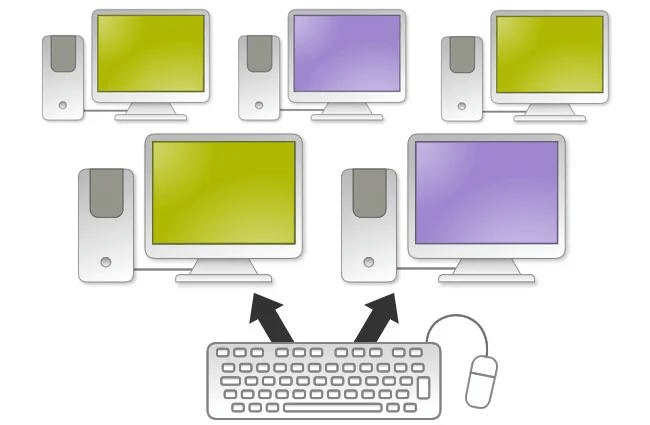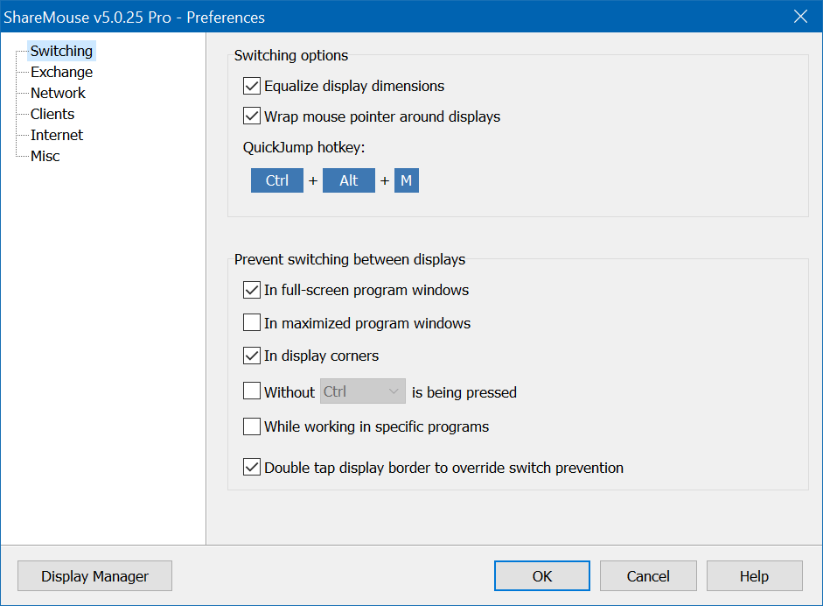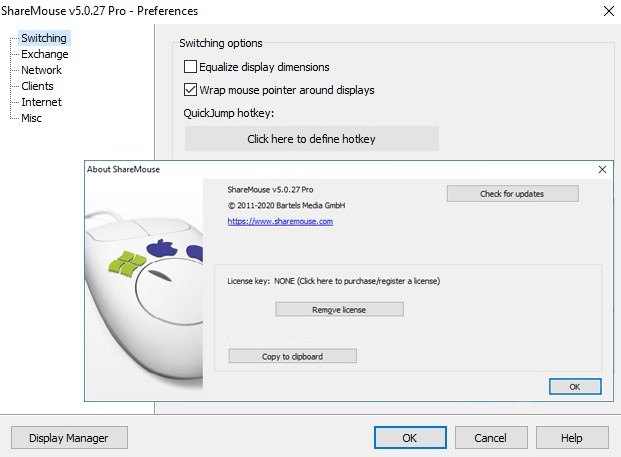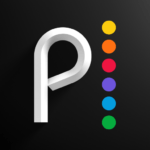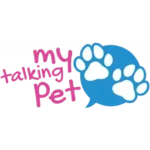ShareMouse
Bartels Media GMBH
01/31/2023
7,9 MB
6.0.53
Windows 10, Windows 11, Apple macOS 11 (
Description
Overview
With ShareMouse, you can seamlessly move your cursor across the screens of different systems, simplifying the management of multiple computers. The software operates over your existing network connection, eliminating the need for additional hardware. It also facilitates seamless copy and paste functionality, enabling effortless sharing of text, images, and files between connected systems. Compatible with both Windows and macOS, streamlines your workflow, enhances productivity, and eliminates the need for multiple input devices. Experience the convenience and efficiency of ShareMouse in managing and controlling multiple computers with ease.
Main Features
They offers several main features that enhance your control and management of multiple computers:
Keyboard and Mouse Sharing: Control multiple computers using a single keyboard and mouse, eliminating the need for separate input devices for each system. Seamlessly move your cursor across screens as if they are connected to a single machine.
Clipboard Sharing: Share text, images, and files between connected computers with the integrated clipboard sharing feature. Copy on one computer and paste on another, making data transfer between systems effortless.
Drag and Drop Files: Easily transfer files between computers by simply dragging and dropping them across screens. ShareMouse allows you to drag files from one system and drop them onto the desktop or folders of another system.
Data Encryption: Ensure the security of your shared data with built-in AES encryption. They protects your sensitive information during transfer across connected systems.
Cross-Platform Compatibility: ShareMouse works seamlessly on both Windows and macOS platforms. Whether you have a mix of operating systems or want to switch between them, it provides compatibility and consistent performance.
Network Connection: ShareMouse operates over your existing network connection, allowing for easy setup without the need for additional hardware. Simply install the software on each computer and connect them to the same network.
Configurable Options: Customize your ShareMouse experience with various configurable options. Adjust cursor speed, screen transitions, hotkeys, and other settings to suit your preferences and optimize your workflow.
Some Pros and Cons
Alternatives
Synergy: Synergy is a popular software similar to ShareMouse that enables you to share a keyboard and mouse across multiple computers. It supports various operating systems and offers features like clipboard sharing and file drag-and-drop.
Mouse Without Borders: Developed by Microsoft, Mouse Without Borders allows you to control up to four computers using a single keyboard and mouse. It offers seamless cursor movement, file sharing, and clipboard sharing between systems.
Input Director: Input Director is a free software that enables you to control multiple computers with a single keyboard and mouse. It supports Windows systems and provides features like clipboard sharing, cross-monitor cursor movement, and customizable hotkeys.
Barrier: Barrier is an open-source alternative to ShareMouse that lets you share a keyboard and mouse across multiple computers. It works on Windows, macOS, and Linux systems and supports clipboard sharing and drag-and-drop file transfer.
Multiplicity: Multiplicity is a software solution by Stardock that allows you to control multiple computers with one keyboard and mouse. It offers features like seamless cursor movement, clipboard sharing, and file transfer between connected systems.
How to use it?
Install ShareMouse: Download and install this software on each computer you want to control. Ensure that all computers are connected to the same network.
Setup the Primary Computer: Choose one computer to be the primary computer, which will have the keyboard and mouse directly connected. During installation, select the option to set it as the primary computer.
Configure: Open App on the primary computer and go through the initial setup. You may need to adjust settings like screen arrangement and network configuration to ensure proper connectivity.
Connect Secondary Computers: Launch ShareMouse on each secondary computer. They should automatically detect the primary computer and establish a connection. If not, manually enter the primary computer’s IP address.
Control Multiple Computers: Once connected, you can seamlessly move your mouse cursor across the screens of different computers. Use the primary computer’s keyboard and mouse to control all connected systems.
Copy and Paste: ShareMouse enables clipboard sharing. Copy text or files on one computer, then simply paste them on another connected computer.
Drag and Drop Files: To transfer files between systems, click and hold a file on one computer, drag it across the screen boundary, and drop it onto the desired location on another computer.
Adjust Settings: Customize ShareMouse settings according to your preferences. You can modify cursor speed, configure hotkeys, and tweak other options by accessing the settings menu.
Final Words
ShareMouse is a powerful tool that simplifies the management and control of multiple computers. With its ability to share a keyboard and mouse across connected systems, seamless cursor movement, clipboard sharing, and file transfer capabilities, ShareMouse enhances productivity and eliminates the need for separate input devices.
By utilizing this, you can streamline your workflow, save desk space, and easily transfer data between connected computers. Its cross-platform compatibility and configurable options make it a versatile solution for users with different operating systems and preferences.
However, keep in mind that ShareMouse relies on network connectivity, and there may be limitations when it comes to compatibility with certain systems or configurations. It’s essential to ensure proper network setup and compatibility before using ShareMouse.
Overall, this provides a convenient and efficient way to control multiple computers, simplifying your workspace and boosting productivity. Try it out and experience the benefits of unified control across your connected systems.
FAQs
Yes, ShareMouse is compatible with both Windows and macOS operating systems.
ShareMouse allows you to control an unlimited number of computers as long as they are connected to the same network.
No, ShareMouse operates over your existing network connection, so no additional hardware is required. Simply install the software on each computer you want to control.
If the network connection is lost, Apps will not be able to control the connected computers until the network connection is restored. It is recommended to ensure a stable network connection for uninterrupted usage.
ShareMouse incorporates AES encryption to secure the shared data during transfer between connected systems, providing a level of security for your sensitive information.
Yes, ShareMouse provides technical support resources, including documentation and support forums, to assist users with any questions or issues they may encounter while using the software.
Images