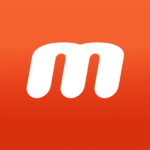KMPlayer – All Video Player
PANDORA.TV
Mar 19, 2014
Dec 6, 2023
203.6 MB
43.12.054
Android 5.0+, Windows
Description

Overview of KMPlayer
KMPlayer, also known as K-Multimedia Player, is a renowned media player that offers extensive support for various audio and video formats. Developed in South Korea, it has gained popularity worldwide for its versatility and wide range of supported file types, including VCD, DVD, AVI, MKV, Ogg, and more. KMPlayer stands out with its robust set of features, such as the ability to play incomplete or damaged files, subtitle support, and customizable playback options.
The player is equipped with its own internal codec, allowing it to play media files without the need for external codecs. Its user-friendly interface and skin support make it easily adaptable to user preferences, enhancing the overall multimedia experience. Additionally, KMPlayer supports 3D, 4K, and UHD playback, ensuring high-quality viewing for the latest video formats.
Over the years, KMPlayer has evolved to include various functionalities like screen capture, video capture, and TV tuner support, making it more than just a standard media player. Its adaptability to different user environments and commitment to providing a high-quality playback experience continues to make KMPlayer a popular choice among users around the globe.
Main Features
KMPlayer, a versatile media player, offers a range of features that cater to a wide audience, from casual viewers to multimedia enthusiasts:
- Wide Range of Supported Formats: KMPlayer supports various media formats including VCD, DVD, AVI, MKV, Ogg, OGM, 3GP, MPEG-1/2/4, WMV, RealMedia, and QuickTime, among others. This broad compatibility eliminates the need for multiple players.
- Built-in Codecs: The player comes with internal codecs, removing the necessity for external codec packs. This feature ensures seamless playback of different media types without compatibility issues.
- High-Quality Playback: KMPlayer is known for its high-quality video and audio playback capabilities, supporting 3D, 4K, and UHD, which enhances the viewing experience for high-resolution content.
- Advanced Subtitle Support: The player offers extensive subtitle support, accommodating a variety of subtitle formats. It also allows users to customize subtitles according to their preferences.
- User-Friendly Interface: KMPlayer has a customizable and intuitive interface, making it easy for users to navigate, control playback, and access various features.
- Playback Options: It includes a variety of playback options such as speed control, A-B repeat, screen capture, audio capture, and video effects, which enhance the user’s control over their media viewing experience.
- TV Tuner and Streaming Support: KMPlayer can be used to play and record live TV using a connected TV tuner. It also supports streaming from various protocols.
- VR Support: The player is equipped to handle VR (Virtual Reality) content, providing users with an immersive viewing experience for VR media.
- Multilingual Support: KMPlayer is available in multiple languages, catering to a global audience.
- Customization: Users can customize the player with various skins and plugins, allowing for a personalized multimedia experience.
Some Pros and Cons
Pros
- Versatile Format Support: KMPlayer supports a vast array of video and audio formats, making it highly versatile for playing different types of media files without compatibility issues.
- High-Quality Playback: It offers excellent video and audio quality, including support for 3D, 4K, and UHD playback, ensuring a superior viewing experience.
- Built-in Codec Support: The player comes with internal codecs, which means users don’t need to install additional codecs for most media files, simplifying the setup process.
- Customizable Interface: KMPlayer allows users to customize the interface with various skins and settings, offering a personalized user experience.
- Advanced Features: It includes advanced functionalities like subtitle support, screen capture, playback speed control, and VR content support, catering to diverse user needs.
Cons
- Ad Intrusions: Some users report ad intrusions in the free version, which can be distracting and diminish the user experience.
- Occasional Stability Issues: Users have reported occasional crashes or bugs, especially when using numerous features or playing certain file types.
How to Use It?
- Download and Install: Start by downloading the KMPlayer from the Apptofounder. Search for “KMPlayer” to get notoriety. Launch the app on your device.
Basic Usage
- Opening a File: To play a media file, simply open KMPlayer and drag the desired file into the player window. Alternatively, you can go to the “Open File” option under the menu and select your file.
- Playback Controls: The player controls, such as play, pause, stop, forward, and rewind, are located at the bottom of the screen. Use these to control your media playback.
- Adjusting Volume and Subtitles: Volume controls are also found at the bottom. For subtitles, if they are not automatically detected, you can right-click, go to the subtitles menu, and load your subtitle file.
Advanced Features
- Customizing Settings: Right-click on the player to access the settings menu, where you can adjust video, audio, subtitles, and other playback settings.
- Using Playlist: KMPlayer allows you to create and manage playlists. You can add multiple files to a playlist for continuous playback.
- Capturing Screenshots: You can capture screenshots of your video by using the capture option within the right-click context menu.
- Adjusting Aspect Ratio: If you need to change the aspect ratio of the video, you can find these settings in the right-click context menu under the “Video (Basic)” options.
Tips
- Codec Adjustments: If a file isn’t playing correctly, check the codec settings or download the necessary codecs. KMPlayer usually does this automatically.
- Exploring Skins and Themes: Customize the look of KMPlayer by exploring different skins and themes available in the settings.
Alternatives
- VLC Media Player: Widely regarded as one of the most versatile and robust media players, VLC supports a vast range of audio and video formats without the need for additional codecs. It is open-source, cost-free, and accessible across many platforms. VLC is known for its simple interface, reliability, and ability to play even damaged or incomplete files.
- PotPlayer: Developed by a South Korean company, PotPlayer is known for its high performance and extensive format support. It offers a variety of advanced features like 3D and 360-degree video support, screen recording, and built-in codecs. PotPlayer is particularly popular for its customization options and lightweight nature.
- GOM Player: Another popular media player from South Korea, GOM Player is known for its codec finder service, which helps in playing uncommon file formats by finding the necessary codecs online. It also offers features like VR playback, a user-friendly interface, and subtitle functionality.
- Plex: Differing slightly in its core functionality, Plex is more than just a media player; it’s a media server that organizes your video, music, and photo collections and lets you stream them to various devices. It’s an excellent choice for those who want to access their media library remotely and share it with others.
Final Words
In conclusion, KMPlayer stands out as a highly versatile and feature-rich media player. Its support for a vast array of audio and video formats, combined with its built-in codec system, ensures a seamless playback experience for almost any type of media file. The player’s user-friendly interface, coupled with its customization options, makes it adaptable to various user preferences, enhancing the overall media consumption experience.
KMPlayer’s advanced features like high-quality video playback, subtitle support, screen capture, and 3D, 4K, and UHD support cater to both casual and power users. Despite some drawbacks like occasional ad intrusions and resource intensity, its strengths in versatility and performance maintain its popularity.
The software continues to evolve, addressing user feedback and adapting to new multimedia technologies. Whether for everyday use or for exploring advanced media functionalities, KMPlayer presents itself as a solid choice in the realm of media players, standing testament to its sustained relevance in an ever-changing digital landscape.
Frequently Asked Questions (FAQs)
What Formats Does KMPlayer Support?
KMPlayer supports a wide range of audio and video formats, including but not limited to VCD, DVD, AVI, MKV, Ogg, OGM, 3GP, MPEG-1/2/4, WMV, RealMedia, and QuickTime. It also supports various codecs and subtitle files, making it highly versatile for multimedia playback.
Is KMPlayer Free to Use?
Yes, KMPlayer is free to download and use. However, the free version may include advertisements. There is also a paid version available that offers additional features and an ad-free experience.
How Can I Download Subtitles in KMPlayer?
KMPlayer allows users to add subtitles manually by opening the video, right-clicking on the player, selecting “Subtitles,” and then “Load/Unload Subtitles” to add subtitle files. KMPlayer also supports automatic subtitle searching and downloading through its interface.
Can KMPlayer Play Damaged or Incomplete Video Files?
Yes, one of the strengths of KMPlayer is its ability to play damaged or incomplete video files. While performance may vary depending on the extent of the damage or incompleteness, KMPlayer is adept at handling such files better than many other media players.
How Do I Update KMPlayer to the Latest Version?
To update KMPlayer, you can either download the latest version directly from the official KMPlayer website or use the update feature within the application itself, which typically notifies you when a new update is available.