Gom Player for Mac
GOM & Company
Sep 16, 2015
Nov 23, 2023
21.68 MB
1.0.0
Mac
Description
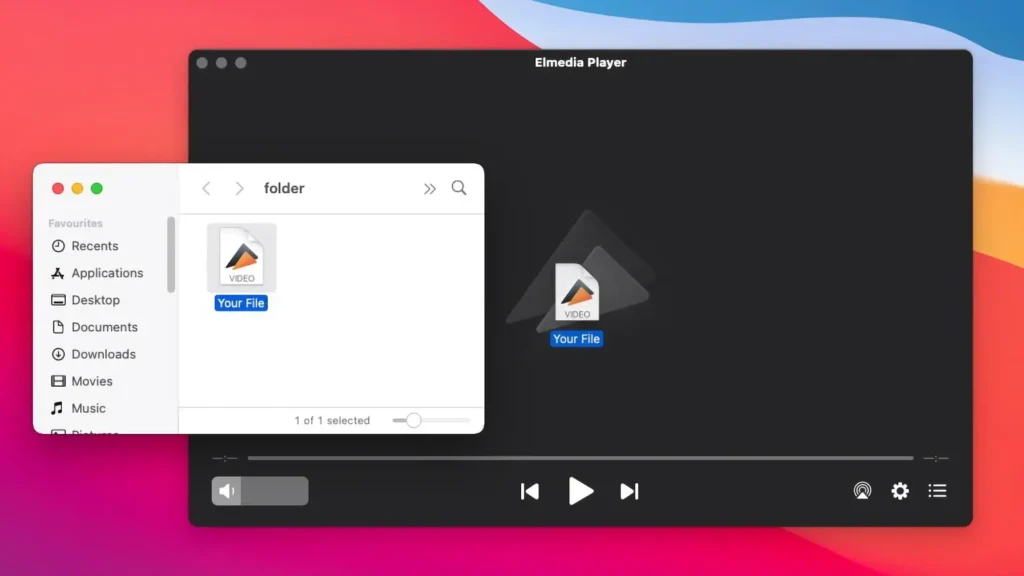
Overview
GOM Player for Mac is a comprehensive media player that has gained popularity for its ability to handle a vast array of video formats. Designed specifically for Mac OS, this player stands out for its user-friendly design and advanced features. It supports various file formats, including both standard and more complex ones, making it a versatile choice for different media playback needs.
One of the key attractions of GOM Player for Mac is its smooth playback capability. Whether you’re watching HD videos, 360-degree VR content, or dealing with various subtitle formats, GOM Player ensures an uninterrupted and high-quality viewing experience. Its interface is intuitive, making it accessible for both beginners and advanced users.
Additionally, GOM Player for Mac offers a range of customization options. Users can adjust playback speed, video brightness, contrast, saturation, and more to suit their viewing preferences. It also includes a graphic equalizer for audio adjustments, enhancing the overall multimedia experience.
Another significant feature is its subtitle functionality. GOM Player for Mac can automatically search and sync subtitles for the video being played, a handy tool for non-native speakers or those watching foreign films.
Main Features
- Broad Format Support: GOM Player for Mac is capable of playing a wide range of video formats, including but not limited to AVI, MP4, MKV, FLV, WMV, and MOV. This makes it a versatile player suitable for various media types.
- High-Quality Playback: The player is optimized for high-quality video playback, ensuring smooth and clear viewing of HD and Ultra HD videos. It also efficiently handles different audio formats, providing an immersive sound experience.
- Subtitle Functionality: GOM Player offers robust subtitle support, with options to search, sync, and display subtitles. It supports multiple subtitle formats, making it ideal for watching foreign language films or videos with closed captions.
- 360-Degree VR Video Support: Unique to GOM Player is its ability to play 360-degree virtual reality videos. Users can navigate through the 360-degree space using the keyboard or mouse for a fully immersive experience.
- Customization Options: Users can personalize their viewing experience with various customization options. These include adjusting playback speed, video brightness, contrast, and saturation. There are also settings for audio equalization.
- User-Friendly Interface: The interface of GOM Player for Mac is intuitive and easy to navigate, catering to both novice and experienced users. The whole user experience is improved by the clean and contemporary style.
- Advanced Features: For more advanced users, GOM Player offers additional features like A-B repeat, screen capture, media library, and more. These features provide greater control over media playback and management.
- Codec Finder Service: In case the player does not support a particular video format or codec, GOM Player’s Codec Finder service helps in finding the necessary codec online, simplifying the process of playing different types of media files.
Some Pros and Cons of Gom Player for Mac
Pros
- Wide Range of Supported Formats: GOM Player can handle a variety of video formats, which makes it a versatile choice for playing different types of media files.
- High-Quality Playback: The player is optimized for smooth and clear playback of high-definition and Ultra HD videos.
- Subtitle Support: It offers robust subtitle functionality, including the ability to search, sync, and display subtitles in multiple formats.
- Customization Options: Users can tailor their viewing experience with various settings for video and audio, including playback speed, brightness, contrast, and audio equalizers.
- User-Friendly Interface: The interface is intuitive and easy to navigate, making it accessible for both beginners and advanced users.
- Codec Finder Service: The Codec Finder helps users locate and download missing codecs, ensuring smooth playback of all types of media files.
Cons
- Resource Intensive: It may consume more system resources compared to other media players, which can be a drawback for users with older or less powerful Mac computers.
- Limited Advanced Features in Free Version: While GOM Player offers advanced features, some of them may only be available in the paid version, limiting the capabilities of the free version.
- Occasional Stability Issues: Some users have reported stability issues with the player, including crashes or glitches, particularly when handling more complex video files.
How to Use Gom Player for Mac?
- Download and Install: Start by downloading the Gom Player for Mac from the Apptofounder. Search for “Gom Player for Mac” to get notoriety. Launch the app on your device.
- Opening a Video File: You can open a video file by clicking on the “File” menu and selecting “Open File,” or by dragging and dropping the video file into the GOM Player window. Alternatively, right-click on the video file in Finder and choose to open it with GOM Player.
- Navigating the Interface: The playback controls (play, pause, stop, skip, etc.) are located at the bottom of the window. Volume control and fullscreen toggle are also found in this area.
- Adjusting Playback Settings: To adjust video settings like brightness or contrast, go to the “Video” menu. Here, you can also change the aspect ratio or rotate the video. For audio adjustments, including synchronization and equalizer settings, use the “Audio” menu.
- Using Subtitles: To add subtitles, you can drag and drop the subtitle file onto the video or use the “Subtitle” menu to load them. Within the “Subtitle” menu, you can also search for subtitles online, adjust synchronization, and customize the appearance of the subtitles.
- Playing 360-Degree VR Videos: For 360-degree VR content, simply open the video file in GOM Player. Use your mouse or keyboard to navigate through the video to explore different angles.
- Advanced Features: Explore advanced features like screen capture, A-B repeat, and playback speed control through the corresponding menus. The “Preferences” section allows for further customization of the player.
- Using the Codec Finder: If GOM Player does not support a particular video format, the Codec Finder will automatically search for the necessary codec online. Follow the prompts to download and install the required codec.
- Updating GOM Player: Regularly check for updates to ensure you have the latest version with all the new features and bug fixes.
- Seeking Help: For any issues or further information, refer to the Help menu or visit the GOM Player support website.
By following these steps, you can efficiently use GOM Player for Mac to enjoy a wide range of media content with various customizable options to enhance your viewing experience.
Alternatives
- VLC Media Player: VLC is a highly versatile player known for its ability to play almost any video and audio format without the need for additional codecs. It’s open-source and completely free, without ads or spyware. VLC also offers streaming capabilities and can be used to convert media files.
- KMPlayer: KMPlayer supports a wide range of codecs and formats and is known for its high degree of customization. It also offers features like video capture and internal and external filters.
- QuickTime Player: QuickTime is Apple’s native media player and works seamlessly on Mac OS. While it doesn’t support as many formats natively as other players, it’s optimized for performance on Mac.
- DivX Player: DivX Player is designed for high-quality video playback up to 4K and includes a downloader, media server, and converter. It supports various video formats and offers smooth playback.
Final Words of Gom Player for Mac
In conclusion, GOM Player for Mac stands as a significant player in the realm of media playback software, particularly for those within the Mac ecosystem. Its wide array of supported formats, high-quality playback capabilities, and robust subtitle functionality make it a strong choice for anyone seeking a reliable and versatile media player. The addition of unique features like 360-degree VR video support and advanced customization options further enhances its appeal.
However, it’s important to be aware of the potential drawbacks, such as the presence of ads in some versions, possible resource intensity, and occasional stability issues. These factors may influence the user experience and should be considered when choosing a media player that best fits individual needs and system configurations.
GOM Player for Mac, with its user-friendly interface and range of functionalities, is well-suited for both casual viewers and media enthusiasts who demand more from their media player. Whether it’s for everyday use or for exploring advanced media formats and features, GOM Player for Mac offers a comprehensive solution that balances ease of use with powerful capabilities.
Ultimately, the choice of a media player depends on personal preferences, specific requirements, and the nature of the media being played. GOM Player for Mac is certainly worth considering for those who value a blend of simplicity and functionality in their media playback experience.
Frequently Asked Questions (FAQs)
Is GOM Player for Mac free to use?
Yes, GOM Player for Mac is free to download and use. However, there might be a premium version or in-app purchases available that offer additional features.
What types of file formats can GOM Player for Mac play?
GOM Player supports a wide range of video and audio formats, including but not limited to AVI, MP4, MKV, FLV, WMV, MOV, and more. It also supports various subtitle formats and 360-degree VR videos.
Does GOM Player for Mac offer subtitle support?
Yes, GOM Player for Mac comes with extensive subtitle support. It can display subtitles, automatically search for them online, and allows for synchronization and customization of subtitles.
Can GOM Player for Mac play 4K and HD videos?
Yes, GOM Player for Mac is capable of playing high-definition (HD) and ultra-high-definition (4K) videos, ensuring high-quality playback.
Are there any ads in GOM Player for Mac?
Some versions of GOM Player for Mac may include ads. However, these are usually found in the free version, and upgrading to a premium version can remove these ads.

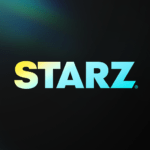




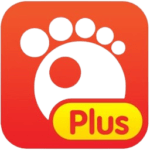









I truly appreciate this post. I?¦ve been looking everywhere for this! Thank goodness I found it on Bing. You’ve made my day! Thanks again
Thank you for another excellent post. Where else may anyone get that kind of info in such an ideal way of writing? I’ve a presentation subsequent week, and I am on the look for such info.