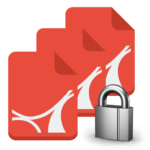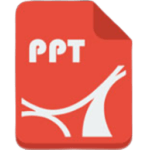Mobizen Screen Recorder
MOBIZEN
May 9, 2012
Feb 13, 2024
39.13 MB
3.10.0.38
Android
Description
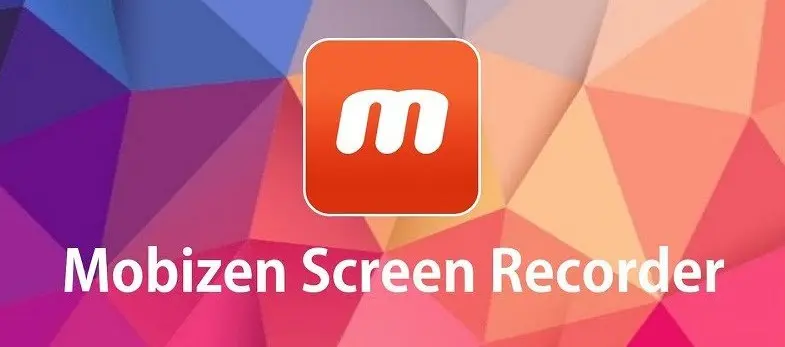
Overview of Mobizen Screen Recorder
With the help of the powerful and intuitive Mobizen Screen Recorder application, users may capture and save high-definition videos of their mobile device’s screen activity. Its ability to function without roots sets it apart. It offers options for video editing, quality change, sound inclusion, and a seamless recording experience. Mobizen is ideal for creating tutorials, gaming videos, and other screen-related content since it makes it simpler for people of all skill levels to record and share mobile screen footage.
Main Features of Mobizen Screen Recorder
- High-quality recording: Mobizen allows users to record their displays at high resolutions (up to 1080p), at frame rates of up to 60 fps, and with adjustable bit rates for the best possible video quality.
- No Root Needed: Unlike other screen recording apps, Mobizen doesn’t need users to root their devices, making it safer and available to a larger population.
- Simple-to-use layout: The user-friendly design of the software allows users of all ages and skill levels to start recording their screens with only a few clicks.
- FaceCam: With this technology, users may record both their screen and their feelings, adding a unique touch to gameplays, tutorials, and other material.
- External Sound Recording: With Mobizen, users may capture external sound using a microphone and add commentary or narration to their videos.
- On-Screen Drawing: With this feature, viewers may annotate or sketch on the screen while it’s being recorded. It is highly useful for highlighting important topics in instructional videos.
- Video Editing features: After filming, users may quickly create the final video by combining, trimming, and cutting clips using the app’s capabilities, all while adding background music.
- Clean Recording Mode: With Mobizen’s “Clean Recording” feature, users may record videos without a watermark, producing a more polished final product.
- Simple Sharing: Users may quickly and easily distribute their recordings by using the program to share them via social networking sites, cloud services, or email.
- Numerous Storage Options: Users may choose from various storage choices, giving them freedom in managing their storage. These options include saving recordings on an external SD card or the internal storage of their smartphone.
Pros
- Superior Screen Recording: Mobizen provides up to 1080p, 60 frames per second, and 12 Mbps of high-resolution screen recording, guaranteeing crisp and fluid films.
- No Root Required: It may be used on non-rooted smartphones, increasing its use without jeopardizing the security or warranty of the device.
- User-Friendly UI: Thanks to the app’s basic, intuitive UI design, users can easily browse and capture screenshots with little effort.
- Editing Features: Mobizen has integrated editing capabilities that let users combine, clip, and trim movies from inside the software, improving the overall quality of the footage.
- External Sound Recording: Users may use the microphone to record external audio, perfect for narrating or adding commentary to recordings.
- Versatile Storage Options: Users may manage storage capacity by storing movies on either an external SD card or internal storage.
Cons
- Watermark: Users searching for clean movies may find the watermark on the recordings in the free edition to be bothersome. An update that costs money, however, can get rid of this.
- Complex functions for Novices: Although the UI is intuitive, some novices may first find the number of options and functions too much to handle.
- Restricted Editing capabilities: While Mobizen provides some basic editing capabilities, customers may need to go elsewhere for more sophisticated applications to meet their requirements.
Alternatives
- AZ Screen Recorder: With a time restriction and watermark-free free edition, AZ Screen Recorder is a well-liked option for Android users seeking high-quality screen recordings. It has functions including a front-facing camera overlay, video editing, and live broadcasting.
- DU Recorder: This recording tool has many functions, including screen capture, video recording, and editing. Additionally, it allows live broadcasting on Twitch, Facebook, and YouTube. Because of its versatility and user-friendly interface, it is a strong competition.
- ScreenCam Screen Recorder: ScreenCam is a simple solution that allows you to adjust resolution, bitrate, and frame rate without requiring root access. Open-source software appeals to consumers who value flexibility and transparency.
- ADV Screen Recorder: With two engines (default and enhanced), ADV Screen Recorder is renowned for its ease of use and effectiveness. In addition, it allows you to use the front or rear camera while recording, doodle on the screen as it records, and create banners and text.
- RecMe Free Screen Recorder: One of the few screen recording programs that can capture internal audio without having root access is RecMe Free Screen Recorder (for certain devices). It provides flexible recording settings and excellent video possibilities.
How to Use Mobizen Screen Recorder?
- Install the App: Go to AppToFounder, get Mobizen, and install it. After the application has finished installing, launch it.
- First Setup: You may be prompted to go through a quick setup procedure when you launch the app for the first time. This might include giving Mobizen access to your smartphone’s storage, microphone, camera, and other components it needs to operate. Follow the guidelines to provide the necessary permissions.
- Start Recording: Tap the Mobizen floating symbol on your screen to begin recording. You may access the recording controls by clicking this icon without leaving the program you wish to record. To start recording your screen, tap the record button, often represented by a red dot or a camera symbol. You can also capture the audio using the microphone if you want to narrate or include outside noises.
- Using FaceCam (Optional): You may use the FaceCam function to capture your screen and responses simultaneously. Set up the FaceCam window’s location on the screen and adjust its settings before beginning the recording.
- On-Screen Drawing (Optional): You may comment or highlight certain areas of your screen using the drawing tool while it’s being recorded. This is very helpful for lectures or seminars.
- Stop Recording: To end the recording, hit the Mobizen floating symbol again and click the stop button, often shown as a square. Your recording will be immediately stored on your device or at the place of your choice.
- Editing Your Recording: You may combine, clip, or trim recordings using the built-in editing tools in Mobizen. Go to the app’s gallery, choose your video, and then select the editing tools you want to utilize to access these capabilities.
- Sharing Your Video: Once your video has been edited, you may share it straight from Mobizen via email, social media, or other channels. Pick where you want to share your movie by using the share button after selecting it from the app’s gallery.
Final Words
One very useful and easy-to-use application for taking excellent screen recordings on mobile devices is the Mobizen Screen Recorder. With its vast range of capabilities, including built-in editing tools, high-resolution recording, no root-needed capability, and simple sharing choices, Mobizen serves a variety of users, from experts making lessons to gamers sharing games. Anyone can start recording and editing their screen footage with little effort because of its simple setup and operation, accessible to users of all skill levels. Even with watermarks and adverts in the free edition, Mobizen is still a great option for anybody wishing to make professional, interesting films from their mobile device.
FAQs
Is Mobizen Screen Recorder available for free?
Yes, you may download and use Mobizen Screen Recorder for free. It does, however, include in-app payments for extra features, such as the ability to remove adverts and watermarks.
Is root access necessary for Mobizen?
One of Mobizen's main benefits is that it's more user-friendly and safe since it doesn't need root access to record your screen.
Can calls be recorded using Mobizen?
Mobizen does not include a function for recording phone calls; instead, it is built for screen recording. Many places have legal limits on recording calls, so it's best to verify local laws and get permission.
How can I raise the calibre of the recording?
By modifying the resolution, frame rate, and bit rate in the app's settings, you may enhance the quality of the recordings. Although the quality will be greater at higher settings, more storage space will be needed.