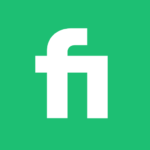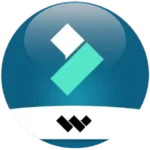LeaderTask: To Do and Reminder
Description
Overview
LeaderTask is a versatile task management and productivity software that offers a wide range of features to help individuals and teams optimize their workflow. With its intuitive interface and cross-platform compatibility, LeaderTask allows users to effectively organize tasks, set priorities, assign responsibilities, and track progress. The software includes features like project management, calendar integration, reminders, time tracking, collaboration tools, note-taking, goal setting, and reporting. By providing a centralized platform for task management and team coordination, LeaderTask aims to enhance productivity, improve organization, and facilitate efficient teamwork.
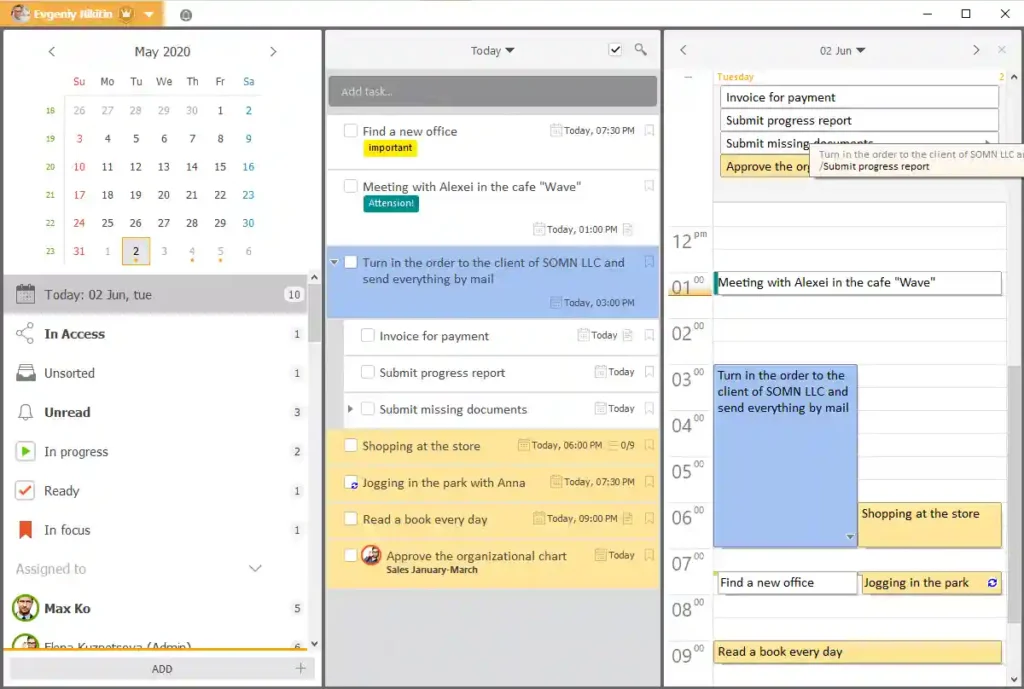
Main Features
- Task Management: Create, organize, and prioritize tasks with due dates, labels, and tags. Assign tasks to individuals or teams and track their progress.
- Project Management: Create projects to group related tasks together. Assign tasks, set project milestones, and monitor project completion.
- Calendar Integration: Integrate tasks and appointments with the built-in calendar. Schedule events, set reminders, and receive notifications for upcoming deadlines.
- Collaboration Tools: Share tasks and projects with team members, delegate responsibilities, and track their progress. Collaborate through task comments and file attachments.
- Time Tracking: Keep track of the time invested in tasks and projects. Analyze productivity, identify time-consuming activities, and optimize work efficiency.
- Goal Setting: Set personal and team goals, define milestones, and break them down into actionable tasks. Track goal progress and measure achievements.
- Note-Taking: Attach notes, comments, and files to tasks and projects. Store relevant information, communicate project details, and maintain a centralized knowledge base.
- Reporting and Analytics: Generate reports and analytics to gain insights into task completion, team performance, and overall productivity. Identify areas of potential improvement and utilize data-driven insights to inform decision-making.
- Contacts and Communication: Manage contact information of team members and clients within the software. Communicate through integrated messaging features for seamless collaboration.
- Cross-Platform Accessibility: Access LeaderTask from desktop (Windows and macOS) or mobile (iOS and Android) devices. Synchronize data across platforms for real-time updates.
Some Pros and Cons
Alternatives
- Todoist: Todoist is a popular task management app that helps individuals and teams organize and prioritize tasks. It offers features like due dates, labels, task comments, and integrations with other apps.
- Trello: Trello utilizes boards, lists, and cards as visual aids for organizing tasks and projects in an intuitive project management tool. It provides a flexible and intuitive interface for collaboration and task tracking.
- Asana: Asana is a comprehensive work management platform that allows teams to plan, organize, and track tasks and projects. It offers features like task assignments, due dates, project timelines, and advanced reporting.
- Microsoft Planner: Microsoft Planner is a task management tool integrated with the Microsoft 365 suite. It enables users to create and assign tasks, set due dates, and collaborate with team members through a simple and user-friendly interface.
- Wrike: Wrike is a versatile project management and collaboration platform. It offers features such as task management, project timelines, document sharing, and customizable workflows, making it suitable for teams of various sizes.
How to use it?
To use LeaderTask effectively, you can follow these general steps:
- Download and Install: Visit the AppToFounder and download the appropriate version of the software for your operating system (Windows or macOS). Download and install the application on your computer or laptop.
- Sign Up or Log In: Launch the LeaderTask application and create a new account if you’re a new user. Alternatively, log in with your existing credentials if you already have an account.
- Set Up Your Profile: After signing in, you may be prompted to set up your profile. Enter essential information, including your name, email address, and any other obligatory details.
- Explore the Interface: Familiarize yourself with the LeaderTask interface. It typically consists of a task list, calendar, project view, and other sections for easy navigation. Take some time to understand the layout and features available.
- Create Tasks: Start by creating your first task. Click on the “Add Task” button or use the designated shortcut to open the task creation window. Enter the task details, such as title, due date, priority, and any additional information.
- Organize Tasks: Group your tasks into projects or categories for better organization. Create projects based on different areas of work or specific goals. Assign tasks to relevant projects and ensure they are appropriately labeled or tagged.
- Set Priorities and Deadlines: Assign priorities to your tasks to indicate their importance. You can use labels, tags, or color codes to categorize tasks based on urgency, importance, or any other criteria. Set deadlines to ensure timely completion.
- Collaborate and Delegate: If you are working with a team, utilize the collaboration features of LeaderTask. Assign tasks to team members, add comments, and communicate effectively within the software. Ensure that all individuals are fully aware of their assigned responsibilities.
- Track Progress: Regularly update the status of your tasks as you make progress. Mark tasks as complete, update their status, and make any necessary notes or comments to track your progress effectively.
- Utilize Calendar and Reminders: Integrate your tasks with the calendar feature in LeaderTask. Schedule events, set reminders, and receive notifications for upcoming deadlines or important events. Use the calendar view to get an overview of your schedule.
- Monitor and Analyze: Take advantage of the reporting and analytics features provided by LeaderTask. Generate reports to track your productivity, analyze task completion rates, and identify areas where improvements can be made.
- Customize and Personalize: Explore the customization options available in LeaderTask. Adjust settings, personalize your task views, and tailor the software to suit your specific preferences and working style.
Final Words
LeaderTask is a comprehensive task management and productivity software that can greatly enhance your organization, efficiency, and collaboration. With its robust features like task management, project tracking, collaboration tools, and goal setting, it provides a powerful platform to streamline your work and achieve your objectives. Whether you’re an individual seeking better personal productivity or a team looking for effective task coordination, LeaderTask offers the tools you need. Give it a try and experience the benefits of structured task management and improved productivity.
FAQs
How much does LeaderTask cost?
LeaderTask offers various pricing plans, including free and paid options. The pricing may vary depending on the features and number of users. It’s recommended to visit the LeaderTask website or contact their customer support for the most up-to-date pricing information.
Is LeaderTask available for mobile devices?
Yes, LeaderTask is available as a mobile app for both iOS and Android devices. You can download the app from the respective app stores and synchronize your tasks and data across multiple devices.
Can LeaderTask be used for team collaboration?
Yes, LeaderTask provides collaboration features that allow teams to work together on tasks and projects. Users can assign tasks to team members, leave comments, share files, and track progress collectively.
Can I customize the appearance and layout of LeaderTask?
LeaderTask offers some customization options to personalize the appearance and layout. You can adjust settings like task views, color schemes, and notifications to suit your preferences and working style.
Is LeaderTask suitable for personal use?
Yes, LeaderTask is designed to cater to both personal and team use. Individuals can use it to manage their personal tasks, set goals, and improve productivity.
Is my data secure in LeaderTask?
LeaderTask takes data security seriously. They employ measures to protect user data and ensure privacy. It’s recommended to review their privacy policy and security practices for more information.