Lightroom Photo & Video Editor
Description
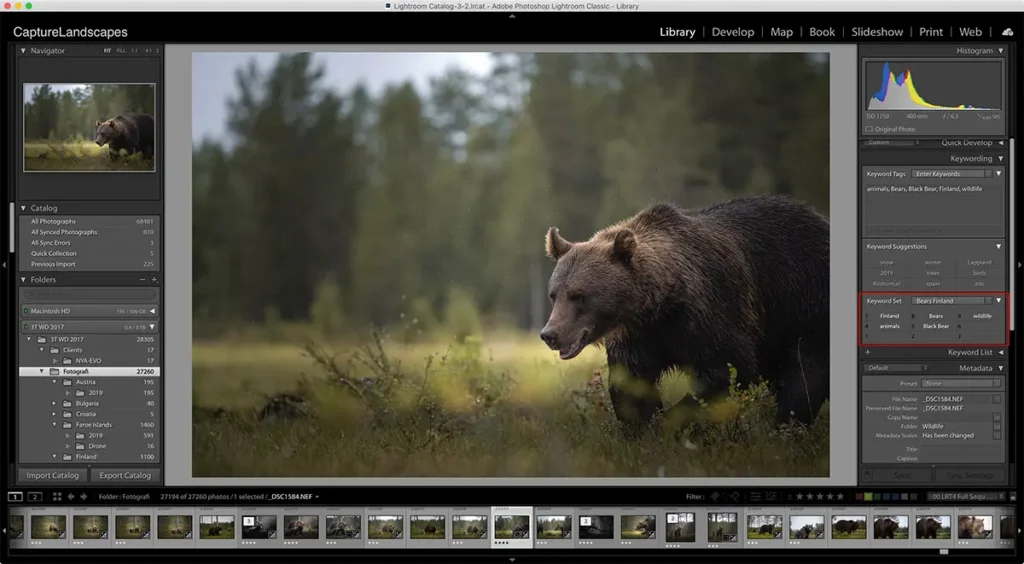
Overview
An expert photo management and editing program is Adobe Lightroom. For the purpose of organizing, editing, and improving photos, it offers photographers an array of potent tools. Professional and amateur photographers’ workflows are streamlined by Light-room’s capabilities, which include presets, non-destructive editing, and seamless connection with Adobe Creative Cloud. Photographers looking for effective and superior picture post-processing tools usually use it because of its sophisticated features and easy-to-use interface.
Main Features
- Library Module: Organize and manage your photo library efficiently with features like keywording, tagging, and metadata editing.
- Develop Module: Powerful editing tools for enhancing and adjusting photos, including exposure, color balance, and sharpness.
- Presets: Apply one-click adjustments or create and save your own presets for a consistent look across images.
- Non-Destructive Editing: Edit photos without altering the original file, preserving the flexibility to revert to the original at any time.
- Smart Previews: Work on images even when the original files are offline, ideal for users with large photo collections.
- Sync Across Devices: Synchronize edits and collections across multiple devices through Adobe Creative Cloud.
- Map and Book Modules: Geotag photos and create photo books directly within Lightroom.
- Slideshow and Print Modules: Generate slideshows and prints with customizable layouts and settings.
- HDR and Panorama Merge: Combine multiple photos to create high dynamic range (HDR) images or panoramic shots seamlessly.
- Face Detection and Tagging: Automatically identify and tag faces for easier organization.
- Integration with Photoshop: Seamlessly move between Light-room and Photoshop for advanced editing capabilities.
Some Pros and Cons
Pros
- Efficient Organization: Robust library features enable easy organization, tagging, and keywording of photos.
- Sync Across Devices: Seamless integration with Adobe Creative Cloud allows synchronization of edits and collections across multiple devices.
- Presets for Efficiency: Time-saving presets enable quick application of consistent edits across multiple photos.
- Non-Destructive Editing: Ability to make changes without altering the original image, preserving the flexibility to revert to the original at any time.
- Integration with Photoshop: Smooth workflow integration with Photoshop for users requiring advanced editing features.
- Regular Updates: Adobe consistently updates Lightroom, introducing new features and improvements.
Cons
- Steep Learning Curve: Beginners may find Lightroom’s extensive features overwhelming, requiring time to master.
- Limited Vector and Text Tools: Lightroom focuses on photo editing, lacking robust vector and text tools found in software like Adobe Illustrator.
How to Use It?
- Download and Install: Go to Apptofounder. Look for “Lightroom” and download the app. Install the app on your device.
- Import Photos: Open Lightroom and select the Library module. Click “Import” and choose the photos you want to work on. Configure import settings, including file organization and previews.
- Organize: In the Library module, add keywords, tags, and metadata to your photos for easy retrieval. Create collections to group related images.
- Editing in the Develop Module: Switch to the Develop module to enhance your photos. Use basic tools (exposure, contrast, etc.) for initial adjustments. Explore advanced tools for more precise edits.
- Presets: Save time with presets or create your own. Apply them in the Develop module for consistent styles.
- Non-Destructive Editing: Benefit from Light-room’s non-destructive editing. Your original photo remains untouched, allowing experimentation.
- Sync Across Devices: If using Adobe Creative Cloud, sync your photos and edits across multiple devices for flexibility.
- Export: When satisfied with your edits, go to the Library module. Select photos and choose “Export.” Set parameters like file format, resolution, and destination.
- Advanced Editing in Photoshop: For intricate edits, seamlessly transfer photos to Adobe Photoshop from Lightroom.
- Backup: Regularly backup your Lightroom catalog to prevent data loss.
- Learn: Utilize tutorials, forums, and Adobe’s resources to enhance your skills.
Alternatives
- Capture One: Known for its powerful color grading tools and tethering capabilities, Capture One is popular among professional photographers.
- ON1 Photo RAW: ON1 Photo RAW combines photo organization with powerful editing tools, making it a comprehensive solution for photographers.
- Luminar: Known for its AI-powered editing tools, Luminar simplifies the editing process with features like AI Sky Replacement and AI Enhance.
- ACDSee Photo Studio: ACDSee Photo Studio provides photo management, editing, and organizational tools, catering to both amateur and professional photographers.
- Exposure X7: Exposure X7 offers a non-destructive workflow, advanced editing tools, and a wide range of film emulations for a vintage look.
Final Words of Lightroom
In the field of managing and editing photos, Adobe Lightroom is a mainstay. Photographers of all skill levels turn to it because of its extensive feature set, which includes strong editing tools in the Develop module and effective organizing in the Library module. Lightroom’s industry-standard status has been attained by its smooth interaction with Adobe Creative Cloud, non-destructive editing, presets, and an intuitive interface. Although there are alternatives, Lightroom is a mainstay in the digital darkroom due to its extensive feature set and frequent upgrades, which support both creative editing and speedy picture processing.
Frequently Asked Questions (FAQs)
What is Adobe Lightroom used for?
Adobe Lightroom is a professional photo editing and management software. It is used to organize, edit, and enhance digital photos, offering a wide range of tools for photographers to streamline their workflow and achieve high-quality results.
How does Lightroom differ from Photoshop?
Lightroom is primarily focused on photo organization and non-destructive editing, with a user-friendly interface. Photoshop, on the other hand, is a more advanced and versatile tool, suitable for graphic design, extensive retouching, and intricate manipulations beyond photography.
Can I use Lightroom for free?
Adobe Lightroom is available through a subscription-based model as part of Adobe Creative Cloud. While there is no permanent free version, Adobe often offers a free trial period. Additionally, there are mobile versions like Lightroom Mobile with limited features that can be used for free.
What are Lightroom presets, and how do they work?
Lightroom presets are pre-configured settings that can be applied to photos for quick and consistent edits. Users can create their own presets or download and install presets created by others. Applying a preset adjusts various editing parameters, saving time and ensuring a cohesive look across multiple images.
How do I learn Lightroom?
Adobe provides official tutorials on its website, covering various aspects of Lightroom. Additionally, there are numerous online courses, YouTube tutorials, and community forums where users share tips and techniques. Exploring these resources is a great way to learn Lightroom at your own pace.


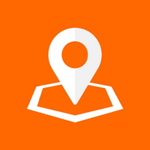
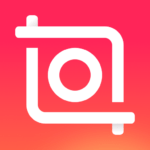
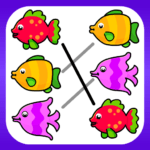





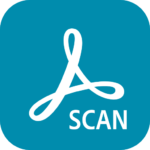
In this case bonus coins can increase the amount that you win or
allow you to win on rows other than the center line.
These codes usually need to be entered during the registration process or when playing the
game for the first time.