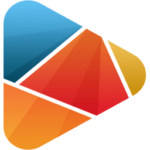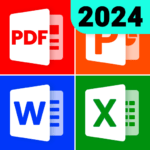Photopea
Video Editor - Photo Editor
May 19, 2023
May 19, 2023
6.43 MB
1
Android
Description
Overview of Photopea
Photopea is an advanced, web-based photo editing tool designed to function as a highly accessible and versatile platform for graphic design and photo manipulation. It stands out for its compatibility with multiple file formats, including Adobe Photoshop’s PSD, Illustrator’s AI, as well as JPEG, PNG, SVG, and many others, which makes it a go-to solution for users looking to edit or create graphics without the need for expensive software subscriptions.
The platform emulates the user interface and experience of traditional desktop graphic editing software, offering a wide array of tools and features such as layers, masks, smart objects, blend modes, brushes, selection tools, and more. This comprehensive toolset allows users to perform complex photo editing tasks, create detailed illustrations, design web graphics, and work on layouts for both digital and print media.
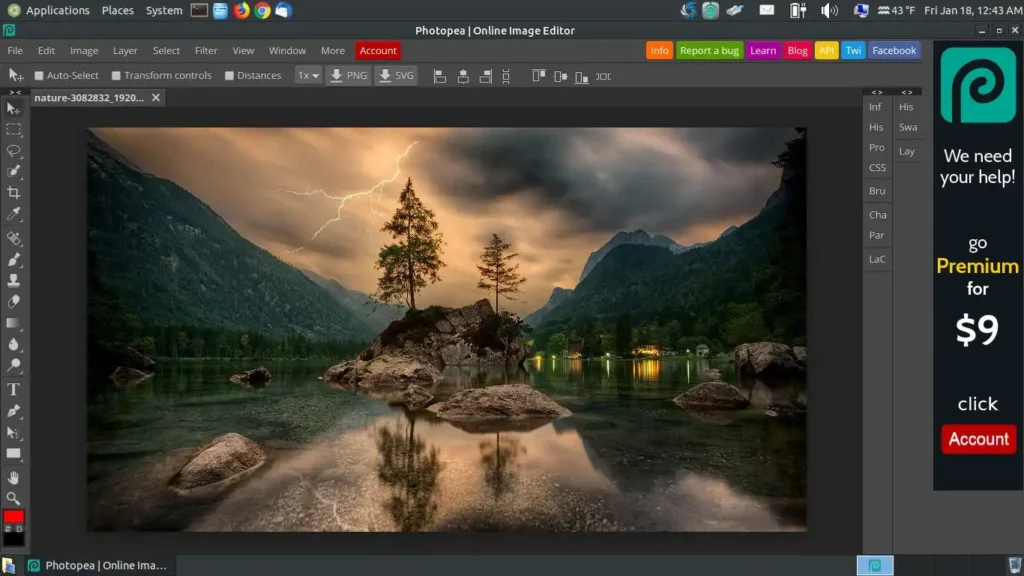
One of Photopea’s key advantages is its accessibility; being browser-based, it requires no installation and can be accessed from any device with an internet connection. This makes it particularly appealing for freelance designers, students, and hobbyists who may not have access to licensed software. Additionally, Photopea supports exporting to various formats, enabling users to easily share their work across different platforms or use it for professional purposes.
Despite being free to use, Photopea offers an ad-free premium version for users who prefer a more streamlined experience. The platform is continually updated with new features and improvements, reflecting the developer’s commitment to providing a powerful, free alternative to desktop graphic editing applications. Its ease of use, combined with its powerful functionality, makes Photopea an invaluable tool for anyone involved in digital art, photo editing, and graphic design.
Main Features of Photopea
- Compatibility with Multiple File Formats: Photopea supports a vast array of file formats, including PSD (Photoshop), XCF (GIMP), Sketch, XD, CDR (CorelDRAW), AI (Illustrator), and more, allowing users to seamlessly work on projects across different software.
- Advanced Editing Tools: It offers an extensive selection of editing tools similar to those found in professional software, such as selection tools, brush tools, clone stamp, healing brush, layers and masks, text tools, and shape tools.
- Layer Support: Users can work with layers, including adjustment layers, layer masks, and blend modes, enabling complex compositions and manipulations.
- Filters and Effects: Photopea includes a variety of filters and effects to enhance images, such as blur, sharpen, noise, and distortion effects, as well as color adjustments and stylize options.
- Vector Graphics Editing: Besides raster image editing, Photopea provides tools for creating and editing vector graphics, including paths, shapes, and text, making it suitable for logo design and web graphics.
- Smart Objects: The platform supports smart objects, allowing users to non-destructively transform and edit images and vectors within a composition.
- Export Options: Users can export their work in multiple formats, ensuring compatibility with other applications and ease of sharing online. This includes exporting layers as separate files, which is particularly useful for web design and animation projects.
- Web-Based and Accessible: Being browser-based, Photopea is accessible on any device with internet access, without the need for downloading or installing software, making it highly convenient for users on the go.
- Free to Use: Photopea can be used for free, though it displays ads. A premium subscription is available for those who wish to remove ads and support the development of the tool.
- Regular Updates and Improvements: The platform is regularly updated with new features, bug fixes, and performance improvements, reflecting the developer’s commitment to maintaining a high-quality, versatile tool.
Some Pros and Cons of Photopea
Pros
- Accessibility: Being browser-based, Photopea is accessible from any device with an internet connection, without the need for downloading or installing software. This makes it highly convenient for users who switch between devices or work in different locations.
- Compatibility with Multiple File Formats: It supports a wide variety of file formats, including PSD, AI, XD, and Sketch files, allowing users to easily open and edit files from different design software.
- Rich Feature Set: Photopea offers a comprehensive suite of tools and features, including layers, masks, selection tools, vector editing capabilities, and more, making it suitable for a wide range of graphic design and photo editing tasks.
- No Cost for Basic Use: The tool is free to use for basic functionality, which is a significant advantage for hobbyists, students, and freelancers on a tight budget. Ads support the free version, but they are generally not overly intrusive.
- No Installation Required: Since it runs in a web browser, there’s no need to worry about system requirements or taking up disk space, which is particularly beneficial for users with older computers or limited storage.
Cons
- Performance Dependency on Internet Connection: Since Photopea is web-based, its performance can be affected by the quality of the user’s internet connection, potentially leading to slower load times and lag during intensive editing tasks.
- Limited Offline Functionality: While it can work offline once loaded, its functionality is limited compared to when connected to the internet, especially for features that require server-side processing.
- May Not Match Every Desktop Feature: While Photopea is powerful, there may be some advanced features and tools found in dedicated desktop software like Adobe Photoshop that are not available or are less robust in Photopea.
Alternatives
- GIMP (GNU Image Manipulation Program): A free, open-source photo editor that offers a wide range of editing tools and plugins similar to Photoshop. It’s suitable for image manipulation, artwork creation, and graphic design tasks.
- Affinity Photo: A cost-effective, one-time purchase software that provides powerful photo editing and graphic design capabilities. It’s known for its speed, precision, and range of advanced tools, making it a popular choice for professionals and enthusiasts alike.
- Sketch: A vector-based design tool focused on user interface and experience design, making it a favorite among web and mobile app designers. It offers a clean interface and powerful tools for designing, prototyping, and collaborating on digital projects.
- Pixlr: A free, web-based photo editing tool that offers a simplified interface for quick edits, filters, and effects. It’s a good option for casual users and those who need to make basic adjustments without a steep learning curve.
- Krita: Aimed at digital painters and illustrators, Krita is a free, open-source application that offers a wide array of creative tools. It’s known for its brush engine, layer management, and animation capabilities, making it a favorite among artists.
How to Use Photopea?
1. Getting Started
- Install the App: Download and install Photopea from AppToFounder. Launch the app after installation to get started.
2. Starting a New Project or Opening a File
- Create a New Project: Click on “File” > “New” to create a new document. Specify the document’s dimensions, resolution, and background contents.
- Open an Existing File: Click on “File” > “Open,” or drag and drop a file into the browser window to edit an existing image. Photopea supports various file formats, including PSD, AI, JPEG, PNG, and more.
3. Familiarizing Yourself with the Interface
- Tool Panel: On the left side, you’ll find the tool panel with various tools for selection, drawing, painting, retouching, and more.
- Options Bar: At the top, the options bar changes based on the selected tool, allowing you to adjust settings for the active tool.
- Layers Panel: On the right side, the layers panel displays all the layers in your document, where you can add, delete, group, or adjust layer properties.
- Menus: The menu bar at the top provides access to additional features, settings, and adjustments.
4. Editing and Designing
- Selecting Tools: Choose the appropriate tool for your task (e.g., Brush Tool for painting, Text Tool for adding text).
- Adjusting Tool Settings: Use the options bar to customize tool settings such as size, hardness, opacity, and more.
- Working with Layers: Create new layers for different parts of your design to keep your work organized and non-destructive.
- Applying Adjustments: Use the “Image” > “Adjustments” menu for color correction and effects. Adjustment layers can be used for non-destructive editing.
- Using Filters: Apply filters from the “Filter” menu for effects like blur, sharpening, noise, and more.
5. Saving and Exporting
- Saving Your Work: Save your project by going to “File” > “Save As PSD” to keep your layers and adjustments editable for future editing.
- Exporting: To export your final work, go to “File” > “Export As” and choose the desired format (e.g., JPEG, PNG, SVG). Adjust the export settings as needed.
Tips for Effective Use
- Shortcuts: Learn keyboard shortcuts for frequently used tools and actions to speed up your workflow.
- Customization: Customize the workspace by rearranging panels and tools to suit your workflow.
- Online Tutorials: Take advantage of online tutorials and resources to learn advanced techniques and features available in Photopea.
Final Words
In conclusion, Photopea emerges as a standout solution in the realm of digital art and design, offering a powerful suite of features that cater to both novices and professionals. Its web-based platform ensures universal accessibility, allowing users to engage in high-quality graphic design and photo editing without the need for expensive software or powerful hardware. The ability to handle a wide array of file formats, including those from major design programs, positions Photopea as a versatile and indispensable tool in the creative industry.
The platform skillfully balances complexity and user-friendliness, making sophisticated editing tasks approachable while also providing depth for those seeking advanced capabilities. Despite minor limitations such as dependency on a stable internet connection and ad-supported free usage, Photopea’s advantages significantly overshadow these drawbacks, especially with the option for an ad-free premium experience.
As digital creativity continues to flourish, tools like Photopea are essential in empowering artists, designers, and enthusiasts to explore their potential without barriers. It stands as a testament to the evolving landscape of digital design tools, where accessibility, functionality, and affordability converge to support and inspire creativity across the globe.
FAQs
Is Photopea free to use?
Yes, Photopea is free to use for basic functionality. It offers a premium version for an ad-free experience and additional features, but the core editing tools are accessible without charge.
Can I open and edit Adobe Photoshop files (PSD) in Photopea?
Absolutely! Photopea supports PSD files, making it possible to open, edit, and save projects in the Adobe Photoshop format. This compatibility is a key advantage for users who work with PSD files.
Is Photopea suitable for professional graphic design work?
Photopea is a capable tool for professional graphic design and photo editing. It offers advanced features like layers, masks, and a wide range of editing tools, making it a viable option for a broad spectrum of design projects.
Does Photopea work offline?
While Photopea can work offline once the webpage is loaded, some features and functionality may be limited compared to using it online. It’s best to have an internet connection for the full range of capabilities.
How can I learn to use Photopea effectively?
Photopea provides a user-friendly interface, but it can be complex for beginners. To learn how to use it effectively, you can explore online tutorials, guides, and video lessons. There are many resources available to help you master its features and tools.