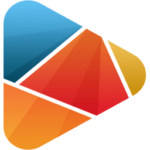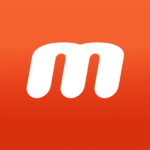Photoscape Photo Editing App
App Developer Team - Amar InfoTech
Dec 18, 2020
Feb 9, 2022
21.76 MB
1.0.4
Android
Description
Overview of PhotoScape
PhotoScape, developed by MOOII Tech of South Korea, first made its debut in 2008 as a freeware application designed to simplify photo editing for users at all levels. From its inception, PhotoScape was envisioned as an all-in-one suite that offered a comprehensive array of features, including photo editing, viewing, batch processing, and the creation of colleges and animated GIFs. Its user-friendly interface and robust functionality quickly garnered a global user base, appealing to both novices and seasoned photographers seeking an accessible yet powerful tool for their digital imaging needs.
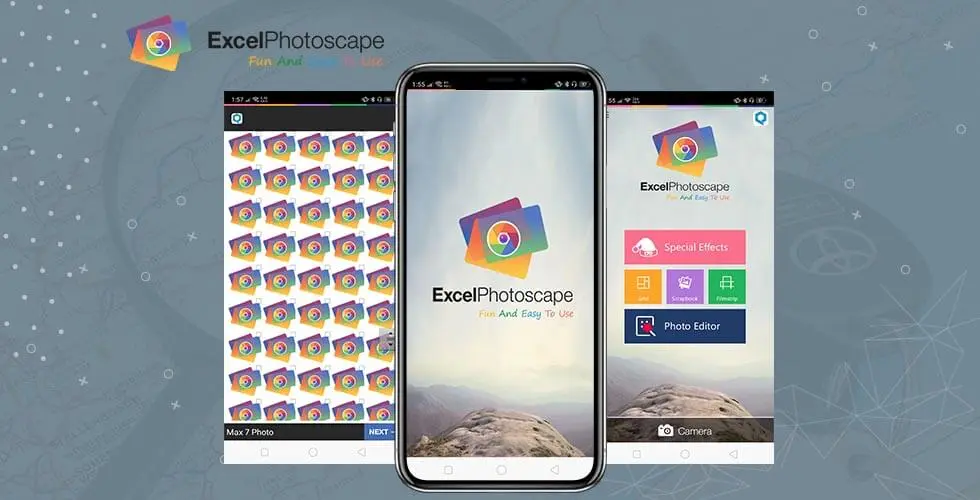
Over the years, PhotoScape has evolved through various updates, each adding new features and improving upon its ease of use and performance. Its developers have consistently focused on maintaining the software’s simplicity while expanding its capabilities to keep up with the growing demands and trends in digital photography. Today, PhotoScape stands as a testament to the enduring appeal of accessible, versatile photo editing tools, remaining popular among users for its comprehensive features and free-to-use model.
Main Features of PhotoScape
- Photo Viewer: Allows users to browse and organize their photo collections with ease, providing a quick overview of images stored in folders.
- Editor: Offers comprehensive editing tools such as crop, straighten, resize, brightness and color adjustment, and a variety of filters and effects to enhance photos.
- Batch Editor: Enables editing multiple photos at once, a time-saving feature for applying consistent adjustments or effects to a series of images.
- Page Creator: Users can combine multiple photos into a single page, similar to creating a collage, which is excellent for printing or creating photo albums.
- Combine: This tool allows for merging photos either vertically or horizontally, which is helpful for before-and-after sequences, panoramic shots, or creative presentations.
- Animated GIF: Create animated GIFs by combining multiple images, offering control over timing and order, perfect for social media or digital presentations.
- Print: Facilitates printing photos with options for layout styles, including passport, lined, or grid formats, making it easier to produce physical copies of digital images.
- Screen Capture: Allows users to capture screenshots of their desktop, an ideal tool for tutorials, presentations, or saving images from the web.
- Color Picker: Enables users to select and identify specific colors within photos, valid for graphic design or web development.
- RAW Converter: Converts RAW format images to JPEG, providing photographers with the ability to work with images from DSLRs or other high-end cameras.
- Renamer: A utility for batch renaming files, which can help organize and manage extensive collections of photos by applying consistent naming conventions.
Pros
- Comprehensive Editing Tools: PhotoScape provides a wide array of editing tools, including basic adjustments, filters, and effects, making it versatile for different editing needs.
- User-Friendly Interface: Its interface is intuitive and easy to navigate, which is excellent for beginners and those who prefer a straightforward editing process.
- Batch Processing: The ability to edit multiple photos at once saves time and effort, especially when applying consistent edits across a series of images.
- Free to Use: One of the most significant advantages is that PhotoScape is freeware, making it accessible to users who need a powerful editing tool without the investment.
- Versatile Features: Beyond photo editing, it includes features for creating collages, animated GIFs, and even converting RAW files, adding to its utility.
Cons
- Limited Advanced Features: While PhotoScape is excellent for essential to intermediate editing, professionals might need more advanced features compared to specialized software.
- Interface Looks Dated: The software’s interface, while user-friendly, can appear outdated compared to more modern editing tools, which might affect the user experience for some.
- Occasional Software Bugs: Users have reported occasional bugs and glitches, which, while generally minor, can disrupt the editing process.
Alternatives
- GIMP (GNU Image Manipulation Program): A free and open-source photo editor that serves as a powerful alternative to Photoshop. It offers a wide range of tools for photo retouching, image composition, and image authoring. It’s highly customizable and supports various plugins.
- Pixlr: A cloud-based set of image tools and utilities, including a photo editor with a direct web interface. Pixlr offers quick and easy access to editing tools, effects, and filters, with the convenience of being browser-based.
- Affinity Photo: A professional photo editing software with a one-time purchase fee. It offers sophisticated tools for editing, retouching, and compositing images. It’s designed for professionals and serious hobbyists looking for an alternative to subscription-based software.
- Lightroom: Developed by Adobe, Lightroom is a cloud-based service that provides powerful photo editing capabilities focused on photography professionals and enthusiasts. It offers extensive tools for photo adjustments, organizing, storing, and sharing.
How to Use PhotoScape?
Getting Started
- Download and Install: First, download PhotoScape from AppToFounder and follow the installation instructions. Make sure the version you download is appropriate for your operating system.
- Open PhotoScape: Launch the program. You’ll be greeted by its main menu, which displays icons for each of its features, such as the Editor, Batch Editor, Page, Combine, and others.
Basic Photo Editing
- Select the Editor: Click on the “Editor” tab to start editing individual photos. You’ll see a file browser on the left, a preview window in the center, and editing tools on the bottom and right.
- Open an Image: Use the file browser to locate and click on the photo you want to edit. The image will appear in the central preview window.
- Edit Your Photo: Use the tools on the bottom and right to edit your photo. Basic adjustments include:
- Brightness, Color: Adjust the brightness, contrast, saturation, and more.
- Filters: Apply different filters for artistic effects.
- Crop: Remove unwanted parts of the photo.
- Resize: Change the image size.
- Save Your Work: Once you’re satisfied with your edits, click the “Save” button. You can choose the format and quality of the output image.
Creating a Collage
- Select the ‘Page’ Feature: If you want to create a collage, click on the “Page” icon from the main menu.
- Choose a Layout: Select a layout that fits your needs. You can add or remove cells if needed.
- Add Photos: Drag photos from the bottom file browser into your layout. As necessary, change the size and location.
- Edit and Decorate: Use the editing options to fine-tune each photo. You can also add text, stickers, or borders.
- Save Your Collage: Once completed, save your collage by clicking the “Save” button at the bottom.
Other Features
- Batch Editor: For editing multiple photos at once, select the “Batch Editor” tab. Add photos, apply edits, and save them all together.
- GIF Creator: To make an animated GIF, click the “Animated GIF” tab, add pictures, adjust the display time, and save.
- Combine: To merge images side by side or vertically, use the “Combine” feature, add your photos, adjust their order, and save.
Tips for Using PhotoScape
- Experiment with different tools and features to get a feel for what you can do.
- Use the “Undo” function liberally to explore different edits without commitment.
- Explore the “Filter” and “Effect” menus for creative ways to enhance your photos.
Final Words
In conclusion, PhotoScape is a testament to the impact that well-designed software can have on democratizing photo editing, making it accessible and enjoyable for users of all skill levels. Its enduring popularity underscores its value as a vital tool in the digital photographer’s toolkit, offering a blend of simplicity, power, and fun in the world of photo editing.
Frequently Asked Questions (FAQs)
Is PhotoScape really free?
Yes, PhotoScape is freeware, which means it is completely free to download and use for both personal and commercial purposes. There might be a paid version, PhotoScape X, available with additional features, especially for Mac users.
Can PhotoScape edit RAW files?
PhotoScape includes a RAW converter feature that allows users to convert RAW images to JPEG format. This makes it possible for photographers to work with pictures taken in RAW format on DSLRs and other high-end cameras.
Does PhotoScape support layers?
PhotoScape does not support layer-based editing in the way that software like Photoshop does. It's more focused on straightforward editing, which might limit its use for complex graphic design tasks that require layered compositions.
How does PhotoScape compare to other free photo editing software?
PhotoScape is often praised for its user-friendly interface and comprehensive set of features that go beyond simple photo editing, including creating GIFs, batch editing, and photo merging. Compared to other free photo editing software, it offers a good balance between ease of use and functionality, making it an excellent option for beginners and intermediate users.
How do I update PhotoScape?
To update PhotoScape, you should visit the official PhotoScape website or the app store for PhotoScape X to download the latest version. It's a good practice to check for updates periodically to access new features and improvements.
Can I use PhotoScape for commercial purposes?
Since PhotoScape is freeware, it can be used for commercial purposes without any additional licensing fees. However, it's always a good idea to check the latest terms of use on the official website for any changes or restrictions.