Snapseed
Google LLC
Dec 6, 2012
Sep 27, 2023
26.24 MB
2.21.0.566275366
Android
Description
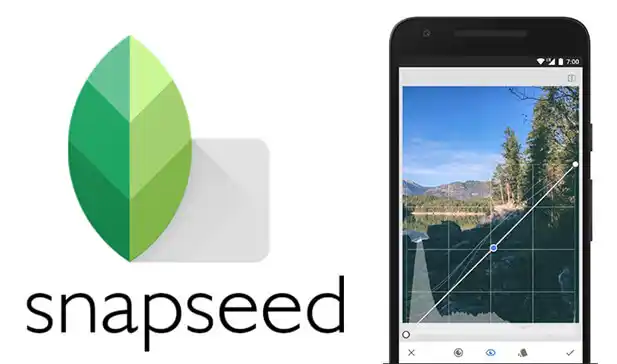
Overview
Snapseed is a free mobile image editing app that is available for both iOS and Android devices. It is one of the most popular mobile image editing apps in the world today. Snapseed is a powerful yet easy-to-use photo editor that offers a wide range of basic image editing tools and fine-art filters. You can use Snapseed to improve your mobile photos and share your new creations with family, friends, and the whole world via social media.
Main Features
- Professional Editing Tools: Access to a comprehensive set of professional-grade tools for in-depth photo adjustments.
- Selective Editing: Allows users to selectively enhance specific areas of an image using Control Points.
- Filters and Effects: A diverse range of filters and effects, including HDR Scape and Glamour Glow, for creative enhancements.
- Brush and Healing Tools: Brush tool for precise application of effects, and Healing tool for removing unwanted elements.
- Perspective and Lens Correction: Correct perspective distortion and apply lens corrections to enhance overall image quality.
- Non-Destructive Editing: Enables users to make edits without permanently altering the original image, providing flexibility in adjustments.
- Text and Frames: Incorporate text and choose from various frames to enhance visual presentation.
- User-Friendly Interface: Intuitive controls and sliders for easy navigation and accessibility to users of all skill levels.
- Integration with Google Photos: Seamless integration with Google Photos, facilitating easy editing and saving directly from the app.
Some Pros and Cons
Pros
- Snapseed is a free app that offers a wide range of basic image editing tools and fine-art filters.
- Snapseed is available for both iOS and Android devices.
- Snapseed offers 29 tools and filters such as Healing, Brush, Structure, HDR, Perspective, and more.
- Snapseed is user-friendly and has a simple interface.
- Snapseed can edit RAW files, which gives you true control over the look and feel of your photos.
- Snapseed is advertisement-free.
Cons
- Snapseed may require a slight learning process, even though it is considered user-friendly.
- Snapseed’s save options are not very intuitive.
- Snapseed assumes some familiarity with photo editing.
Snapseed Remove Background
Here is a tutorial on how to remove the background of a photo using Snapseed:
- Open the photo in the Snapseed app.
- Tap on “Tools” at the bottom-center.
- Tap on the “Brush” tool, which is located in the third row from the top.
- From the menu at the bottom of the screen, select “Dodge & Burn”.
- You may modify the brush intensity, which goes from -10 to 10, by using the up and down arrows.
- Start moving your finger across the background that you want to remove. To avoid damaging your screen, move it like you would a pencil and don’t apply too much pressure.
- As you continue to move your finger, you will see that the backdrop is progressively disappearing.
- Once you have removed the background, tap on the check mark in the bottom-right corner to save your changes.
How to Use Snapseed?
- Download and Install: First, download and install Snapseed from Apptofounder.
- Open the App: Launch Snapseed by tapping on its icon.
- Select a Photo: Choose a photo you want to edit by tapping on the “+” icon or selecting one from your device’s gallery.
- Navigate the Interface: Familiarize yourself with the main interface. Swipe up and down to access different editing tools and swipe left and right to choose specific settings within each tool.
- Apply Filters: Tap on the “Looks” tool to apply pre-set filters. To preview and choose your preferred filter, swipe left or right.
- Use Tools for Adjustments: Explore the various tools for adjusting different aspects of the photo, such as Tune Image for basic adjustments, Details for sharpness, and Crop for resizing.
- Selective Editing: Tap on the “Selective” tool to selectively adjust specific parts of the image using Control Points.
- Brush and Healing Tools: Utilize the Brush tool for selective adjustments and the Healing tool to remove unwanted elements.
- Apply Effects: Experiment with additional effects like Lens Blur or Glamour Glow for creative enhancements.
- Rotate and Crop: Use the Rotate tool to change the orientation of the photo and the Crop tool to adjust the composition.
- Add Text or Frames: If desired, tap on the Text or Frame tools to add text or frames to your image.
- Review Changes: Periodically review your changes by tapping on the eye icon to see the before and after versions.
- Save or Share: Once satisfied with the edits, tap on the checkmark icon to apply changes. The altered picture may be shared straight on social networking sites or saved to your device.
Alternatives
- Adobe Lightroom: This app is available for both iOS and Android devices and offers a wide range of editing tools and presets. It also allows you to sync your photos across all your devices and access them from anywhere1.
- VSCO: This app is available for both iOS and Android devices and offers a wide range of editing tools and presets. It also has a social media platform where you can share your photos with other users2.
- Fotor: This app is available for both iOS and Android devices and offers a wide range of editing tools and presets. It also has a social media platform where you can share your photos with other users4.
Final Words
Snapseed stands out as a powerful and versatile photo editing app, offering a rich array of professional-grade tools. With its user-friendly interface, selective editing capabilities, and creative filters, Snapseed empowers users to enhance and transform their photos with precision and ease. Whether you’re a novice or an experienced photographer, Snapseed is a reliable companion for elevating your mobile editing experience.
Frequently Asked Questions (FAQs)
Is Snapseed free to use?
Yes, Snapseed is a free-to-use app available for both iOS and Android devices. It provides an extensive feature set at no cost.
Can I use Snapseed for selective editing?
Yes, Snapseed offers selective editing features through Control Points. Users can precisely adjust specific areas of their photos for brightness, contrast, and other enhancements.
After making edits, tap the checkmark icon to apply changes. Then, use the “Export” option to save the edited photo to your device. You can also directly share your edited photos on various social media platforms from within the app.



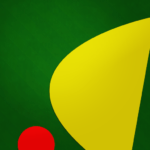



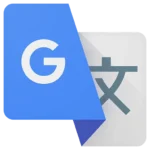
It is the best time to make a few plans for the long run and it is time to be happy. I’ve read this post and if I may just I want to suggest you few interesting things or advice. Perhaps you could write subsequent articles regarding this article. I want to read more issues about it!
Thank you for another informative blog. Where else could I get that kind of information written in such an ideal way? I’ve a project that I’m just now working on, and I have been on the look out for such information.
I like looking through and I believe this website got some really useful stuff on it! .
Great web site. Lots of useful information here. I am sending it to several buddies ans also sharing in delicious. And obviously, thanks to your effort!
you’re in point of fact a just right webmaster. The website loading pace is amazing. It kind of feels that you’re doing any distinctive trick. In addition, The contents are masterwork. you’ve done a great activity on this matter!
I¦ve recently started a web site, the info you offer on this site has helped me tremendously. Thank you for all of your time & work.
Really clear website , thankyou for this post.
I’ve been absent for some time, but now I remember why I used to love this website. Thanks , I’ll try and check back more frequently. How frequently you update your website?
Valuable information. Lucky me I discovered your web site unintentionally, and I am stunned why this accident didn’t took place in advance! I bookmarked it.
I’ve been absent for some time, but now I remember why I used to love this website. Thanks , I’ll try and check back more frequently. How frequently you update your web site?
I’m so happy to read this. This is the kind of manual that needs to be given and not the accidental misinformation that is at the other blogs. Appreciate your sharing this greatest doc.
It¦s truly a nice and useful piece of information. I am satisfied that you shared this useful info with us. Please keep us informed like this. Thanks for sharing.
Woah! I’m really enjoying the template/theme of this website. It’s simple, yet effective. A lot of times it’s tough to get that “perfect balance” between user friendliness and visual appeal. I must say you have done a fantastic job with this. In addition, the blog loads super quick for me on Opera. Superb Blog!
Some truly quality blog posts on this internet site, saved to favorites.
Its excellent as your other articles : D, thankyou for putting up.
I like this website very much so much superb information.
Hello there, simply was alert to your weblog through Google, and located that it is truly informative. I’m gonna be careful for brussels. I will appreciate if you continue this in future. A lot of folks will probably be benefited out of your writing. Cheers!