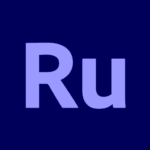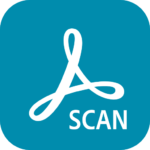Adobe Fresco
Description

Preface
In the ever-evolving world of digital art, Adobe Fresco stands out as a versatile and innovative tool tailored for artists who crave a natural painting experience on digital devices. Launched in 2019, Fresco combines the tactile joy of traditional drawing with the precision and flexibility of modern technology. Whether you’re sketching on an iPad with an Apple Pencil or painting on a Microsoft Surface, Fresco aims to replicate the feel of real-world brushes, watercolors, and oils, making it a favorite among illustrators, designers, and hobbyists.
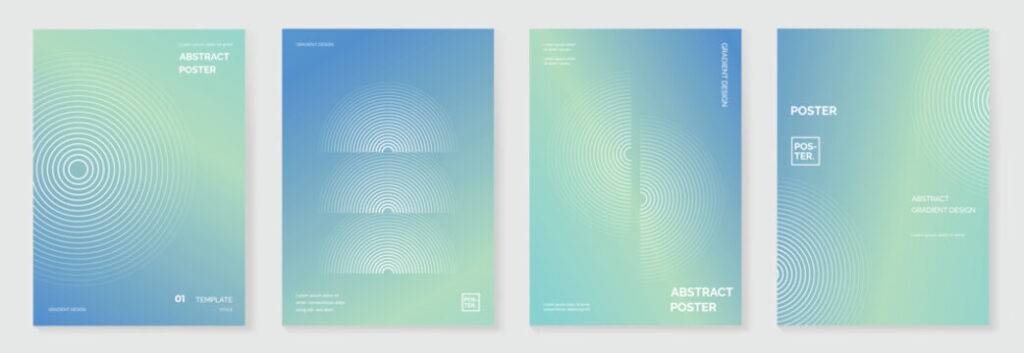
Its integration with Adobe’s Creative Cloud ecosystem further enhances its appeal, allowing seamless workflows across Adobe’s suite of apps like Photoshop and Illustrator. This article delves into Adobe Fresco’s key features, alternatives, pros and cons, usage guide, supported operating systems, and answers to frequently asked questions, providing a complete picture of what makes this app a game-changer for digital creatives.
Key Features of Adobe Fresco
- Live Brushes: Fresco’s live brushes are a highlight, simulating real-world watercolor and oil painting effects. These brushes respond to pressure, tilt, and speed, allowing colors to blend, bleed, and smudge naturally, mimicking traditional media with stunning realism.
- Vector and Raster Brushes: Unlike many drawing apps, Adobe Fresco supports both vector and raster brushes in one platform. Vector brushes create scalable, resolution-independent artwork ideal for logos, while raster brushes offer pixel-based textures for detailed illustrations.
- Multicolor Swatches: This unique feature lets artists capture a mini-image with the eyedropper tool and paint with multiple colors simultaneously, adding vibrant, dynamic effects to strokes. It’s supported by live and pixel brushes, enhancing creative possibilities.
- Liquify Tool: Similar to Photoshop’s Liquify filter, this tool allows artists to pinch, bloat, twirl, or push pixels for surreal or abstract effects. Adjustable settings for brush size, density, and pressure ensure precise control.
- Perspective Grid Capture: Powered by Adobe Sensei AI, this feature offers customizable 1-, 2-, or 3-point perspective grids that snap lines and objects, making architectural or environmental sketches easier and more accurate.
- Touch Shortcuts: Fresco’s touch-based gestures, like two-finger tap to undo or holding a brush to switch to an eraser, streamline workflows, especially on touch devices. These shortcuts make the app intuitive and efficient.
- Creative Cloud Integration: Artwork syncs automatically to Adobe Creative Cloud, enabling seamless transitions between Adobe Fresco, Photoshop, and Illustrator. Vector layers can be edited in Illustrator, while raster layers integrate with Photoshop.
- Animation Tools: Adobe Fresco supports basic frame-by-frame animation and motion paths, allowing artists to create simple animations like blinking characters or moving objects, perfect for social media or web banners.
- Paint Inside: This feature constrains brush strokes within defined boundaries, ensuring clean, precise coloring without spills—ideal for detailed illustrations or coloring book-style projects.
- Learning Resources: The app includes in-app tutorials, live artist streams, and a community forum, making it easy for beginners to learn and professionals to stay inspired.
Best Alternatives
- Procreate: Exclusive to iOS and iPadOS, Procreate is a one-time purchase ($12.99) with a robust brush library, advanced layering, and animation tools. It lacks vector support but excels in pixel-based art and has a strong community.
- Krita: A free, open-source painting program for Windows, Mac, and Linux, Krita offers customizable brushes, non-destructive editing, and animation support. It’s ideal for artists seeking a cost-free, professional-grade tool.
- Corel Painter: Known for realistic traditional media simulation, Corel Painter provides extensive brush customization and texture options. It’s subscription-based and available on Windows and Mac, appealing to professionals focused on photorealistic art.
- Clip Studio Paint: Popular for manga and comic creation, this app offers a wide range of brushes, comic panel tools, and 3D model posing. Available on multiple platforms, it’s a versatile choice for illustrators and animators.
- Autodesk SketchBook: With a user-friendly interface and comprehensive brush set, SketchBook is great for sketching and illustration. It’s free on most platforms, supports high-resolution canvases, and integrates well with styluses.
Some Pros & Cons of Adobe Fresco
Pros
- Realistic Brush Experience: Live brushes mimic traditional media with remarkable accuracy, enhancing the creative process.
- Free Version Available: The freemium model offers robust features for free, making it accessible to beginners.
- Cross-Platform Compatibility: Works on iOS, iPadOS, and Windows, with stylus support for Apple Pencil and Surface Pen.
- Creative Cloud Syncing: Seamless integration with Adobe apps streamlines professional workflows.
- Intuitive Interface: Easy to navigate, with touch shortcuts and in-app tutorials for all skill levels.
Cons
- Subscription for Premium Features: Advanced tools, larger brush libraries, and 100GB cloud storage require a $9.99/month or $9.99/year subscription.
- No Android Support: Limits accessibility for Android users, unlike some competitors.
- Learning Curve for Advanced Features: Features like animation or perspective grids may require time to master.
How to Use Adobe Fresco?
- Download and Install: Download Adobe Fresco from the AppToFounder. Sign in with an Adobe ID to access the free version or premium features if subscribed.
- Explore the Welcome Screen: Upon launching, the welcome screen offers options like “Learn” (tutorials), “Discover” (artist streams and galleries), and “Create New.” Choose a canvas size (pre-set or custom) and resolution.
- Select a Brush: On the left toolbar, pick from pixel, live, or vector brushes. Adjust brush settings (size, opacity, flow) via the top controls. Experiment with live brushes for watercolor or oil effects.
- Use Layers: On the right panel, manage layers for complex compositions. Add, merge, or adjust layer properties like opacity or blending modes. Vector brushes automatically create vector layers.
- Apply Tools: Use tools like the Liquify tool for pixel distortions, Paint Inside for constrained coloring, or Perspective Grid for structured sketches. Access these from the toolbar or settings.
- Leverage Gestures: Speed up workflows with touch shortcuts, such as two-finger tap to undo, three-finger tap to redo, or holding a brush to erase.
- Sync and Export: Save work to Creative Cloud for access in Photoshop or Illustrator. Export as PNG, JPEG, PSD, or PDF via the share menu.
- Learn as You Go: Visit the “Learn” section for tutorials on brushes, animation, or advanced techniques. Join the Adobe Fresco Community forum for tips and feedback.
Regular practice and exploration of Fresco’s tools will help artists unlock its full potential.
Supporting OS
Adobe Fresco is available on the following operating systems:
- iOS/iPadOS: Compatible with iPads running iPadOS 14.4 or later and iPhones running iOS 14 or later. Supports Apple Pencil (1st and 2nd generation).
- Windows: Works on Microsoft Surface Pro, Surface Studio, and other devices running Windows 10 (version 1903 or later) or Windows 11 (version 22000 or later). Supports Surface Pen and some Wacom tablets (e.g., Wacom Intuos, MobileStudio Pro).
- Not Supported: Android, macOS, or Linux, limiting its reach compared to some alternatives like Krita or Clip Studio Paint.
Final Words
Adobe Fresco is a powerful and accessible digital art tool that bridges the gap between traditional painting and modern technology. Its live brushes, vector-raster hybrid capabilities, and Creative Cloud integration make it a top choice for artists seeking a natural yet versatile drawing experience. While the subscription model and lack of Android support may deter some, the free version’s robust features and intuitive interface ensure it’s approachable for all skill levels.
Compared to alternatives like Procreate or Krita, Adobe Fresco shines in its Adobe ecosystem synergy and innovative brush technology, though it may not suit artists needing deep vector controls or a one-time purchase. Whether you’re a beginner sketching on an iPad or a professional creating animations, Adobe Fresco offers a creative playground worth exploring. Its ongoing updates and community support promise a bright future for digital artists.
Frequently Asked Questions (FAQs)
Is Adobe Fresco free to use?
Yes, Adobe Fresco offers a free version with core features like live, pixel, and vector brushes. Premium features, including 100GB cloud storage and expanded brush libraries, require a $9.99/month or $9.99/year subscription.
Can I use Adobe Fresco on Android devices?
No, Adobe Fresco is not available on Android. It supports iOS/iPadOS (14.4 or later) and Windows (10 version 1903 or later, 11 version 22000 or later).
How does Adobe Fresco compare to Procreate?
Fresco offers vector brushes and Creative Cloud integration, while Procreate is iOS-exclusive, has a one-time $12.99 fee, and excels in pixel-based art with more blending modes. Fresco’s free version is a plus, but Procreate’s pricing is more budget-friendly long-term.
What are live brushes in Adobe Fresco?
Live brushes simulate real-world watercolor and oil painting, responding to pressure, tilt, and speed for natural blending, bleeding, and smudging effects, providing a realistic painting experience.
Can I animate in Adobe Fresco?
Yes, Fresco supports basic frame-by-frame animation and motion paths, allowing artists to create simple animations like moving characters or web banners, with tools to streamline the process.