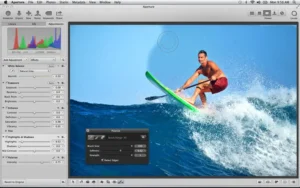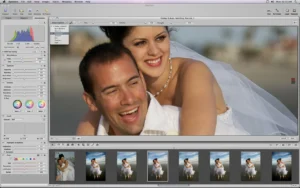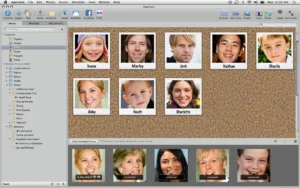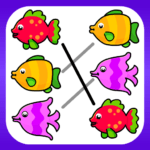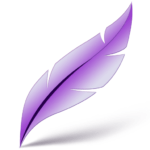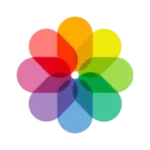Apple Aperture for Mac
Description
Overview of Apple Aperture for Mac
Apple Aperture is a professional photo editing and management software designed for Mac users. Released by Apple Inc., it stood out for its sophisticated and user-friendly interface, appealing to both professional photographers and photo enthusiasts. The software provided advanced image processing features, including non-destructive editing, which allowed users to experiment with adjustments without altering the original photo file.
One of the key strengths of Apple Aperture was its powerful organization capabilities. It enabled users to sort, tag, and manage large libraries of images with ease, making it particularly useful for handling extensive photo collections. The software also offered a range of editing tools, from basic adjustments like exposure and color correction to more complex operations like curves and levels.
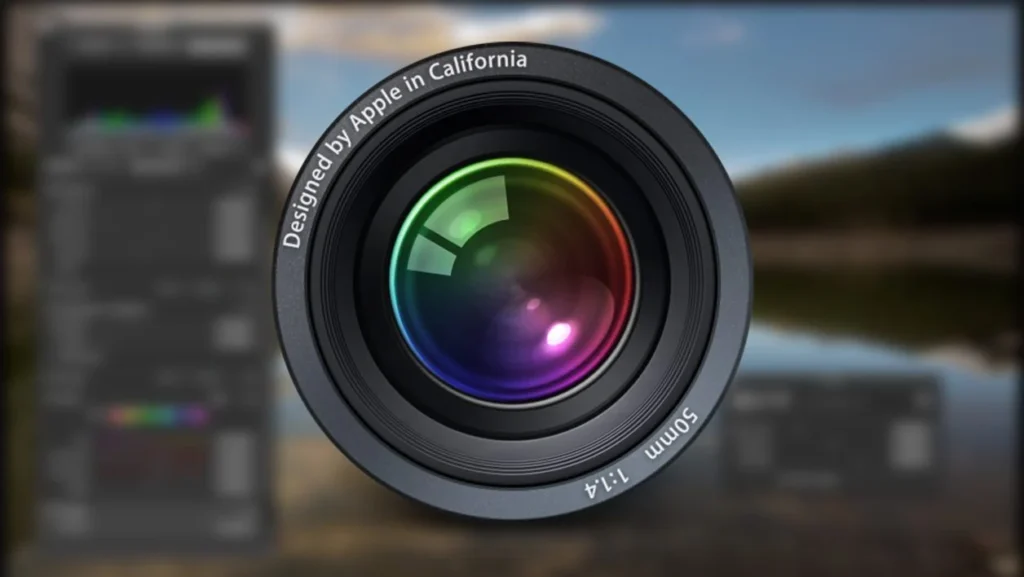
Aperture integrated well with other Apple products and services, allowing for seamless workflows between devices and applications like iPhoto and iCloud. This integration made it easy to sync and share photos across various platforms.
The software’s ability to handle RAW files from various camera manufacturers was another significant advantage, providing photographers with a great deal of flexibility and control over their image processing.
Despite its popularity and robust features, Apple discontinued Aperture in 2015, shifting its focus to the Photos app for Mac, which combined some features of both Aperture and iPhoto. Nonetheless, during its time, Apple Aperture was highly regarded for its innovative approach to photo editing and management on the Mac platform.
Main features of Apple Aperture for Mac
The main features of Apple Aperture for Mac were:
- Non-Destructive Editing: Apple Aperture allows users to make adjustments to images without altering the original file, enabling a flexible editing process.
- Advanced Image Processing: It offered a suite of sophisticated tools for enhancing image quality, including exposure, brightness, contrast, saturation adjustments, and more.
- RAW File Support: Aperture could handle RAW files from a wide range of digital cameras, providing photographers with high-quality, editable images.
- Organizational Tools: The software excelled in photo organization, featuring options to sort, tag, and categorize images, making it easier to manage large photo libraries.
- Faces and Places: Utilizing face detection and geotagging, Aperture allowed users to sort photos based on the people in them and the locations where they were taken.
- Brushes and Effects: Apple Aperture included a variety of brushes and effects for localized adjustments and creative enhancements.
- Integration with Apple Ecosystem: The software integrated seamlessly with other Apple products and services, including iCloud and iPhoto, for easy sharing and syncing across devices.
- Slideshows and Web Galleries: Users could create professional-quality slideshows and web galleries directly within Aperture.
- Full-Screen Mode: Aperture featured a full-screen mode that maximized workspace and focused on the photo editing process.
- Adjustment Presets: For quicker edits, Aperture provided a range of adjustment presets that could be applied to images for instant results.
- Advanced Printing Options: The software offered advanced printing options, allowing users to create high-quality prints of their photographs.
- Customizable Workspace: Aperture’s interface was highly customizable, enabling users to tailor the workspace to their workflow.
Pros and Cons of using Apple Aperture for Mac
Pros
- Advanced Editing Tools: Aperture provided a range of sophisticated editing tools, suitable for both professional photographers and enthusiasts.
- Non-Destructive Editing: The ability to edit photos without altering the original file was a significant advantage, allowing for greater flexibility and experimentation.
- Intuitive User Interface: Aperture was known for its user-friendly interface, making it easier for users to navigate and utilize its features effectively.
- Powerful Organization Capabilities: With its robust sorting, tagging, and categorizing options, Aperture excelled in managing large photo libraries.
- Seamless Integration with Apple Ecosystem: The software integrated well with other Apple products and services, enhancing the user experience.
- Faces and Places Features: These features for sorting by people and location were innovative and useful for organizing photos.
- High-Quality Output: Aperture was known for its high-quality output, especially in terms of print options and exporting capabilities.
Cons
- Limited Sharing Options: Compared to other contemporary software, Aperture had limited options for sharing photos directly to social media or other online platforms.
- Learning Curve: While user-friendly, Aperture’s wide array of features and professional tools could be overwhelming for beginners.
- Lack of Certain Advanced Features: Compared to its competitors, Aperture lacked some advanced features, such as more sophisticated retouching tools found in software like Adobe Photoshop.
How to Use Apple Aperture for Mac?
Using Apple Aperture for Mac involved several steps, from importing photos to organizing, editing, and exporting them. Here’s a general guide on how to use Apple Aperture:
- Download and Install: Go to Apptofounder. Get the game by searching for “Apple Aperture” Install the app on your device.
- Importing Photos: Launch Aperture and create a new project. Import photos from your camera, hard drive, or other devices. Aperture allows you to import photos directly from your camera or by dragging and dropping files into the project.
- Organizing Photos: Use the Library to organize your photos into projects and albums. Take advantage of Aperture’s ‘Faces’ feature for facial recognition and ‘Places’ to sort photos by location using GPS data. Apply keywords, ratings, and flags to help categorize and sort your photos.
- Editing Photos: Select a photo and switch to the Adjustments panel for editing. Utilize non-destructive editing tools, such as exposure, saturation, and contrast adjustments. Use brushes for localized adjustments like dodging, burning, or retouching. Apply presets for quick edits or create your own for repeated use.
- Working with RAW Files: If you’re working with RAW files, Aperture provides a RAW fine-tuning tool to adjust the decoding of RAW images. Make the most of Aperture’s ability to handle RAW files from various camera manufacturers.
- Advanced Editing Options: For more advanced editing, explore options like curves, levels, and advanced color correction. Use the retouching tool for spot removal or cloning.
- Creating Slideshows and Web Galleries: Use Aperture’s tools to create slideshows with your photos, adding music and transition effects. Create web galleries for easy online sharing.
- Exporting and Sharing Photos: Once editing is complete, you can export photos in various formats and sizes. Share photos directly from Aperture to social media, email, or other platforms (note that sharing options might be limited).
- Backup and Archiving: Regularly backup your Aperture library to prevent data loss. Use vaults in Aperture for additional backup options.
- Customizing the Workspace: Tailor the Aperture workspace according to your workflow. Customize the toolbar and adjust the layout to suit your needs.
Alternatives
Here are some alternatives to Apple Aperture, along with short descriptions:
- Adobe Lightroom: A widely-used photo editing and organizing software offering advanced editing tools, cloud storage, and cross-device syncing. Ideal for both professionals and enthusiasts.
- Apple Photos: Integrated into macOS and iOS, this free software provides basic photo editing and organizing tools, with seamless integration across Apple devices.
- Capture One: Known for its superior color editing and RAW processing capabilities, this software caters to professional photographers seeking detailed control over their images.
- Affinity Photo: A one-time purchase software providing professional photo editing capabilities, similar to Adobe Photoshop, suitable for photo editing and graphic design work.
- Luminar AI/Luminar Neo: These tools use artificial intelligence for quick and innovative editing, offering unique features like sky replacement and portrait enhancement.
Final Words of Apple Aperture for Mac
As Apple Aperture for Mac reached its end, it left a lasting impression on the world of photo editing and management. It was celebrated for its advanced editing capabilities, intuitive interface, and robust organizational tools, setting a high standard for photo software on the Mac platform.
Apple Aperture was a pioneer in non-destructive editing and RAW file processing, offering photographers a high degree of control over their images. Its innovative features like Faces and Places, along with its seamless integration with the Apple ecosystem, made it a favorite among Mac users.
However, with the evolution of digital photography and the emergence of new software, Apple decided to discontinue Aperture in favor of developing the Photos app for macOS, integrating some of Aperture’s features while aiming for a broader user base.
Aperture’s legacy lives on in the features it introduced and the influence it had on subsequent photo editing and management tools. Its discontinuation marked the end of an era but also paved the way for new advancements in the field. For many photographers, Apple Aperture will be remembered as a trailblazer that significantly contributed to the digital photography landscape.
FAQs
Can I migrate my Aperture library to the Photos app?
Yes, Apple provided a tool to migrate your Aperture library to the Photos app. However, note that some advanced Aperture features might not transfer seamlessly.
Can I still use Aperture on newer Mac computers?
While Aperture may run on older macOS versions, it may face compatibility issues on newer Mac computers and operating systems due to its discontinuation.
Is there any way to get support or updates for Aperture?
No, Apple no longer provides support or updates for Aperture. Users are encouraged to explore alternative software options.
Can I still open and view Aperture projects and libraries in Photos for Mac?
Yes, Photos for Mac can open and view Aperture projects and libraries, but some features and adjustments may not be fully compatible.
Is there any way to recover lost Aperture projects or photos?
If you’ve lost Apple Aperture projects or photos, you may try using data recovery software, but success is not guaranteed. It’s essential to regularly back up your data to prevent loss.
Images