AZ Screen Recorder
AZ Screen Recorder
Nov 11, 2014
Dec 19, 2023
85.87 MB
6.1.8
Android
Description
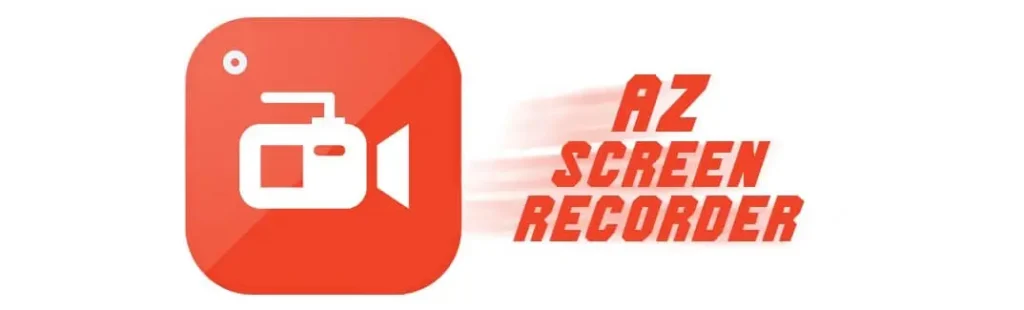
Preface of AZ Screen Recorder
Popular software AZ Screen Recorder was created especially for Android users looking for a dependable and user-friendly solution to record screen activity without requiring them to root their smartphones. This program is unique since it can record smooth, high-quality footage and has several settings to meet different recording requirements. It’s a great option for developing lessons, gaming videos, or any other digital material when screen recording is necessary since it offers features like live streaming, video editing, and microphone recording.
One of AZ Screen Recorder’s main features is the ability to easily start and stop recordings, modify settings to suit individual requirements, and even overlay front camera video for a more participatory experience. To ensure that customers maximize the benefits of their recordings, the software also offers choices for adjusting screen orientation, bitrate, video quality, and a countdown timer before recording.
Additionally, there is no time restriction on recordings with AZ Screen Recorder, so users may record long films without any breaks. Its integrated editing features, which let users add background music, edit films, combine clips, and add text or logos to customize their material, further increase its allure. Moreover, the app allows live broadcasting to Facebook, Twitch, and YouTube, providing content producers an easy way to share their live material with a global audience.
Main Features of AZ Screen Recorder
- High-Quality Screen Recording: Users can customize bitrates, frame rates, and resolutions to record crisp, fluid videos.
- No Time Limit: AZ Screen Recorder allows users to record longer videos without pauses, unlike other screen recording applications.
- No Root Access Required: Runs well and doesn’t need rooting the device, which opens it up to a larger range of Android users.
- Overlay Front Camera: Users may capture screen material and their picture using the front camera, which is perfect for making training films or live-commentary game streaming.
- Internal Audio Recording: With Android 10 and later, the capability to capture internal audio improves gameplay recordings and other app purposes when obtaining in-app noises is essential.
- Live Streaming: Provides live streaming features that let users share their screen activity to Facebook, Twitch, and YouTube.
- Video Editor: With the help of integrated video editing tools, users may improve their recordings by trimming films, combining segments, adding text, background music, and subtitles, and applying filters.
- Countdown Timer: A user-customizable countdown timer allows users to be ready before filming, guaranteeing a seamless start to their movies.
- Draw on Screen: With this capability, users may annotate or draw on the screen as it’s being recorded, which is very helpful for lessons or presentations.
- Transfer to PC: Simple video transfers to a PC or other devices make sharing and modifying the captured material easier.
- Customizable Settings: The ability to modify parameters like screen orientation, resolution, frame rate, bit rate, and more gives users the freedom to get the ideal video quality.
- Gesture Controls: The app is easier and more user-friendly since it can start, pause, and stop recordings with simple motions.
AZ Screen Recorder for PC
Mainly used for screen recording on Android smartphones, AZ Screen Recorder is a feature-rich program that offers live streaming, video editing, and other capabilities. Although AZ Screen Recorder does not have a native application for PCs, users may still use Android emulators to access its features on a computer. Users may run Android apps on their Windows or Mac computers, including AZ Screen Recorder, using emulators like BlueStacks or NoxPlayer. With this configuration, PC users may use AZ Screen Recorder’s excellent screen recording and streaming features, making it ideal for producing gaming videos, lessons, and other materials that need screen capture straight from their desktops.
Pros & Cons
Alternatives
For Android:
- Mobizen Screen Recorder: Provides features like HD recording, no rooting required, and an integrated video editor identical to AZ Screen Recorder. It also offers a “Clean Recording Mode” that conceals the recording window to provide a cleaner video output.
- DU Recorder: An adaptable screen recorder with tools for live streaming, video editing, and high-quality screen screenshots. It also has tools for altering photos and taking screenshots.
- ScreenCam Screen Recorder: A free and open-source program with little overhead and no advertisements. It allows recording voice from the microphone and provides rudimentary screen recording functions, which help make lessons or game commentary.
For iOS
- TechSmith Capture: Offers high-quality screen recording for iOS devices. Because it can be edited using Snagit and Camtasia, it’s a fantastic choice for pros who want a complete workflow.
- Record it!: iOS software allows you to record screens using your facecam, edit videos, and add comments or responses using your microphone and front camera.
- Go Record: An additional iOS screen recorder that facilitates screen capture and offers voice and face recording capabilities. An editing suite is included for cutting movies and adding text or stickers.
For PC/Mac
- OBS Studio: A feature-rich, free-of-charge open-source video recording and live streaming application. OBS Studio is best suited for more experienced users since it provides many customization options and allows broadcasting to Twitch, YouTube, and other platforms.
- Camtasia: Provides a more all-inclusive option by fusing sophisticated video editing tools with screen recording. Professionals wishing to produce excellent tutorials, presentations, and instructional films will find it perfect.
- Bandicam: This is a well-liked option for recording games, capturing screen activity, and recording from external devices like webcams because of its high compression ratio without sacrificing video quality.
How to Use AZ Screen Recorder?
- Install the App: Install AZ Screen Recorder by downloading it from AppToFounder. Launch the application to get started after installation.
- Access the Recording Controls: The overlay control for the app will appear as a camera icon or floating control button on the screen after the required permissions have been granted. You may pause and resume recordings with this control without opening the program.
- Adjust Settings (Optional): You may modify the recording parameters before beginning your first session. Launch the application and go to the settings menu, or tap the settings symbol in the overlay control. Depending on your requirements, you may adjust the video resolution, frame rate, bit rate, orientation, and more here. You may also activate internal sound recording if you’re using Android 10 or later.
- Start Recording: You must press the red camera button on the overlay control to begin recording. Before the recording starts, some versions could include a countdown meter that gives you an extra second to get ready.
- Perform the Actions You Want to Record: You may leave the app and carry out any activities you want to have recorded on your screen after the recording has begun.
- Stop Recording: Put down the notification shade and press the stop button included in the AZ Screen Recorder notice to end the recording. As an alternative, you may stop the recording using the overlay control if it is enabled.
- Accessing Your Recordings: The video will be instantly stored on your device when the recording is stopped. Your device’s gallery or the AZ Screen Recorder gallery allows you to access, watch, and share the films you’ve captured.
- Editing Your Video (Optional): AZ Screen Recorder has built-in editing facilities if you want to edit your footage. To modify the video, add text, music, and other elements, open it from the app’s gallery and choose the editing icon.
- Sharing Your Video: By choosing the share option from the video choices, you may share your video straight from AZ Screen Recorder to social media, email, or other platforms if you’re happy with the recording and any adjustments.
Final Words
In conclusion, AZ Screen Recorder offers a remarkable combination of usability, extensive capabilities, and adaptability for Android users who want to record and share their screen activity. With this program, you may make professional presentations, captivating gaming videos, or in-depth lessons with the freedom and resources you need to produce high-calibre outcomes. It is an appealing solution for many customers because of features like unlimited time, high-quality recording, and extensive editing choices. Despite a few drawbacks, such as poor performance on older hardware and advertisements in the free edition, AZ Screen Recorder’s general excellence and usefulness make it a top program in its field.
FAQs
Is it free to use the AZ Screen Recorder
Yes, you may download and use AZ Screen Recorder for free. On the other hand, in-app payments are available to unlock premium features like video effects, ad removal, and more.
Is root access necessary for AZ Screen Recorder?
No, one of AZ Screen Recorder's main advantages is that it can record your screen without requiring root access, making it compatible with various Android devices without any software modifications.
Can I use AZ Screen Recorder to livestream?
Yes, AZ Screen Recorder lets you broadcast live in real-time to social media sites like Facebook, Twitch, and YouTube. This means you can share your screen activity with viewers.
Is it possible to modify movies with AZ Screen Recorder?
Yes, AZ Screen Recorder has editing features built right in. You may add text and music, cut films, combine clips, and do much more with these features. This makes editing your recordings inside the app simple.














