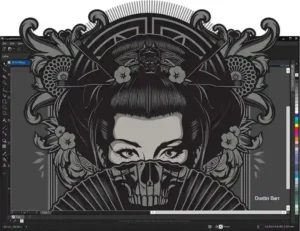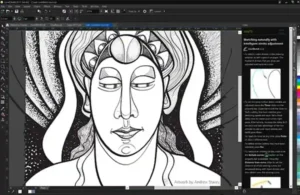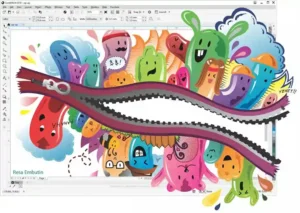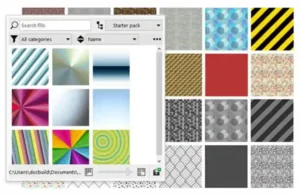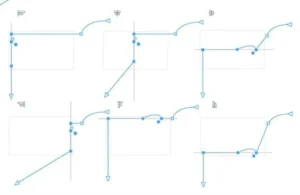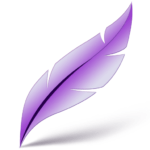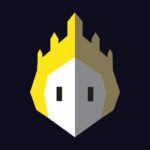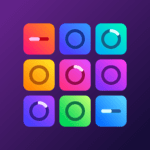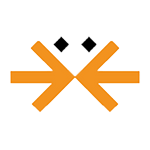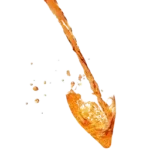CorelDraw
Description
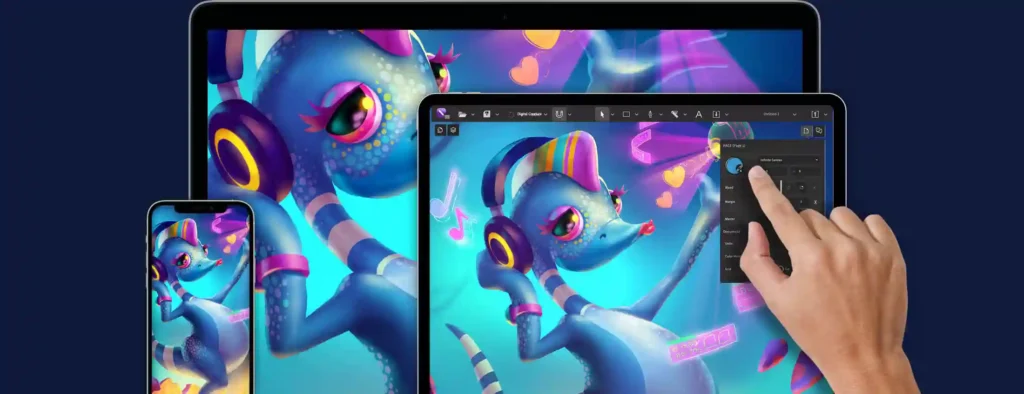
CorelDraw
CorelDraw is a leading vector graphics editing software suite, renowned for its powerful tools and versatility in the graphic design industry. Developed by Corel Corporation, it serves a wide range of creative needs, from intricate illustrations and logo creation to layout design and photo editing. CorelDraw stands out for its user-friendly interface, making it accessible for both beginners and seasoned professionals. The suite includes a rich array of features, such as advanced vector editing tools, page layout functions, and typography capabilities, enabling designers to bring their creative visions to life with precision and efficiency. Its widespread adoption across various industries underscores its effectiveness in meeting the demands of modern digital design projects.
Main Features of CorelDraw
- Vector Illustration Tools: provide precise tools with control over forms, lines, and curves for making intricate vector drawings, logos, and graphics.
- Page Layout Capabilities: Enables the arrangement of design elements in a flexible and efficient manner, facilitating the creation of layout designs for brochures, multi-page documents, and more.
- Typography: Offers extensive typography tools, including text styles, fonts, and text effects, allowing for creative text manipulation and layout.
- Photo Editing: Integrates photo editing capabilities, enabling users to adjust, enhance, and retouch images within the same software suite.
- Color Management: Features advanced color management tools for achieving precise color in designs, including Pantone color matching.
- Web Graphics Tools: Includes specific tools for designing web content, such as banners, web graphics, and buttons, with support for exporting optimized web files.
- Compatibility and File Support: Offers broad file compatibility, supporting various file formats for import and export, ensuring seamless workflow integration with other software and platforms.
- Customization and Automation: Allows users to customize the interface and tool settings according to their preferences and automate repetitive tasks with scripting and macros.
Some Pros and Cons of CorelDraw
Pros of CorelDraw
- Intuitive Interface: CorelDraw offers a user-friendly and customizable interface, making it easier for beginners to navigate and for professionals to streamline their workflow.
- Comprehensive Toolset: It provides a wide array of vector illustration, layout, photo editing, and typography tools in one suite, facilitating diverse design tasks without the need for multiple software solutions.
- Superior Vector Capabilities: With its powerful vector editing tools, CorelDraw excels at creating precise and scalable graphics, making it ideal for logo design, technical illustrations, and detailed vector artwork.
- Extensive File Compatibility: CorelDraw supports a broad range of file formats for both import and export, ensuring compatibility with other graphic design software and ease of sharing and publishing designs.
- Strong Community and Support: There’s a large and active user community, along with ample learning resources, tutorials, and technical support, aiding users in mastering the software and overcoming design challenges.
Cons of CorelDraw
- Platform Availability: CorelDraw is primarily available for Windows, and while there’s a version for macOS, its availability and features have historically lagged behind, potentially limiting use for some users.
- Learning Curve: Despite its intuitive interface, the extensive feature set can be overwhelming for beginners, requiring a significant investment of time to become proficient.
How to Use CorelDraw?
1. Familiarize with the Interface
- Launch CorelDraw: Start by opening CorelDraw. You’ll be greeted with a welcome screen that offers access to new documents, templates, recent files, and learning resources.
- Explore the Workspace: CorelDraw’s workspace includes toolbars, menus, and panels. Familiarize yourself with the main areas: the toolbox (for creating and editing graphics), the property bar (for tool options), and docker panels (for additional features and settings).
2. Start a New Project
- Create a New Document: To begin a new project, select File > New. Depending on the requirements of your project, you may set the document’s size, quality, background color, and more.
- Choose a Template: Alternatively, use File > New from Template to start with a pre-designed layout. This can be a great way to learn design principles and tool usage.
3. Use Drawing and Shape Tools
- Draw Basic Shapes: Use the toolbox to select tools for drawing rectangles, ellipses, polygons, and more. Click and drag on the canvas to create shapes.
- Use the Pen Tool: The Pen Tool lets you precisely draw bespoke lines and curves for more intricate vector designs.
4. Apply Color and Effects
- Fill and Outline: Use the color palette to apply outline and fill colors and styles to selected objects. Experiment with gradients, patterns, and textures for more sophisticated designs.
- Add Effects: Explore the effects menu to apply transformations, shadows, blends, and more to your objects, enhancing their visual appeal.
5. Work with Text
- Adding Text: Click on your canvas after selecting the Text Tool from the toolbox to begin typing. You can adjust font, size, alignment, and other text properties via the property bar.
- Text Effects: Apply effects like text wrap, fit text to path, or convert to curves for more creative typography designs.
6. Edit and Manipulate Objects
- Selection and Transformation: Use the Pick Tool to select, move, rotate, and resize objects. The Shape Tool allows for node editing and transformation of vector paths.
- Layer Management: Utilize the Object Manager docker to organize your design elements into layers, making complex designs easier to manage.
7. Export and Save Your Work
- Save Your Document: Regularly save your work by going to File > Save As. Choose the CorelDraw format (CDR) for ongoing work to retain all editing capabilities.
- Export for Use: When your design is ready for print or web, export it to the appropriate format (File > Export). CorelDraw supports various formats like AI, PDF, JPG, PNG, SVG, and more, catering to different usage needs.
8. Learn and Experiment
- Utilize Learning Resources: CorelDraw offers extensive tutorials, webinars, and a community forum for learning and troubleshooting.
- Practice Regularly: Frequent practice is the key to becoming a proficient CorelDraw user. Experiment with different tools and features to understand their capabilities and find creative ways to apply them in your designs.
Alternatives
- Adobe Illustrator: A leading vector graphics software used for creating sophisticated vector art and illustrations. Illustrator is known for its precision and advanced features, making it a standard in the design industry, especially for branding, graphic design, and typography.
- Inkscape: A free, open-source vector graphics editor offering a wide range of illustration tools. Inkscape is a great option for those looking for a no-cost solution that still provides powerful capabilities for SVG format design, web graphics, and scalable illustrations.
- Affinity Designer: A cost-effective and powerful vector graphic design tool that rivals the functionality of Adobe Illustrator. Affinity Designer is appreciated for its speed, low system resource usage, and one-time purchase model, catering to professionals and hobbyists alike.
- Sketch: A vector-based design tool focused on web, app, and interface design. Available exclusively for macOS, Sketch is known for its simplicity, ease of use, and collaboration features, making it a favorite among UI and UX designers.
Final Words of CorelDraw
With its ability to handle a wide range of creative tasks, including vector drawing, page layout, and picture editing, CorelDraw is a respected and flexible graphic design tool. Its user-friendly interface, combined with a comprehensive suite of tools, makes it a favored choice among professionals and beginners alike. While it has its learning curve and system requirements, the investment in mastering CorelDraw is rewarded with the capability to produce stunning, high-quality designs efficiently. Whether for print or digital media, CorelDraw equips users with the creativity and precision necessary to bring their visions to life.
Frequently Asked Questions (FAQs)
What is CorelDraw used for?
With CorelDraw, you can create and modify vector drawings, layouts, photos, and typography. It's a vector graphics editor. It is widely used in the graphic design, marketing, and print industry for creating logos, brochures, web graphics, and other visual communications.
Can CorelDraw be used for professional work?
Yes, CorelDraw is a professional-grade graphic design software that is equipped with advanced features and tools required for high-quality design work. It is used by professionals across various industries for creating marketing materials, product designs, website elements, and much more.
Can CorelDraw open Adobe Illustrator files?
Yes, CorelDraw can open Adobe Illustrator files (.ai format), but the compatibility and accuracy of the conversion can vary depending on the complexity of the Illustrator file and the version of the software used to create it. Users might need to make adjustments to the imported file in CorelDraw.
Is CorelDraw suitable for beginners?
CorelDraw is designed to be accessible to beginners, with an intuitive interface and plenty of learning resources, such as tutorials, guides, and a supportive user community. However, like any sophisticated graphic design software, there is a learning curve, and becoming proficient will require time and practice.
Images