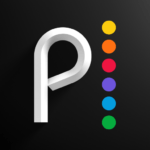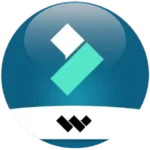MyPaint
SDB Infotech
Sep 4, 2019
May 23, 2023
7.5 MB
2.0.1
Android
Description

MyPaint
The acclaimed open-source digital painting program MyPaint was created in 2004 as a result of Martin Renold and Jon Nordby’s combined efforts. It was initially intended to support the GNOME desktop environment, but its cutting-edge capabilities and intuitive UI rapidly made it popular. MyPaint has developed into a flexible tool throughout time, offering artists a range of adjustable brushes and user-friendly features. Artists of all stripes love it for its dedication to accessibility, adaptability, and simplicity. MyPaint, which is always being improved and enhanced by a worldwide community, is proof of the ability of open-source software to foster innovation. It continues to be a pillar of digital arts, enabling creators everywhere to realize their visions on digital canvases.
Main Features
- Customizable Brushes: MyPaint boasts a wide range of brushes with customizable settings, allowing artists to emulate traditional media and create unique effects.
- Intuitive Interface: The software provides a user-friendly interface to streamline the creative process, with minimal distractions and easy access to essential tools.
- Layer Support: Artists can work non-destructively by organizing their artwork into layers, enabling them to make adjustments and experiment without affecting the underlying composition.
- Pressure Sensitivity: MyPaint supports pressure-sensitive tablets, offering a responsive drawing experience that simulates real-world brush dynamics and enables precise control over brush strokes.
- Extensive Brush Library: Besides default brushes, MyPaint offers a library of downloadable brush presets created by the community, allowing artists to expand their creative toolkit.
- Customizable Interface: Users can tailor the interface to suit their preferences, rearranging panels and toolbars to optimize workflow.
- Open-Source: As open-source software, MyPaint encourages community involvement and collaboration, fostering continuous development and innovation.
- Cross-Platform Compatibility: MyPaint is available for multiple platforms, including Windows, macOS, and Linux, ensuring accessibility to a broad user base.
| 👍 Pros | 👎 Cons |
| 🖌️ Extensive Brush Customization 💡 Intuitive Interface 🎨 Pressure Sensitivity 🌐 Open-Source Community 💻 Cross-Platform Compatibility | 🔧 Limited Text and Vector Tools 📤 Limited Export Options |
How to Use It?
- Download and Install: Go to Apptofounder. Find “MyPaint” and install the application. Install the app on your device.
- Open MyPaint: Once installed, launch MyPaint by double-clicking its icon or searching for it in your application menu.
- Interface Overview: Familiarize yourself with the MyPaint interface, which typically consists of a canvas area for drawing, various tool palettes, and menus for accessing different features and settings.
- Choose a Brush: Select a brush from the brush palette. MyPaint offers a variety of brushes, each with unique characteristics. Try out a variety of brushes to see which ones work best for you.
- Adjust Brush Settings: Customize the selected brush by adjusting its settings, such as size, opacity, hardness, and dynamics. These settings can usually be found in the brush settings palette or toolbar.
- Start Painting: Use your selected brush to start painting on the canvas. You can draw freehand or use a graphics tablet for more precise control and pressure sensitivity.
- Utilize Layers: Organize your artwork by using layers. Create new layers from the layer menu and adjust their opacity, blending modes, and order as needed. Layers allow you to work non-destructively and edit without affecting the entire composition.
- Save Your Work: Save your work from time to time to prevent losing progress. Use the “Save” or “Save As” options from the file menu to save your artwork in MyPaint’s native .ora format or export it to other common image formats like PNG or JPEG.
- Explore Additional Features: Explore MyPaint’s additional features, such as color selection tools, symmetry modes, and brush presets. Experiment with different techniques and settings to unleash your creativity.
- Learn and Experiment: MyPaint offers various advanced features and settings. Take advantage of tutorials, guides, and online resources to learn new techniques and enhance your digital painting skills.
Alternatives
- Krita: For illustrators, concept designers, and digital artists, Krita is an extremely potent open-source painting program. It offers extensive brushes and advanced features, including animation support, vector tools, and robust layer management.
- GIMP (GNU Image Manipulation Program): GIMP is a versatile open-source image editing software that offers comprehensive tools for graphic design, photo retouching, and digital painting. While primarily focused on image editing, GIMP also provides painting capabilities with customizable brushes and layer support.
- Corel Painter: Corel Painter is a professional digital art software known for its realistic brush simulations and natural media emulation. It offers a wide range of brushes and artistic tools, including customizable textures and responsive drawing capabilities, making it a favorite among traditional artists transitioning to digital mediums.
Final Words
The collaborative and innovative nature of the digital art community is shown by MyPaint. MyPaint’s user-friendly interface, adaptable brush set, and open-source philosophy have enabled artists of all skill levels to let their creativity run wild and realize their ideas on computer screens. Let’s honor the many works of art it has inspired and the thriving community it has nurtured as we say goodbye to this amazing piece of software. Even if MyPaint may come to an end, its inventiveness and creative expression will live on and influence next generations of digital artists. I am grateful to MyPaint for being a beloved instrument in the realm of digital painting and for being a beacon of creativity.
Frequently Asked Questions (FAQs)
Is MyPaint compatible with my operating system?
Yes, MyPaint is compatible with Windows, macOS, and Linux operating systems, ensuring accessibility across various platforms.
Where can I download additional brushes for MyPaint?
Additional brush presets for MyPaint can be downloaded from various online sources, including the official MyPaint website and community forums.
Does MyPaint support layers?
Yes, MyPaint supports layers, enabling artists to organize their artwork into separate elements for easy editing and manipulation.
Can I export my artwork from MyPaint to other file formats?
Yes, MyPaint allows users to export their artwork to common image formats such as PNG and JPEG and its native .ora format.
Is MyPaint completely free to use?
Yes, MyPaint is free to download and use, as it is released under an open-source license, allowing users to access and modify the source code freely.