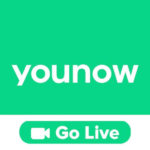Pixelmator Pro
Description

Pixelmator Pro Review
Pixelmator Pro is an exceptional image editing application for macOS, celebrated for its intuitive interface and comprehensive suite of editing tools. It skillfully blends advanced photo editing capabilities with user-friendly design, making it accessible to both professional designers and photography enthusiasts. With features like machine learning-powered image enhancement, non-destructive editing, and support for RAW files, it caters to a wide range of editing needs. The software also includes powerful vector graphics tools and digital painting options, broadening its appeal. Pixelmator Pro stands out for its performance, offering fast and efficient editing workflows. Despite its depth of features, it manages to remain affordable, presenting a compelling alternative to more expensive counterparts in the digital imaging space.
Main Features of Pixelmator Pro
- Layer-Based Editing: Allows users to non-destructively edit images using layers, enabling complex compositions and adjustments without altering the original image.
- Machine Learning Enhancements: Utilizes advanced machine learning algorithms for tasks such as automatic photo enhancement, object detection for quick selections, and upscaling images with ML Super Resolution.
- RAW Support: Offers extensive support for RAW images from various camera models, allowing for high-quality image adjustments and processing.
- Vector Graphics Tools: Includes a comprehensive set of vector tools for creating sophisticated vector graphics and illustrations directly within the app.
- Digital Painting: Features a rich collection of painting tools and brushes, supporting digital artists in creating detailed artworks and designs.
- Adjustment Layers and Effects: Provides a wide array of adjustment layers and effects to tweak colors, lighting, and add artistic touches to images.
- Photo Retouching Tools: Equipped with powerful retouching tools for fixing imperfections, cloning, and healing parts of images seamlessly.
- Text Editing: Offers advanced text editing capabilities with support for various fonts, styles, and text effects, making it suitable for creating professional-grade graphics and layouts.
- Export and Sharing: Supports a variety of file formats for export and facilitates easy sharing of images across different platforms and services.
- Customizable Interface: Features a user-friendly and customizable interface, allowing users to tailor the workspace to their editing needs and preferences.
Some Pros and Cons of Pixelmator Pro
Pros of Pixelmator Pro
- Intuitive Interface: Pixelmator Pro offers a well-designed, intuitive user interface that makes navigating its complex features easier for both beginners and professionals.
- Advanced Machine Learning Features: It leverages machine learning for tasks like automatic photo enhancement and object selection, significantly simplifying and improving editing workflows.
- High-Quality Image Editing Tools: Comes equipped with a comprehensive suite of editing tools for photo adjustments, vector graphics, and digital painting, catering to a broad spectrum of creative needs.
- Affordable Pricing: Compared to its competitors, Pixelmator Pro is more affordable, making it an attractive option for users seeking professional-grade editing capabilities without a hefty price tag.
- Performance: Optimized for macOS, it offers fast and responsive performance, efficiently handling large files and complex editing tasks.
Cons of Pixelmator Pro
- Mac-Only Compatibility: Being exclusive to macOS limits its accessibility to users of other operating systems, such as Windows or Linux.
- Limited Plugin Support: Compared to other professional image editing software, Pixelmator Pro offers limited support for third-party plugins, which might restrict advanced users looking to extend its functionality.
- Fewer Advanced Features than Competitors: While powerful, Pixelmator Pro may lack some of the ultra-advanced features found in industry-leading software like Adobe Photoshop, potentially limiting its appeal to certain high-end professional users.
How to Use Pixelmator Pro?
1. Familiarize with the Interface
- Workspace: Upon opening Pixelmator Pro, familiarize yourself with the workspace. The interface is divided into several sections, including the toolbar at the top, the Layers panel on the right, and the editing area in the center.
- Tools Panel: Explore the Tools panel to find various editing tools like selection, painting, text, and shape tools.
2. Opening or Creating a New Image
Use the File menu to either open an existing image or create a new one. For a new project, you can specify the dimensions and background color.
3. Basic Image Editing
- Adjusting Images: To alter the brightness, contrast, saturation, and other attributes of the image, navigate to the settings panel. The machine learning capabilities of Pixelmator Pro can automatically improve images.
- Cropping and Resizing: Use the crop tool for framing your image correctly. You may change the image’s resolution and dimensions by using the resize option.
4. Working with Layers
- Layers are fundamental in non-destructive editing. To control the many components of your image, use the Layers panel. You can add new layers, adjust their opacity, and blend them using blend modes.
- Layer Masks and Effects: Apply layer masks for non-destructive edits or add effects to layers for artistic touches.
5. Using Selection Tools
Pixelmator Pro offers various selection tools for precise edits. Use the Quick Selection, Magic Wand, or the Pen tool for making selections. The ML Select feature can automatically select objects with machine learning.
6. Advanced Editing Techniques
- Vector Tools: For vector graphics, use the Shape and Pen tools. These let you produce designs that are scalable without sacrificing quality.
- Retouching Tools: Utilize retouching tools like clone, heal, and repair to remove imperfections from your images.
7. Text and Graphic Design
- Add text using the Text tool, adjusting fonts, sizes, and colors to fit your design. Advanced typographic features are also supported by Pixelmator Pro.
- Shapes and Drawing: Create custom shapes and illustrations with the vector and brush tools.
8. Exporting and Sharing
Once you’re satisfied with your work, export your image by going to File > Export. Choose from various formats depending on your needs, such as PNG, JPEG, or TIFF, and adjust the quality settings.
Alternatives
- Adobe Photoshop: The industry-standard software for image editing and design, offering an extensive array of advanced tools for photo manipulation, artwork creation, 3D modeling, and more. Its comprehensive feature set makes it suitable for professionals in photography, graphic design, and digital art.
- Affinity Photo: A powerful image editing application designed for professionals and enthusiasts alike. It offers a wide range of editing tools, supports RAW editing, and provides advanced features such as HDR merge and panorama stitching, all for a one-time purchase fee.
- CorelDRAW Graphics Suite: A comprehensive suite of professional graphic design software, including vector illustration, layout, photo editing, and typography tools. It’s well-suited for creating complex designs and artwork for print and web.
- Sketch: Sketch is a popular vector-based drawing program for macOS that is mostly used by web and UI/UX designers. It is primarily focused on digital design. It offers a simple interface, powerful vector drawing tools, and a vast ecosystem of plugins and resources.
Final Words of Pixelmator Pro
Pixelmator Pro stands as a formidable choice in the realm of image editing software, especially for Mac users. It balances advanced features with an intuitive interface, making it accessible to both professionals and hobbyists. With its machine learning enhancements, robust editing tools, and affordable pricing, Pixelmator Pro represents a compelling alternative to more expensive counterparts. It is particularly appealing for those seeking a powerful, yet user-friendly solution for their creative projects.
Frequently Asked Questions (FAQs)
Is Pixelmator Pro suitable for beginners?
Yes, Pixelmator Pro is designed with an intuitive interface that makes it accessible to beginners, while still offering advanced features that appeal to professionals.
Does Pixelmator Pro support RAW files?
Yes, Pixelmator Pro offers extensive support for RAW files, allowing users to edit high-quality images directly from their cameras with comprehensive adjustment tools.
Can Pixelmator Pro files be opened in other software?
Pixelmator Pro uses its own file format (.pxd) for saving projects, but it also allows you to export files to several popular formats like JPEG, PNG, TIFF, and PSD for compatibility with other software.
Are there any subscription fees for Pixelmator Pro?
No, One-time purchases are accepted for Pixelmator Pro. There are no subscription fees, making it an affordable option for those who prefer to avoid recurring payments.
Does Pixelmator Pro offer any tutorials for new users?
Yes, the Pixelmator Team provides a wide range of tutorials on their website, covering everything from basic editing techniques to advanced graphic design tips, helping new users to get started and make the most out of the software.