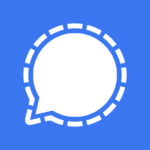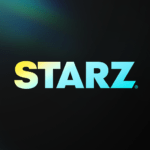KineMaster – Video Editor & Maker
Jun 29, 2023
94.9
7.0.4.30130.GP
8.0
Description
Overview
KineMaster is a feature-rich video editing application designed for mobile devices. It provides users with a wide range of tools and effects to create and edit videos with professional-quality results. The app offers features such as multiple video layers, text overlays, transitions, audio adjustments, and more. With its user-friendly interface, KineMaster allows users to easily trim, splice, and manipulate video clips, add various effects and filters, and enhance their videos with audio and visual elements. Additionally, KineMaster supports different video formats and resolutions, enabling users to export and share their edited videos seamlessly on social media platforms or save them to their device’s gallery.
Whether you’re a beginner or an experienced video editor, KineMaster offers a comprehensive set of features to unleash your creativity and produce compelling videos on the go.
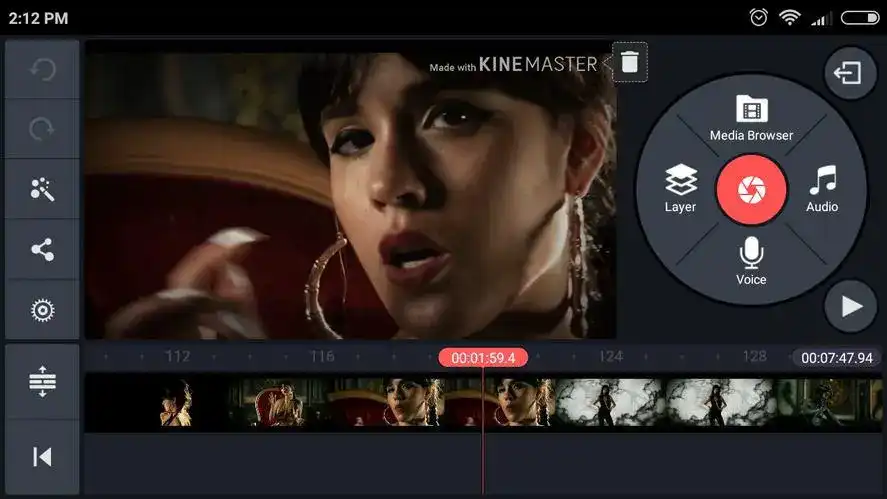
Main Features
KineMaster offers a variety of features that make it a powerful and versatile video editing application. Some of its main features include:
- Multiple video layers: KineMaster allows users to add and manipulate multiple video layers, enabling them to overlay videos, create picture-in-picture effects, and apply complex editing techniques.
- Effects and filters: The app provides a wide range of visual effects, transitions, and filters to enhance the look and feel of your videos. Users can apply color adjustments, blur effects, animations, and more to create stunning visuals.
- Text and handwriting overlays: KineMaster offers options to add text and handwriting overlays to your videos. You can customize the font, size, color, and animation of the text to create titles, captions, or annotations.
- Audio adjustments: Users can adjust the volume levels, apply audio effects, and even add voiceovers to their videos. KineMaster allows precise control over audio elements, ensuring high-quality sound in your edited videos.
- Speed control: With KineMaster, you can change the speed of your video clips, creating slow-motion or time-lapse effects. This feature adds dynamic elements to your videos and enhances storytelling.
- Asset store: The app provides access to a vast collection of additional assets, such as stickers, overlays, music tracks, and sound effects. Users can explore and download these assets to further enhance their video projects.
- Real-time preview: KineMaster offers a real-time preview feature, allowing users to see the changes they make to their videos instantly. This helps in fine-tuning edits and achieving the desired results quickly.
- Sharing and exporting: Once the editing process is complete, KineMaster enables users to export their videos in different resolutions and formats. You can directly share your edited videos to social media platforms or save them to your device’s gallery.
Some Pros and Cons
Alternatives
- PowerDirector: PowerDirector is a video editing app available for both iOS and Android. It offers a comprehensive set of editing tools, including multi-track editing, video effects, transitions, and more. PowerDirector also supports 4K video editing and provides features like motion tracking and chroma key.
- iMovie: iMovie is a video editing software developed by Apple for iOS and macOS. It provides an intuitive interface and a variety of editing tools, making it suitable for beginners. iMovie supports 4K resolution, offers a range of templates and effects, and allows you to easily share your edited videos.
- VivaVideo: VivaVideo is a popular video editing app for both iOS and Android. It offers a variety of editing features, such as trimming, merging, adding music, text, filters, and effects. VivaVideo also provides options for creating slideshows and supports video export in different resolutions.
- Adobe Premiere Rush: Adobe Premiere Rush is a mobile and desktop video editing app available for iOS, Android, and Windows. It offers a user-friendly interface and a range of editing features, including multi-track editing, video effects, transitions, and more. Adobe Premiere Rush also seamlessly integrates with other Adobe Creative Cloud apps.
How to use it?
- Import your media: Start by importing the video clips, images, and audio files you want to use in your project. Most video editing software allows you to import media from your computer or directly from your device’s storage.
- Arrange your clips: Drag and drop your media files onto the timeline or storyboard. Arrange the items in your preferred order to create the sequence for your video.
- Trim and cut: Use the trimming tools to remove unwanted portions from your clips or to select specific sections for your video. You can trim the beginning, end, or middle parts of the clips to achieve the desired length.
- Apply transitions: If you want to add transitions between your video clips or images, select the appropriate transition effects from the software’s library and place them between the clips on the timeline. Transitions help smoothen the visual flow between different scenes.
- Add effects and filters: Enhance your video by applying effects, filters, or color corrections. With these tools, you have the ability to modify brightness, contrast, saturation, and add artistic effects, enabling you to attain the intended aesthetic and ambiance.
- Incorporate audio: If your project includes background music or voice overs, import the audio files and place them on a separate audio track. Adjust the volume levels to balance the audio with your video clips.
- Text and titles: If you want to include text or titles in your video, most video editing software provides tools for adding and customizing text. You can choose different fonts, sizes, colors, and animation effects for your text.
- Preview and fine-tune: After assembling your video, preview it to see how it looks and make any necessary adjustments. Play it back to check for any issues or areas that need improvement.
- Export your video: Once you’re satisfied with the final result, export or render your video. Choose the desired output format, resolution, and quality settings according to your intended use. Then, save the video to your computer or export it to your preferred sharing platform.
Final Words
In conclusion, video editing software like KineMaster provides a range of tools and features to help you create and edit videos. Whether you’re a beginner or a professional, these software options allow you to import media, arrange clips, apply effects and transitions, incorporate audio, add text, and export your final video.
When choosing a video editing software, consider factors such as your skill level, platform compatibility, desired features, and budget. You can explore different options mentioned earlier, such as KineMaster, Adobe Premiere Rush, FilmoraGo, and more, to find the one that best suits your needs.
Remember that video editing is a creative process, so don’t be afraid to experiment, try new techniques, and let your imagination run wild. With practice and the right tools, you can create impressive and engaging videos to share with others.
Don’t hesitate to ask if you have any additional inquiries or require further support. Happy video editing!
FAQs
Is KineMaster free?
KineMaster offers both free and paid versions. The free version of KineMaster provides access to basic editing features and includes a watermark on exported videos. To remove the watermark and unlock additional premium features, you can upgrade to the paid version with a subscription.
Can I use KineMaster on my computer?
KineMaster is primarily designed for mobile devices, but it is possible to use it on a computer by using an Android emulator. You can install an Android emulator like BlueStacks or Nox Player on your computer and then download and use KineMaster within the emulator.
Does KineMaster support multiple video layers?
Yes, KineMaster supports multiple video layers. You can overlay videos, add picture-in-picture effects, or create complex video compositions by stacking multiple videos on different layers.
Can I add music and audio to my videos in KineMaster?
Yes, KineMaster allows you to import and add music or audio files to your videos. You can adjust the volume levels, trim the audio, or apply audio effects to enhance the overall audio experience.
Can I export videos in high quality with KineMaster?
KineMaster supports exporting videos in various resolutions and quality settings, including HD (720p), Full HD (1080p), and even 4K resolution (depending on device capabilities). You can choose the desired output resolution and quality before exporting your video.
Can I use KineMaster without an internet connection?
KineMaster can be used without an internet connection for most editing tasks. However, some premium features or assets may require an internet connection to download or access.